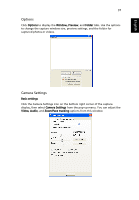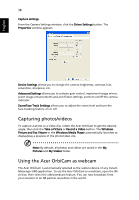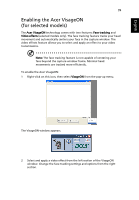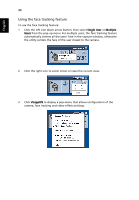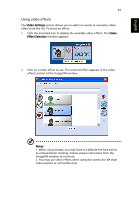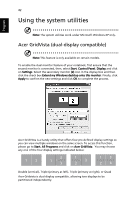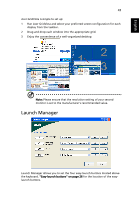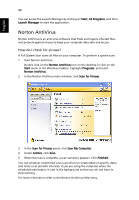Acer Aspire 5600U Aspire 5600 - 3680 User's Guide - Page 53
Enabling the Acer VisageON (for selected models
 |
View all Acer Aspire 5600U manuals
Add to My Manuals
Save this manual to your list of manuals |
Page 53 highlights
English 39 Enabling the Acer VisageON (for selected models) The Acer VisageON technology comes with two features: Face tracking and Video effects (selected models only). The face tracking feature tracks your head movement and automatically centers your face in the capture window. The video effects feature allows you to select and apply an effect to your video transmissions. Note: The face tracking feature is not capable of centering your face beyond the capture window frame. Minimal head movements are tracked more efficiently. To enable the Acer VisageON: 1 Right-click on this icon, then select VisageON from the pop-up menu. The VisageON window appears. 2 Select and apply a video effect from the left section of the VisageON window. Change the face tracking settings and options from the right section.