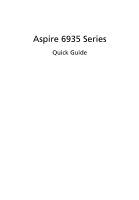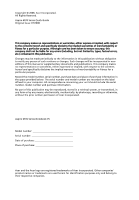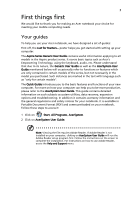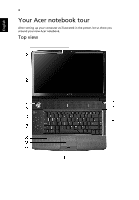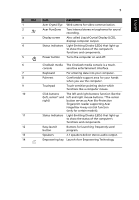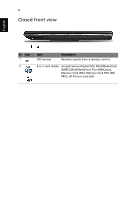Acer Aspire 6935G Aspire 6935 Series Quick Guide - Page 5
English, Also called Liquid-Crystal Display LCD - no display
 |
View all Acer Aspire 6935G manuals
Add to My Manuals
Save this manual to your list of manuals |
Page 5 highlights
5 English # Icon 1 2 3 4 5 6 7 8 9 10 11 12 13 14 Item Acer Crystal Eye Acer PureZone Display screen Status indicators Power button Description Web camera for video communication. Two internal stereo microphones for sound recording. Also called Liquid-Crystal Display (LCD), displays computer output. Light-Emitting Diodes (LEDs) that light up to show the status of the computer's functions and components. Turns the computer on and off. CineDash media The CineDash media console is a touch- console sensitive entertainment interface. Keyboard For entering data into your computer. Palmrest Comfortable support area for your hands when you use the computer. Touchpad Touch-sensitive pointing device which functions like a computer mouse. Click buttons (left, center* and right) The left and right buttons function like the left and right mouse buttons. *The center button serves as Acer Bio-Protection fingerprint reader supporting Acer FingerNav 4-way control function (only for certain models). Status indicators Light-Emitting Diodes (LEDs) that light up to show the status of the computer's functions and components. Easy-launch button Buttons for launching frequently used program. Speakers 2.1 speakers deliver stereo audio output. Empowering key Launch Acer Empowering Technology