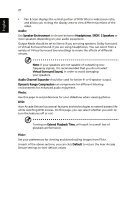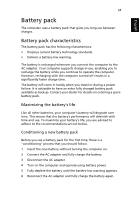Acer Aspire 7735Z User Guide - Page 40
Virtual Surround Sound, Audio Channel Expander
 |
View all Acer Aspire 7735Z manuals
Add to My Manuals
Save this manual to your list of manuals |
Page 40 highlights
English 21 • Pan & Scan displays the central portion of DVD titles in widescreen ratio, and allows you to drag the display area to view different portions of the video. Audio: Use Speaker Environment to choose between Headphones, SPDIF, 2 Speakers or more speakers depending on your audio equipment. Output Mode should be set to Stereo if you are using speakers, Dolby Surround, or Virtual Surround Sound if you are using headphones. You can select from a variety of Virtual Surround Sound settings to create the effects of different venues. Note: If your speakers are not capable of outputting lowfrequency signals, it is recommended that you do not select Virtual Surround Sound, in order to avoid damaging your speakers. Audio Channel Expander should be used for better 4- or 6-speaker output. Dynamic Range Compression can compensate for different listening environments for enhanced audio enjoyment. Photo: Use this page to set preferences for your slideshow when viewing photos. DVD: Acer Arcade Deluxe has several features and technologies to extend battery life while watching DVD movies. On this page, you can select whether you wish to turn the features off or not. Turning on Extend Playback Time, will result in a small loss of playback performance. Flickr: Set your preferences for viewing and downloading images from Flickr. In each of the above sections, you can click Default to return the Acer Arcade Deluxe settings to their default values