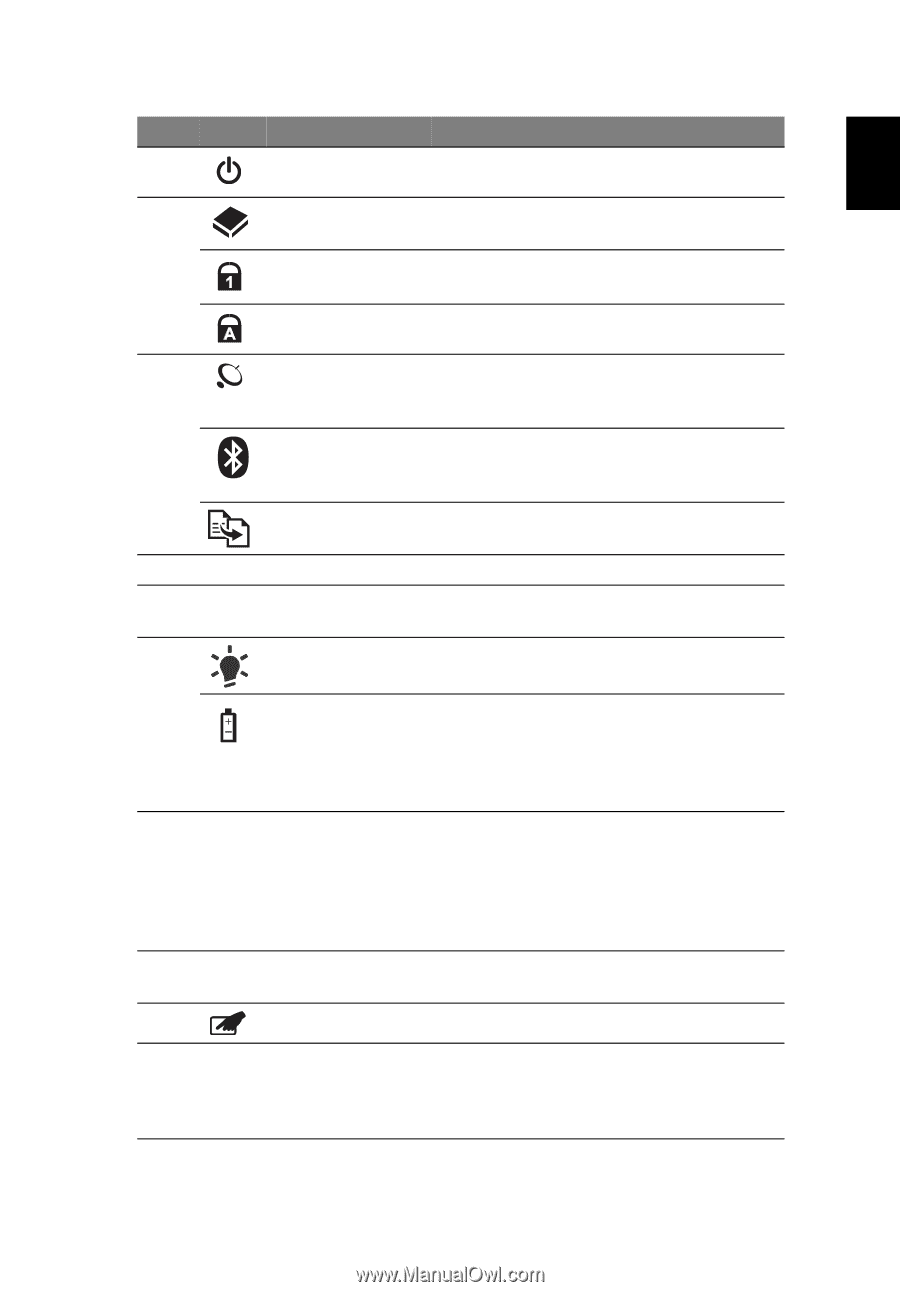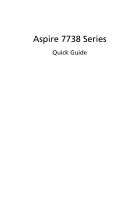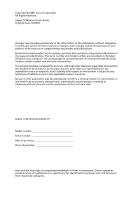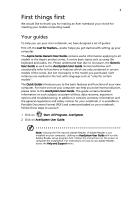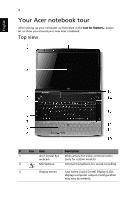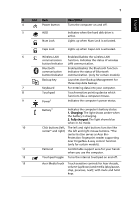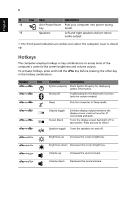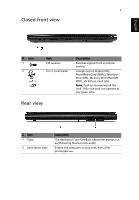Acer Aspire 7735ZG Acer Aspire 7738, Aspire 7738G Notebook Series Start Guide - Page 5
English, Launches Acer Backup Management - touchpad
 |
View all Acer Aspire 7735ZG manuals
Add to My Manuals
Save this manual to your list of manuals |
Page 5 highlights
5 English # Icon Item Description 4 Power button Turns the computer on and off. 5 HDD Indicates when the hard disk drive is active. Num Lock Lights up when Num Lock is activated. Caps Lock Lights up when Caps Lock is activated. 6 Wireless LAN Enables/disables the wireless LAN communication function. Indicates the status of wireless button/indicator LAN communication. Bluetooth communication button/indicator Enables/disables the Bluetooth function. Indicates the status of Bluetooth communication. (only for certain models) Backup key Launches Acer Backup Management for three-step data backup. 7 Keyboard For entering data into your computer. 8 Touchpad Touch-sensitive pointing device which functions like a computer mouse. 9 Power1 Indicates the computer's power status. Battery1 Indicates the computer's battery status. 1. Charging: The light shows amber when the battery is charging. 2. Fully charged: The light shows blue when in AC mode. 10 Click buttons (left, The left and right buttons function like center* and right) the left and right mouse buttons. *The center button serves as Acer Bio- Protection fingerprint reader supporting Acer FingerNav 4-way control function (only for certain models). 11 Palmrest Comfortable support area for your hands when you use the computer. 12 Touchpad toggle Turns the internal touchpad on and off. 13 Acer MediaTouch Touch sensitive controls for Acer Arcade, volume (up/down) and media (play/pause, stop, previous, next); with mute and hold keys.