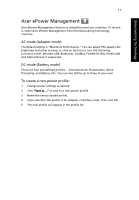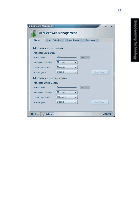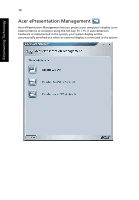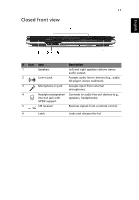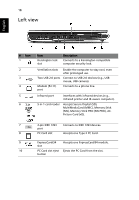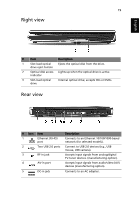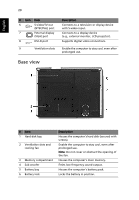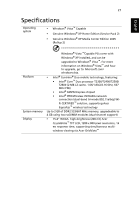Acer Aspire 9110 User Manual - Page 30
English, Comfortable support area for your hands when
 |
View all Acer Aspire 9110 manuals
Add to My Manuals
Save this manual to your list of manuals |
Page 30 highlights
16 English # Icon 3 4 5 6 7 8 9 10 11 12 13 14 15 16 Item Keyboard Touchpad Click buttons (left, center and right) Power indicator Description For entering data into your computer. Touch-sensitive pointing device which functions like a computer mouse. The left and right buttons function like the left and right mouse buttons; the center button serves as a 4-way scroll button. Indicates the computer's power status. Battery indicator Indicates the computer's batttery status. TV/media/ For use with Acer Arcade and other media volume buttons playing programs. Palmrest Comfortable support area for your hands when you use the computer. Microphone Internal microphone for sound recording. 3G button/ indicator Enables/disables the 3G function. Indicates the status of 3G communication (for selected models). Bluetooth Enables/disables the Bluetooth function. communication Indicates the status of Bluetooth button/ communication. indicator Wireless Enables/disables the wireless function. Indicates communication the status of wireless LAN communication. button/ indicator Easy-launch buttons Buttons for launching frequently used programs. See "Easy-launch buttons" on page 28 for more details. Status indicators Light-Emitting Diodes (LEDs) that light up to show the status of the computer's functions and components. Power button Turns the computer on and off.