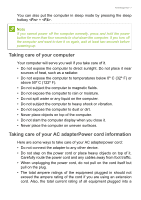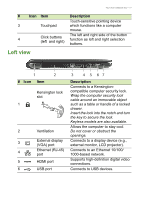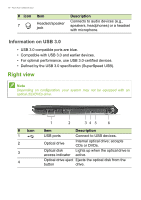Acer Aspire E1-510 User Manual (Windows 8.1) - Page 12
Information on USB 3.0, Right view - optical drive
 |
View all Acer Aspire E1-510 manuals
Add to My Manuals
Save this manual to your list of manuals |
Page 12 highlights
12 - Your Acer notebook tour # Icon 7 Item Headset/speaker jack Description Connects to audio devices (e.g., speakers, headphones) or a headset with microphone. Information on USB 3.0 • USB 3.0 compatible ports are blue. • Compatible with USB 3.0 and earlier devices. • For optimal performance, use USB 3.0-certified devices. • Defined by the USB 3.0 specification (SuperSpeed USB). Right view Note Depending on configuration, your system may not be equipped with an optical (CD/DVD) drive. # Icon 1 2 3 4 1 2 34 5 6 Item Description USB ports Connect to USB devices. Optical drive Internal optical drive; accepts CDs or DVDs. Optical disk Lights up when the optical drive is access indicator active. Optical drive eject Ejects the optical disk from the button drive.