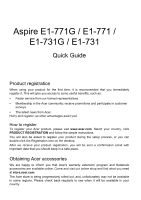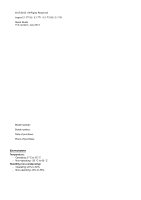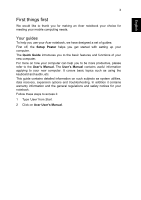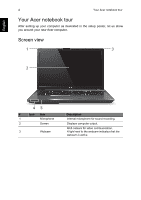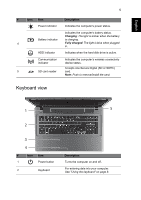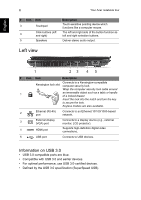Acer Aspire E1-771 Quick Guide
Acer Aspire E1-771 Manual
 |
View all Acer Aspire E1-771 manuals
Add to My Manuals
Save this manual to your list of manuals |
Acer Aspire E1-771 manual content summary:
- Acer Aspire E1-771 | Quick Guide - Page 1
Aspire E1-771G / E1-771 / E1-731G / E1-731 Quick Guide Product registration When using your product for the first time, it is recommended that you immediately register it. This will give you access to some useful benefits, such as: • Faster service from our trained representatives. • Membership in - Acer Aspire E1-771 | Quick Guide - Page 2
© 07/2013. All Rights Reserved. Aspire E1-771G / E1-771 / E1-731G / E1-731 Quick Guide This revision: July 2013 Model number: Serial number: Date of purchase: Place of purchase: ENVIRONMENT Temperature: - Operating: 5 °C to 35 °C - Non-operating: -20 °C to 65 °C Humidity ( - Acer Aspire E1-771 | Quick Guide - Page 3
to the User's Manual. The User's Manual contains useful information applying to your new computer. It covers basic topics such as using the keyboard and audio, etc. This guide contains detailed information on such subjects as system utilities, data recovery, expansion options and troubleshooting. In - Acer Aspire E1-771 | Quick Guide - Page 4
notebook tour After setting up your computer as illustrated in the setup poster, let us show you around your new Acer computer. Screen view 1 3 2 45 # Icon Item 1 Microphone 2 Screen 3 Webcam Description Internal microphone for sound recording. Displays computer output. Web camera for - Acer Aspire E1-771 | Quick Guide - Page 5
status. Indicates the computer's battery status. Charging: The light is amber when the battery Battery indicator is charging. 4 Fully Note: Push to remove/install the card. Keyboard view 1 5 2 3 4 # Icon Item 1 Power button 2 Keyboard Description Turns the computer on and off. For - Acer Aspire E1-771 | Quick Guide - Page 6
English 6 Your Acer notebook tour # Icon Item 3 a display device (e.g., external monitor, LCD projector). 4 HDMI port Supports high-definition digital video connections. 5 USB port Connects to USB devices use USB 3.0-certified devices. • Defined by the USB 3.0 specification (SuperSpeed USB). - Acer Aspire E1-771 | Quick Guide - Page 7
7 Right view English 12 3 466 7 # Icon Item Description Headphones/speaker/ Connects to audio line-out devices line-out jack (e.g., speakers, headphones). 1 Microphone jack Accepts inputs from external microphones. 2 USB port Connects to USB devices. 3 Optical drive Internal - Acer Aspire E1-771 | Quick Guide - Page 8
3 Using the keyboard 4 # Icon 1 2 Item Battery bay Battery release latch Description Houses the computer's battery pack. Releases the battery for removal. . Using the keyboard The keyboard has full-sized keys and a numeric keypad, separate cursor, lock, Windows, function and special keys. - Acer Aspire E1-771 | Quick Guide - Page 9
English 9 Hotkeys The computer employs hotkeys or key combinations to access most of the computer's controls like screen brightness and volume output. To activate hotkeys, press and hold the key before pressing the other key in the hotkey combination. Hotkey Icon Function Description
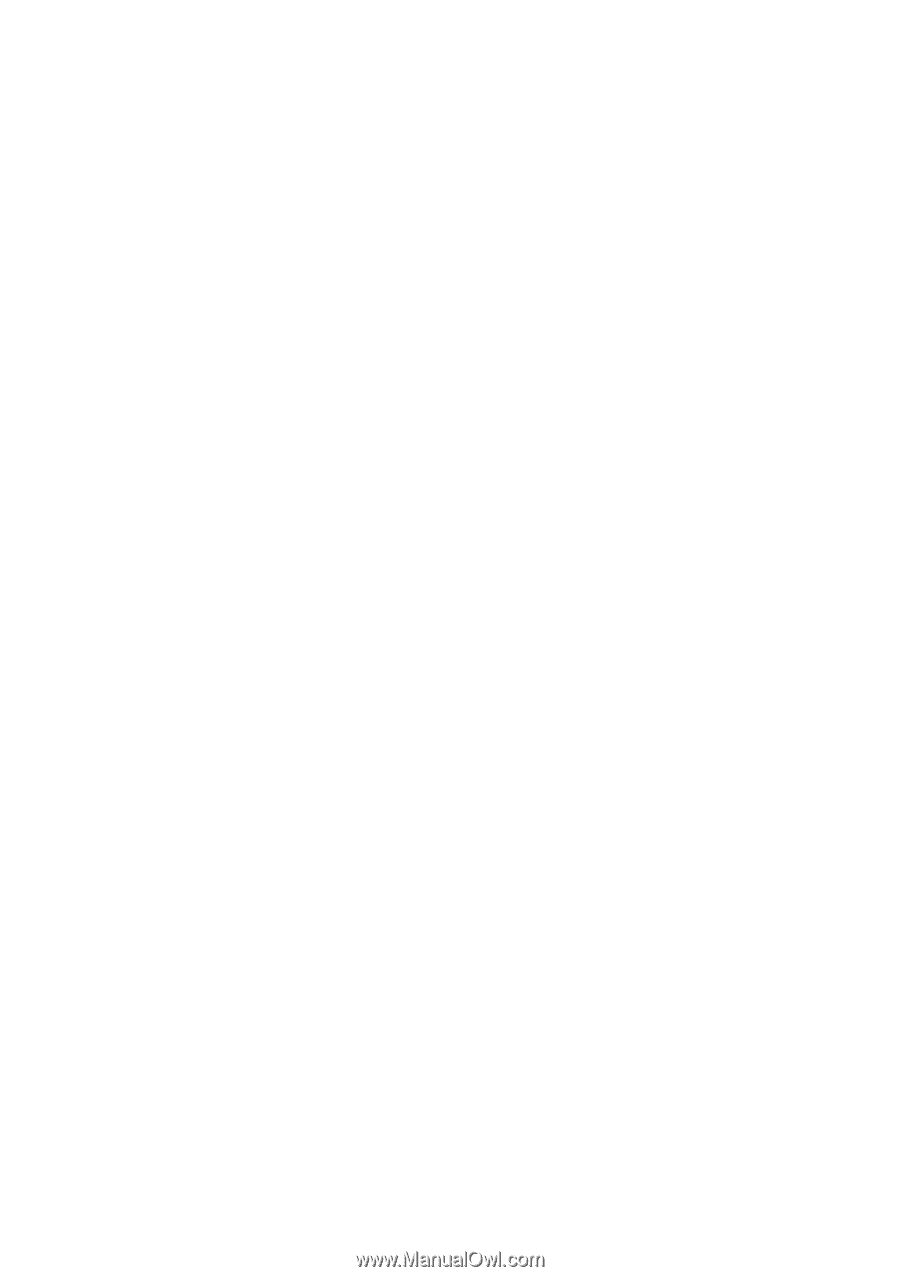
Aspire E1-771G / E1-771 /
E1-731G / E1-731
Quick Guide
Product registration
When using your product for the first time, it is recommended that you immediately
register it. This will give you access to some useful benefits, such as:
•
Faster service from our trained representatives.
•
Membership in the Acer community: receive promotions and participate in customer
surveys.
•
The latest news from Acer.
Hurry and register, as other advantages await you!
How to register
To register your Acer product, please visit
www.acer.com
. Select your country, click
PRODUCT REGISTRATION
and follow the simple instructions.
You will also be asked to register your product during the setup process, or you can
double-click the Registration icon on the desktop.
After we receive your product registration, you will be sent a confirmation email with
important data that you should keep in a safe place.
Obtaining Acer accessories
We are happy to inform you that Acer's warranty extension program and Notebook
accessories are available online. Come and visit our online shop and find what you need
at
store.acer.com
.
The Acer store is being progressively rolled out, and, unfortunately may not be available
in some regions. Please check back regularly to see when it will be available in your
country.