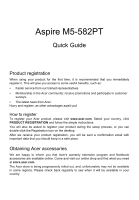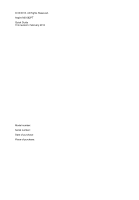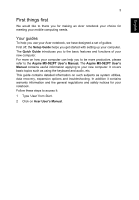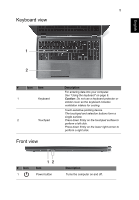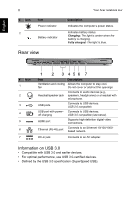Acer Aspire M5-582PT Quick Guide - Page 5
Keyboard view, Front view, English - touch
 |
View all Acer Aspire M5-582PT manuals
Add to My Manuals
Save this manual to your list of manuals |
Page 5 highlights
5 Keyboard view English 1 2 # Icon Item 1 Keyboard 2 Touchpad Front view Description For entering data into your computer. See "Using the keyboard" on page 9. Caution: Do not use a keyboard protector or similar cover as the keyboard includes ventilation intakes for cooling. Touch-sensitive pointing device. The touchpad and selection buttons form a single surface. Press down firmly on the touchpad surface to perform a left click. Press down firmly on the lower right corner to perform a right click. # Icon 1 12 Item Power button Description Turns the computer on and off.

5
English
Keyboard view
#
Icon
Item
Description
1
Keyboard
For entering data into your computer.
See "Using the keyboard" on page 9.
Caution:
Do not use a keyboard protector or
similar cover as the keyboard includes
ventilation intakes for cooling.
2
Touchpad
Touch-sensitive pointing device.
The touchpad and selection buttons form a
single surface.
Press down firmly on the touchpad surface to
perform a left click.
Press down firmly on the lower right corner to
perform a right click.
1
2
Front view
12
#
Icon
Item
Description
1
Power button
Turns the computer on and off.