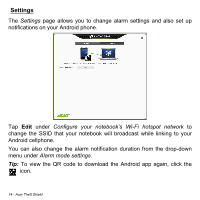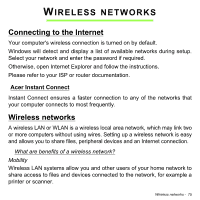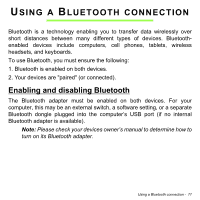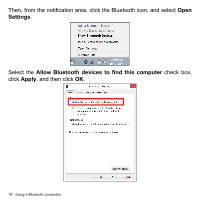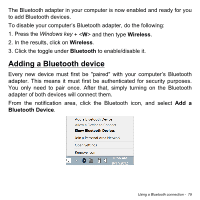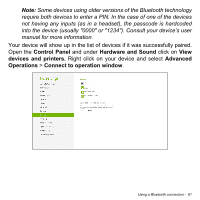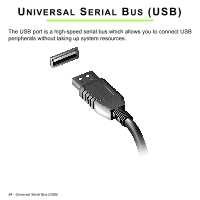Acer Aspire S7-391 User Manual - Page 79
Adding a Bluetooth device, Every new device must first be paired with your computer's Bluetooth
 |
View all Acer Aspire S7-391 manuals
Add to My Manuals
Save this manual to your list of manuals |
Page 79 highlights
The Bluetooth adapter in your computer is now enabled and ready for you to add Bluetooth devices. To disable your computer's Bluetooth adapter, do the following: 1. Press the Windows key + and then type Wireless. 2. In the results, click on Wireless. 3. Click the toggle under Bluetooth to enable/disable it. Adding a Bluetooth device Every new device must first be "paired" with your computer's Bluetooth adapter. This means it must first be authenticated for security purposes. You only need to pair once. After that, simply turning on the Bluetooth adapter of both devices will connect them. From the notification area, click the Bluetooth icon, and select Add a Bluetooth Device. Using a Bluetooth connection - 79
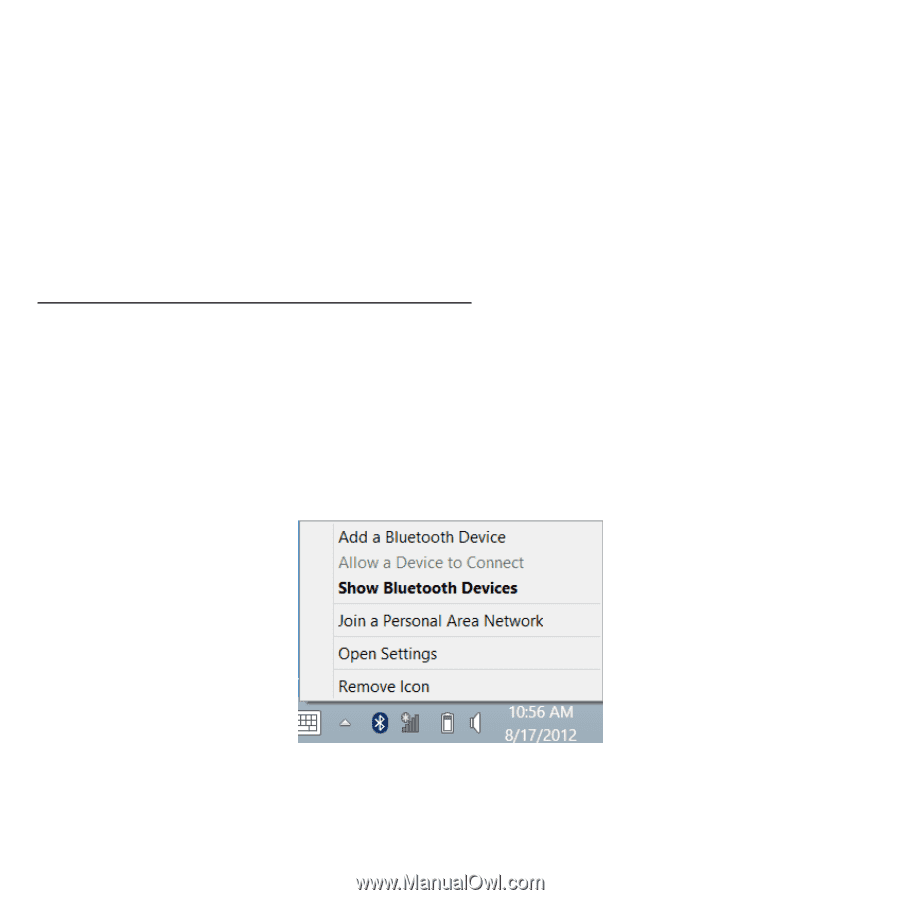
Using a Bluetooth connection -
79
The Bluetooth adapter in your computer is now enabled and ready for you
to add Bluetooth devices.
To disable your computer’s Bluetooth adapter, do the following:
1. Press the
Windows key
+ <
W
>
and then type
Wireless
.
2. In the results, click on
Wireless
.
3. Click the toggle under
Bluetooth
to enable/disable it.
Adding a Bluetooth device
Every new device must first be "paired" with your computer’s Bluetooth
adapter. This means it must first be authenticated for security purposes.
You only need to pair once. After that, simply turning on the Bluetooth
adapter of both devices will connect them.
From the notification area, click the Bluetooth icon, and select
Add a
Bluetooth Device
.