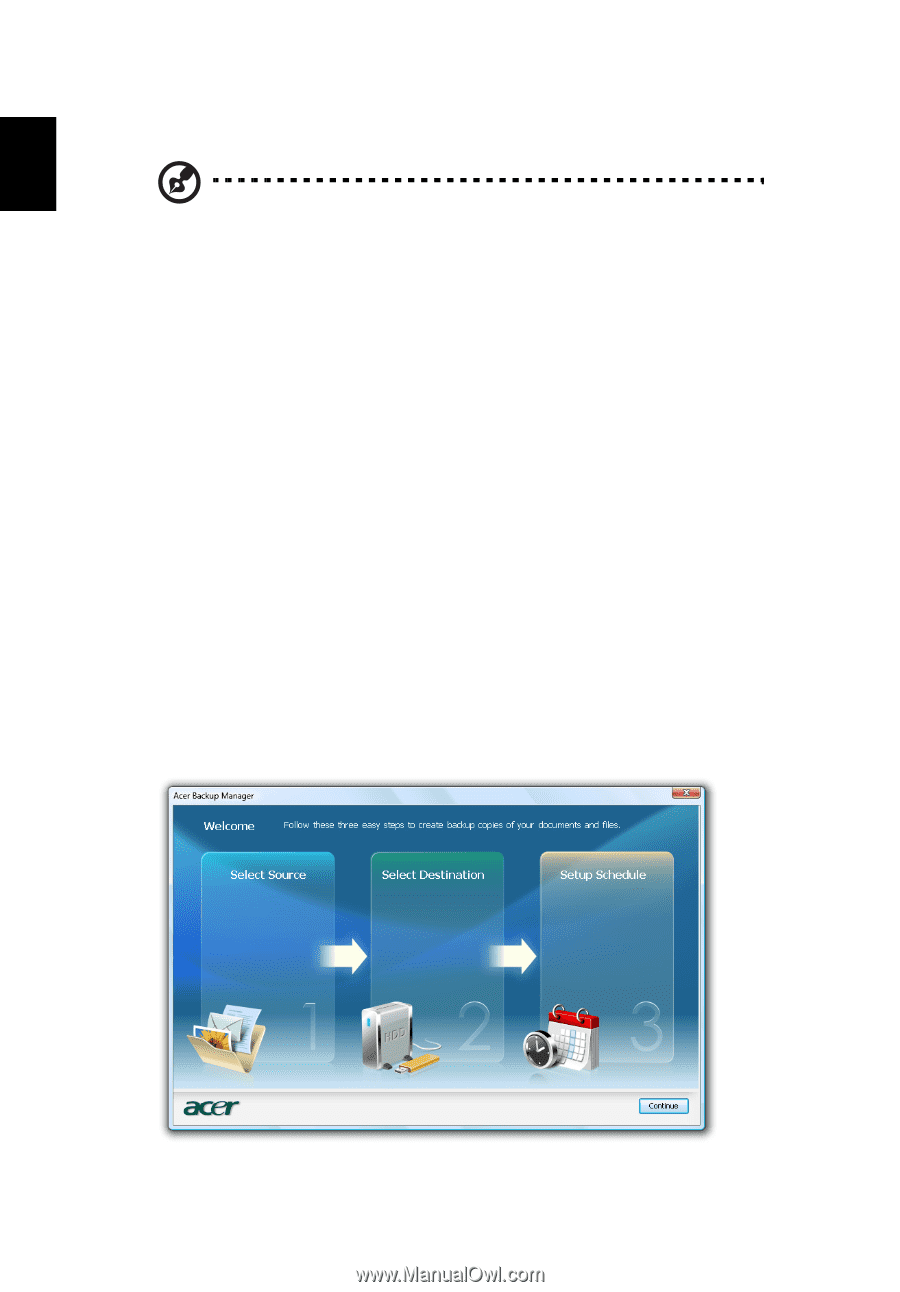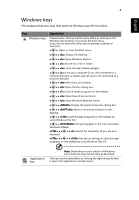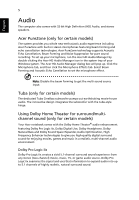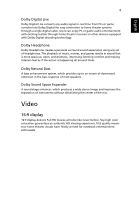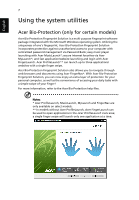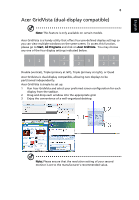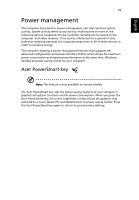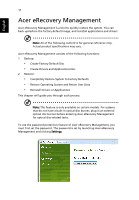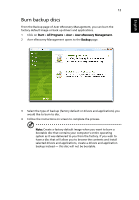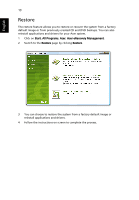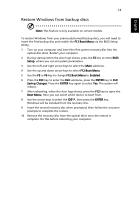Acer Aspire V3-531 User Manual - Page 28
Acer Backup Manager - manual
 |
View all Acer Aspire V3-531 manuals
Add to My Manuals
Save this manual to your list of manuals |
Page 28 highlights
English 9 Acer Backup Manager Note: This feature is only available on certain models. Acer Backup Manager is a simple three-step process that allows you to create backup copies of your entire system or selected files and folders according to a schedule or as you need to. To start Acer Backup Manager, press the Acer Backup Manager key above the keyboard. Alternatively, you can go to Start > All Programs > Acer Backup Manager > Acer Backup Manager. This will open the Welcome screen; from this screen you will be taken through the three steps to setup scheduled back ups. Click Continue to proceed to the following screen. Click the + button and follow the onscreen instructions: 1 Select the content you want to back up. The less content you select, the quicker the process will be, but it will increase your risks of losing data. 2 Select where you want the backup copies to be stored. You will need to select an external drive or your D: drive; Acer Backup Manager cannot store a backup on the source drive. 3 Select how often you want Acer Backup Manager to create back ups. Once you have finished these three steps, backups will be created according to the schedule. You can also create backups manually by pressing the Acer Backup Manager key. If you wish to change your settings at any time, run Acer Backup Manager from the Start menu and go through the steps outlined above.