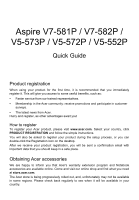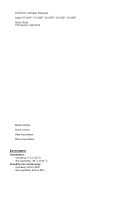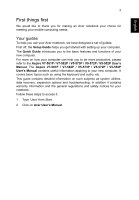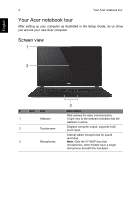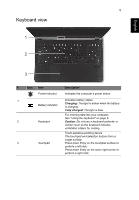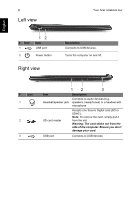Acer Aspire V5-552G Quick Guide - Page 5
Keyboard view, English - battery
 |
View all Acer Aspire V5-552G manuals
Add to My Manuals
Save this manual to your list of manuals |
Page 5 highlights
English 5 Keyboard view 1 2 3 # Icon Item Description Power indicator Indicates the computer's power status. 1 Indicates battery status. Battery indicator Charging: The light is amber when the battery is charging. Fully charged: The light is blue. For entering data into your computer. See "Using the keyboard" on page 8. 2 Keyboard Caution: Do not use a keyboard protector or similar cover as the keyboard includes ventilation intakes for cooling. Touch-sensitive pointing device. The touchpad and selection buttons form a single surface. 3 Touchpad Press down firmly on the touchpad surface to perform a left click. Press down firmly on the lower right corner to perform a right click.

5
English
Keyboard view
#
Icon
Item
Description
1
Power indicator
Indicates the computer’s power status.
Battery indicator
Indicates battery status.
Charging:
The light is amber when the battery
is charging.
Fully charged:
The light is blue.
2
Keyboard
For entering data into your computer.
See "Using the keyboard" on page 8.
Caution:
Do not use a keyboard protector or
similar cover as the keyboard includes
ventilation intakes for cooling.
3
Touchpad
Touch-sensitive pointing device.
The touchpad and selection buttons form a
single surface.
Press down firmly on the touchpad surface to
perform a left click.
Press down firmly on the lower right corner to
perform a right click.
1
2
3