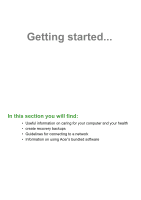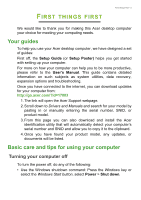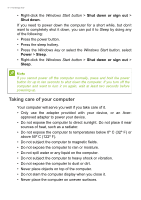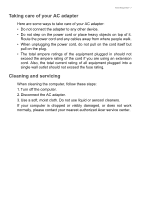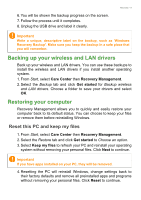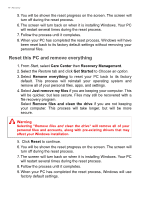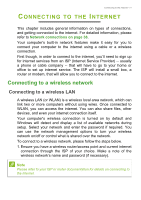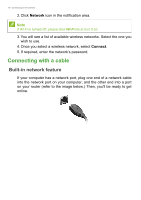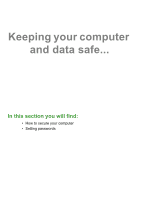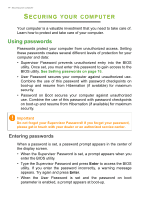Acer Aspire XC-830 User Manual - Page 9
Backing up your wireless and LAN drivers, Restoring your computer, Reset this PC and keep my files
 |
View all Acer Aspire XC-830 manuals
Add to My Manuals
Save this manual to your list of manuals |
Page 9 highlights
6. You will be shown the backup progress on the screen. 7. Follow the process until it completes. 8. Unplug the USB drive and label it clearly. Recovery - 9 Important Write a unique, descriptive label on the backup, such as 'Windows Recovery Backup'. Make sure you keep the backup in a safe place that you will remember. Backing up your wireless and LAN drivers Back up your wireless and LAN drivers. You can use these backups to install the wireless and LAN drivers if you install another operating system. 1. From Start, select Care Center then Recovery Management. 2. Select the Backup tab and click Get started for Backup wireless and LAN drivers. Choose a folder to save your drivers and select OK. Restoring your computer Recovery Management allows you to quickly and easily restore your computer back to its default status. You can choose to keep your files or remove them before reinstalling Windows. Reset this PC and keep my files 1. From Start, select Care Center then Recovery Management. 2. Select the Restore tab and click Get started to Choose an option. 3. Select Keep my files to refresh your PC and reinstall your operating system without removing your personal files. Click Next to continue. Important If you have apps installed on your PC, they will be removed. 4. Resetting the PC will reinstall Windows, change settings back to their factory defaults and remove all preinstalled apps and programs without removing your personal files. Click Reset to continue.