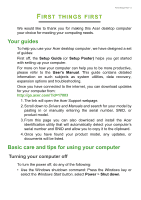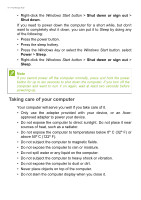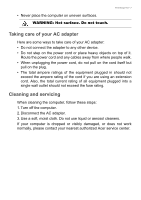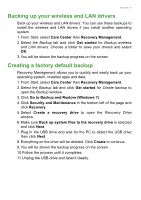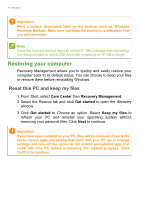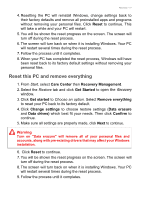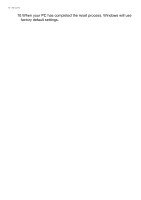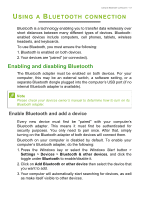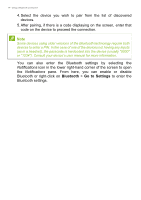Acer Aspire XC-885 User Manual - Page 9
Backing up your wireless and LAN drivers, Creating a factory default backup
 |
View all Acer Aspire XC-885 manuals
Add to My Manuals
Save this manual to your list of manuals |
Page 9 highlights
Recovery - 9 Backing up your wireless and LAN drivers Back up your wireless and LAN drivers. You can use these backups to install the wireless and LAN drivers if you install another operating system. 1. From Start, select Care Center then Recovery Management. 2. Select the Backup tab and click Get started for Backup wireless and LAN drivers. Choose a folder to save your drivers and select OK. 3. You will be shown the backup progress on the screen. Creating a factory default backup Recovery Management allows you to quickly and easily back up your operating system, installed apps and data. 1. From Start, select Care Center then Recovery Management. 2. Select the Backup tab and click Get started for Create backup to open the Backup window. 3. Click Go to Backup and Restore (Windows 7). 4. Click Security and Maintenance in the bottom left of the page and click Recovery. 5. Select Create a recovery drive to open the Recovery Drive window. 6. Make sure Back up system files to the recovery drive is selected and click Next. 7. Plug in the USB drive and wait for the PC to detect the USB drive then click Next. 8. Everything on the drive will be deleted. Click Create to continue. 9. You will be shown the backup progress on the screen. 10.Follow the process until it completes. 11.Unplug the USB drive and label it clearly.