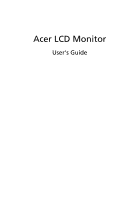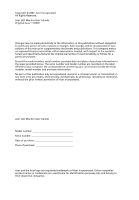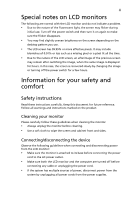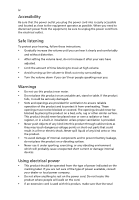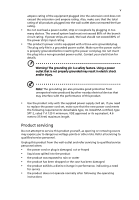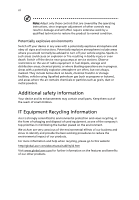Acer B223W User Manual
Acer B223W - Bdmr - 22" LCD Monitor Manual
 |
UPC - 884483014279
View all Acer B223W manuals
Add to My Manuals
Save this manual to your list of manuals |
Acer B223W manual content summary:
- Acer B223W | User Manual - Page 1
Acer LCD Monitor User's Guide - Acer B223W | User Manual - Page 2
. All Rights Reserved. Acer LCD Monitor User's Guide Original Issue: 11/2007 Changes may be made periodically to the information in this publication without obligation to notify any person of such revisions or changes. Such changes will be incorporated in new editions of this manual or supplementary - Acer B223W | User Manual - Page 3
following are normal with the LCD monitor and do not indicate a problem. • Due to the nature of the fluorescent light, the screen may safety and comfort Safety instructions Read these instructions carefully. Keep this document for future reference. Follow all warnings and instructions marked on the - Acer B223W | User Manual - Page 4
power from the equipment, be sure to unplug the power cord from the electrical outlet. Safe listening To protect your hearing, follow these instructions. • Gradually increase the volume until you can hear it clearly and comfortably and without distortion. • After setting the volume level, do not - Acer B223W | User Manual - Page 5
or its equivalent, 4.6 meters (15 feet) maximum length. Product servicing Do not attempt to service this product yourself, as opening or removing covers may expose you to performance, indicating a need for service • the product does not operate normally after following the operating instructions - Acer B223W | User Manual - Page 6
and obey all signs and instructions. Potentially explosive atmospheres include areas . Switch off the device near gas pumps at service stations. Observe restrictions on the use of radio equipment burden placed on the environment. We at Acer are very conscious of the environmental effects of - Acer B223W | User Manual - Page 7
instructions Do not throw this electronic device into the trash when discarding. To minimize pollution and ensure utmost protection of the global environment, please recycle. For more information on the Waste from Electrical and Electronics Equipment (WEEE) regulations, visit http://global.acer - Acer B223W | User Manual - Page 8
Inc. has determined that this product meets the ENERGY STAR guidelines for energy efficiency. Note: The statement above is applicable only to Acer LCD monitor with an ENERGY STAR logo. This product has been shipped enabled for power management: • Activate display's Sleep mode within 15 minutes of - Acer B223W | User Manual - Page 9
ix Taking care of your vision Long viewing hours, wearing incorrect glasses or contact lenses, glare, excessive room lighting, poorly focused screens, very small typefaces and low-contrast displays could stress your eyes. The following sections provide suggestions on how to reduce eyestrain. Eyes • - Acer B223W | User Manual - Page 10
District, Shanghai, China Contact Person: Mr. Easy Lai Tel: 886-2-8691-3089 Fax: 886-2-8691-3000 E-mail: [email protected] Hereby declare that: Product: LCD Monitor Trade Name: Acer Model Number: B223W SKU Number: B223Wxxxx The first x shows the front frame's ID and color. The second x shows - Acer B223W | User Manual - Page 11
frame's ID and color. The second x shows pedestal's ID color. The third x shows the sale area. The fourth x shows the others. Name of responsible party: Acer America Corporation Address of responsible party: 333 West San Carlos St. San Jose, CA 95110 USA Contact person - Acer B223W | User Manual - Page 12
xii - Acer B223W | User Manual - Page 13
servicing Additional safety information IT equipment recycling information Disposal instructions DDC) Connector pin assignment Standard timing table Installation User controls How to adjust a setting Acer eColor Management User Troubleshooting VGA mode DVI mode 1 iii iii iii iii iii iv iv iv iv v vi - Acer B223W | User Manual - Page 14
2 - Acer B223W | User Manual - Page 15
you unpack the box, and save the packing materials in case you need to ship or transport the monitor in the future. LCD monitor User's guide Quick start guide D-sub cable DVI cable (only dualinput models) AC power cord Audio Cable (Option) USB Cable (Option) - Acer B223W | User Manual - Page 16
English 2 ATTACHING/REMOVING THE BASE Install: Align the base with the stand and push the base towards the top of the monitor, and then rotate the base clockwise. Tighten the screw clockwise. Remove: Reverse the steps to remove the base. - Acer B223W | User Manual - Page 17
English 3 SCREEN POSITION ADJUSTMENT In oder to optimize the best viewing position, you can adjust the height/tilt/ swivel/pivot of the monitor. • Height Adjustment After pressing the top of the monitor, push the lock button towards right, then you can adjust the height of the monitor. • Tilt - Acer B223W | User Manual - Page 18
4 • Swivel With the built-in pedestal, you can swivel the monitor for the most comfortable viewing angle. English • Monitor Pivot Before rotating the display, lift it to the top position and then push it back to the utmost degree. Rotate clockwise until the monitor stops at 90°. 15o 90o 110 - Acer B223W | User Manual - Page 19
from "power saving" mode back to "on" is around 3 seconds. Display Data Channel (DDC) To make installation easier, so long as your system supports the DDC protocol, the monitor is able to plug-and-play. The DDC is a communication protocol through which the monitor automatically informs the host - Acer B223W | User Manual - Page 20
English 6 Connector pin assignment 1 5 6 10 11 15 15-pin color display signal cable PIN No. Description 1 Red 2 Green 3 Blue 4 Monitor ground 5 DDC-return 6 R-ground 7 G-ground 8 B-ground PIN No. Description 9 +5 V 10 Logic ground 11 Monitor ground 12 DDC-serial data 13 H-sync 14 V-sync 15 - Acer B223W | User Manual - Page 21
7 English 24-pin color display signal cable PIN No. Description 1 TMDS data 2- 2 TMDS data 2+ 3 TMDS data 2/4 shield 4 NC 5 NC 6 DDC clock 7 DDC data 8 NC 9 TMDS data 1- 10 TMDS data 1+ 11 TMDS data 1/3 shield 12 NC PIN No. Description 13 NC 14 +5 V power 15 GND (return for +5 V - Acer B223W | User Manual - Page 22
English 8 Standard timing table Mode 1 2 3 4 5 6 7 8 9 10 11 12 13 14 15 16 17 18 19 20 21 22 23 24 25 26 27 Acer Acer VGA VGA VGA VESA SVGA SVGA SVGA SVGA MAC XGA XGA XGA XGA VESA SXGA SXGA WXGA+ UXGA WSXGA+ XGA VGA VGA SXGA SXGA SXGA - Acer B223W | User Manual - Page 23
computer Turn on the monitor first, then the computer. This sequence is very important. 4 If the monitor does not function properly, please refer to the troubleshooting section to diagnose the problem. DVI D-Sub 2 1-1 1-2 2 1-2 1-1 DVI D-Sub 2 1-1 1-2 2 1-2 1-1 - Acer B223W | User Manual - Page 24
10 User controls English Front panel controls 76 5 4 3 21 1 Power LED: Lights up to indicate the power is turned on. 2 Power Switch: Turn the power on or off. 3.4 < / > : Press < or > to navigate to the desired function, press Enter to select the function. Press < or > to change the settings - Acer B223W | User Manual - Page 25
exit and save, select the exit function. If you want to adjust any other function, repeat steps 2 to 4. A. Acer eColor Management: If "Acer eColor Management" is selected, the Acer eColor Management OSD will appear. B. User: If "User" is selected, the standard OSD will appear. I. Only analog-input - Acer B223W | User Manual - Page 26
English 12 Acer eColor Management • Operation instructions 1 Press the Empowering Key to open the Acer eColor Management OSD and access the scenario modes. 2 Press "" to select the mode. 3 Press the Auto-adjust button to confirm the mode and run - Acer B223W | User Manual - Page 27
English 13 User Main Sub menu menu icon icon Sub menu item Contrast Brightness Description Adjusts the contrast between the foreground and background of the screen image. Adjusts the background brightness of the screen image. ACM ACM (Adaptive Contrast Management) ACM On/Off switch, default - Acer B223W | User Manual - Page 28
dual- Selects input signal from digital (DVI) input models) (only dual-input models). N/A DDC/CI Turns on/off DDC/CI support N/A Information Shows the resolution, H/V frequency, input port and serial number for current input. N/A Reset Clears Auto-configuration changes . N/A Exit Saves - Acer B223W | User Manual - Page 29
Before sending your LCD monitor for servicing, please check the troubleshooting list below to see if you can self-diagnose the problem. VGA mode Problem No picture visible LED status Blue Off Remedy Using the OSD, adjust brightness and contrast to maximum or reset to their default - Acer B223W | User Manual - Page 30
English 16 DVI mode Problem No picture visible LED status Blue Off Remedy Using the OSD, adjust brightness and contrast to maximum or reset to their default settings. Check the
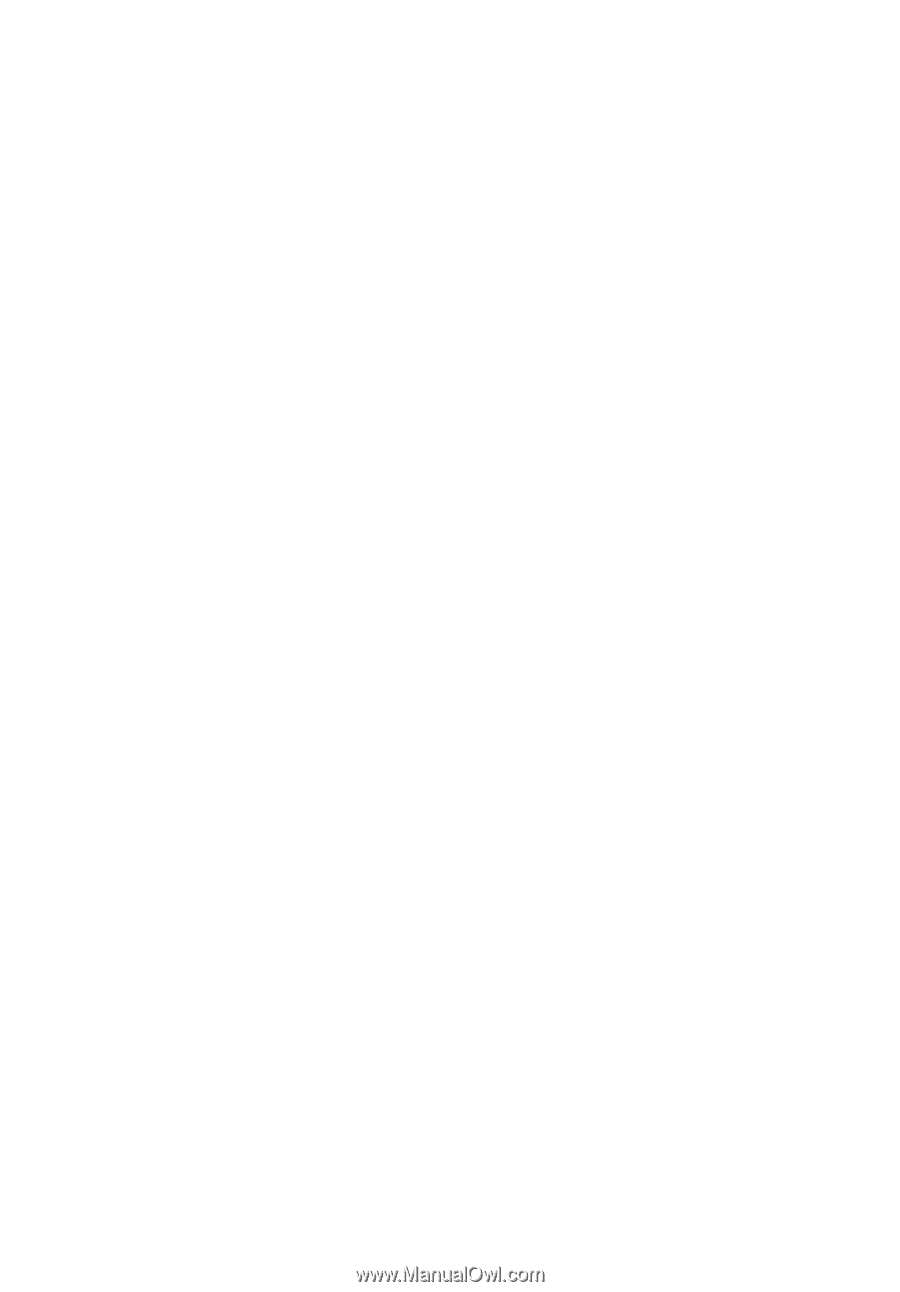
Acer LCD Monitor
User's Guide