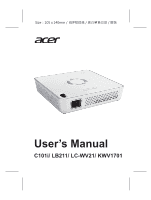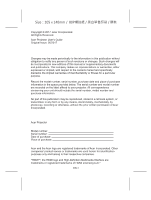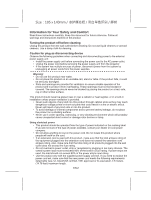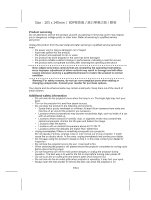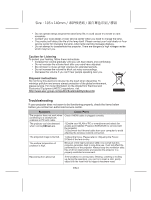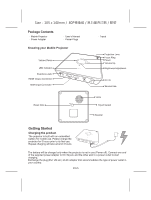Acer C101i User Manual
Acer C101i Manual
 |
View all Acer C101i manuals
Add to My Manuals
Save this manual to your list of manuals |
Acer C101i manual content summary:
- Acer C101i | User Manual - Page 1
Size:105 x 140mm / 80P User's Manual C101i/ LB211/ LC-WV21/ KWV1701 - Acer C101i | User Manual - Page 2
. Acer Incorporated. All Rights Reserved. Acer Projector User's Guide Original Issue: 06/2017 Changes may be made periodically to the information in this publication without obligation to notify any person of such revisions or changes. Such changes will be incorporated in new editions of this manual - Acer C101i | User Manual - Page 3
and Comfort Read these instructions carefully. Keep this document for future reference. Follow all warnings and instructions marked on the • Unplug the power cord before removing the power supply unit from the projector. • If the system has multiple sources of power, disconnect power from the - Acer C101i | User Manual - Page 4
, indicating a need for service • the product does not operate normally after following the operating instructions Note: Adjust only those least 50cm clearance from walls and free flow of air around the projector are necessary. • Locations where temperatures may become excessively high, such - Acer C101i | User Manual - Page 5
people speaking near you. Disposal instructions Do not throw this electronic device acer-group.com/public/Sustainability/index.htm Troubleshooting If your projector does not seem to be functioning properly, check the items below before you contact an authorized service center. Symptom The projector - Acer C101i | User Manual - Page 6
Contents h Mobile Projector h Power Adapter h User's Manual h Power Plugs h Tripod Knowing your Mobile Projector Volume Down LED Indicator Earphone Jack HDMI Output Connector HDMI Input Connector Projection Lens Focus Ring Power Volume Up Brightness Adjustment DC IN Service Use Reset Hole - Acer C101i | User Manual - Page 7
on Power capacity is between 80% to 100% 2 blue LEDs stay on Power capacity is between 45% to 80% 1 blue LED stays on Power capacity is between 10% to 45% 1 blue LED blinks Power capacity is below 10% LED Marquee Projector is being charged Power On / Off / Standby Push the Power button - Acer C101i | User Manual - Page 8
, the smartphone can access cloud via 3G/4G network. It also can be done through the projector to link to a wireless network for cloud access. 6. To connect the projector to a wireless network can support mirror projection and internet access. Tap shown on the EZCast screen in the left top corner - Acer C101i | User Manual - Page 9
to Wi-Fi network for Internet access". 5. After connection, tap "Mirror" On to mirror screen to projector. For EZCast user manual, please refer : http://www.iezvu.com/download/EZCast-User-Manual.pdf EZMirror projection for Android Miracast devices EZMirror is the function of EZCast app and fully - Acer C101i | User Manual - Page 10
then click to enter the download page. Follow on-Screen instructions to complete the setup and reboot the computer. 4. When the to main screen of the projector. 6. Connect your computer to the projector Wireless network by selecting SSID: Projector-XXXXXXXX on the network list - Acer C101i | User Manual - Page 11
network for Internet access It is recommended that you connect the projector to a Wi-Fi network (home network) so your need to key in the network key to set up the connection for the first time. The projector will be automatically connected to the network when it's powered on the next time. 1. Go to - Acer C101i | User Manual - Page 12
Lightning Digital AV adapter is not included in the package. HDMI Output The projector has a built-in HDMI output port on the rear side. Using a connect to an LCD monitor or a TV with an HDMI input port, the projector can transform a conventional TV or monitor into a Smart TV via the wireless - Acer C101i | User Manual - Page 13
Consumption Dimensions ( L x W x H ) Weight Humidity Operating Temperature Description DLP RGB LED 16:9 854 x 480 Pixels (FWVGA) 1200:1 51 cm ~305 cm ( 20"~120") 50 cm ~319 cm (20"~125") 1.4 Up to 150 Lumens Manual 100% HDMI In, HDMI Out

Size:105 x 140mm /
80P模造紙 / 黑白單色印刷 / 膠裝
User’s Manual
C101i/ LB211/ LC-WV21/ KWV1701