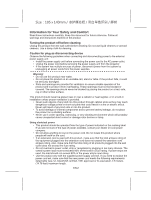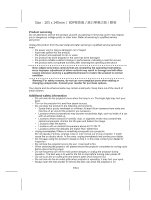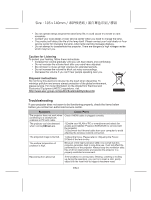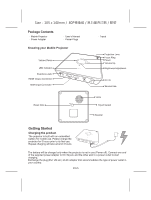Acer C101i User Manual - Page 8
Wireless projecting via Apple Airplay iOS10, Projecting from the wireless application software
 |
View all Acer C101i manuals
Add to My Manuals
Save this manual to your list of manuals |
Page 8 highlights
Size:105 x 140mm / 80P For first-time use, please install the wireless application software first, on your PC or smartphone. http://www.iezvu.com/download Wireless projecting via Apple Airplay (iOS10) 1. Tap Setting -> WiFi to connect iPhone to Projector-xxxxxxxx shown on the top of projection screen. 2. Swipe up from the bottom bezel of the screen on your iPhone to bring up Control Center. 3. Tap on "AirPlay Mirroring" then choose " Projector-xxxxxxxx". 4. After connection, the screen has been mirror-projecting. *iOS device can project via EZCast APP also, the operation is same as an Android device. 5. During projection, the smartphone can access cloud via 3G/4G network. It also can be done through the projector to link to a wireless network for cloud access. 6. To connect the projector to a wireless network can support mirror projection and internet access. Tap shown on the EZCast screen in the left top corner, Then, tap "Settings" and use the keypad displayed the mobile device to connect the projector to an available wireless network. The detail operation can be referred to "Connect the projector to Wi-Fi network for Internet access." Projecting from the wireless application software on Android devices EZCast is an application that runs on your Android smartphone or iOS devices and transmits still images or presentations to the projector. The EZCast is only used for a wireless connection. 1. Download and install the free EZCast app. Refer to the section of Main Screen. 2. Run EZCast after installation then click shown on screen in right top corner to search projector. 3. Choose WiFi Projector (Name as SSID shown on the top of projection screen) and enter the Login password shown on the projector screen as well. After connecting to the projector a blue connection icon will be shown on projection screen in right top corner. EN-7