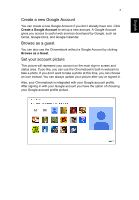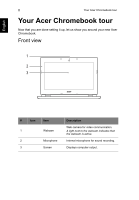Acer C730E User Manual - Page 12
Right side view
 |
View all Acer C730E manuals
Add to My Manuals
Save this manual to your list of manuals |
Page 12 highlights
12 Right side view Your Acer Chromebook tour English # Icon 1 2 3 12 3 Item Headset/speaker jack USB port Kensington lock slot Description Connects to audio devices (e.g., speakers, headphones), or a headset with microphone. Connects to USB devices. If a port is black it is USB 2.0 compatible, if it is blue it is also USB 3.0 compatible. Connects to a Kensington-compatible computer security lock. Note: Wrap the computer security lock cable around an immovable object such as a table or handle of a locked drawer. Insert the lock into the notch and turn the key to secure the lock. Some keyless models are also available.

Your Acer Chromebook tour
12
English
Right side view
1
23
#
Icon
Item
Description
1
Headset/speaker
jack
Connects to audio devices
(e.g., speakers, headphones), or a
headset with microphone.
2
USB port
Connects to USB devices.
If a port is black it is USB 2.0
compatible, if it is blue it is also USB
3.0 compatible.
3
Kensington lock
slot
Connects to a Kensington-compatible
computer security lock.
Note:
Wrap the computer security
lock cable around an immovable
object such as a table or handle of a
locked drawer. Insert the lock into the
notch and turn the key to secure the
lock. Some keyless models are also
available.