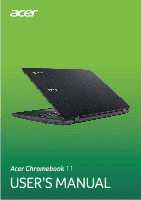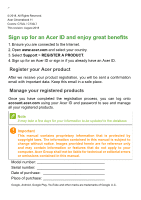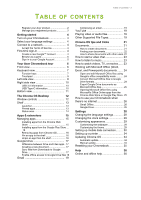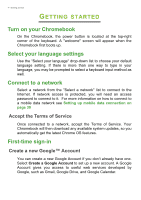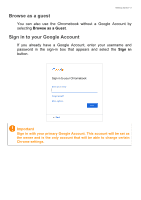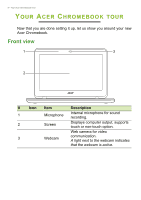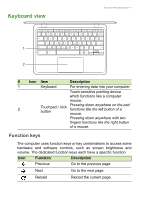Acer Chromebook 11 C732LT User Manual - Page 4
Getting started, Turn on your Chromebook, Select your language settings, Connect to a network
 |
View all Acer Chromebook 11 C732LT manuals
Add to My Manuals
Save this manual to your list of manuals |
Page 4 highlights
4 - Getting started GETTING STARTED Turn on your Chromebook On the Chromebook, the power button is located at the top-right corner of the keyboard. A "welcome" screen will appear when the Chromebook first boots up. Select your language settings Use the "Select your language" drop-down list to choose your default language setting. If there is more than one way to type in your language, you may be prompted to select a keyboard input method as well. Connect to a network Select a network from the "Select a network" list to connect to the Internet. If network access is protected, you will need an access password to connect to it. For more information on how to connect to a mobile data network see Setting up mobile data connection on page 30 Accept the Terms of Service Once connected to a network, accept the Terms of Service. Your Chromebook will then download any available system updates, so you automatically get the latest Chrome OS features. First-time sign-in Create a new Google™ Account You can create a new Google Account if you don't already have one. Select Create a Google Account to set up a new account. A Google Account gives you access to useful web services developed by Google, such as Gmail, Google Drive, and Google Calendar.