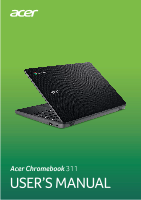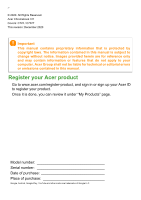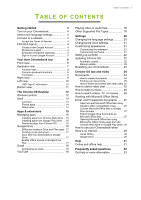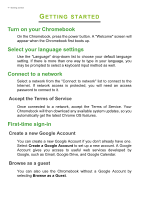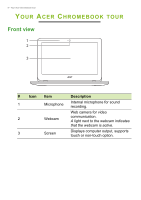Acer Chromebook 311 C722 User Manual - Page 3
Contents,
 |
View all Acer Chromebook 311 C722 manuals
Add to My Manuals
Save this manual to your list of manuals |
Page 3 highlights
TABLE OF CONTENTS Table of contents - 3 Getting started 4 Turn on your Chromebook 4 Select your language settings 4 Connect to a network 4 Accept the Terms of Service 4 First-time sign-in 4 Create a new Google Account 4 Browse as a guest 4 Enterprise enrollment (optional 5 Sign in to your Google Account 5 Your Acer Chromebook tour 6 Front view 6 Keyboard view 7 Function keys 8 Common keyboard shortcuts 8 Touchpad 9 Right view 9 Left view 10 USB Type-C information 10 Bottom view 11 The Chrome OS Desktop 12 Window controls 12 Shelf 13 Launcher 13 Pinned apps 14 Status area 14 Apps & extensions 15 Managing apps 15 Installing apps from Chrome Web Store .. 15 Installing apps from Google Play Store .... 16 Removing apps from Chrome OS 16 Google Drive 16 Difference between Drive and Files apps . 17 Creating a new document 17 Sync files from Downloads to Google Drive 17 Enable offline access to Google Drive files 17 Gmail 18 Composing an email 18 YouTube 18 Playing video or audio files 18 Other Supported File Types 18 Settings 20 Changing the language settings 20 Changing the clock settings 21 Customizing appearance 21 Customizing the wallpaper 21 Customizing the theme 21 Setting up a printer 22 Updating Chrome OS 22 Automatic update 22 Manual update 22 Resetting your Chromebook 23 Chrome OS tips and tricks 24 Documents 24 How to create documents 24 Finding your documents 25 How to share documents with other users 25 How to start a video chat 25 How to listen to music 26 How to watch videos, TV, or movies...... 26 Working with Microsoft Office (Word, Excel, and Powerpoint) documents ....... 27 Open and edit Microsoft Office files using Google's office compatibility mode 27 Convert Microsoft Office files to Google Drive formats 27 Export Google Drive documents as Microsoft Office files 27 Opening Microsoft Office files using Microsoft's Office Online apps from the Chrome Web Store or Google Play Store. 28 How to use your Chromebook when there's no internet 28 Gmail Offline 29 Google Drive 29 Help 31 Online and offline help 31 Frequently asked questions 32 Get help or more information 33