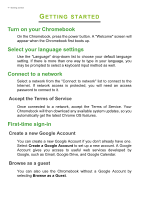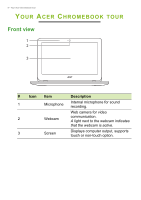Acer Chromebook 311 C722T User Manual - Page 9
Touchpad, Right view
 |
View all Acer Chromebook 311 C722T manuals
Add to My Manuals
Save this manual to your list of manuals |
Page 9 highlights
Your Acer Chromebook tour - 9 Touchpad The built-in touchpad is a pointing device that senses movement on its surface. This means the cursor responds as you move your fingers across the surface of the touchpad. Action Click Two-finger tap (or alt-click) Two-finger swipe Drag and drop Gesture Press down on any part of the touchpad. Tapping the touchpad with two fingers or pressing (and holding) Alt on the keyboard and tapping the touchpad with one finger both equal a "right-click" on a computer mouse. Place two fingers on the touchpad and move them up and down to scroll vertically, left and right to scroll horizontally. Select the item you want to move with one finger. With a second finger, move the item. Release both fingers to drop the item. (This gesture works for files, not windows or icons.) Right view # Icon 1 2 12 Item Description USB 2.0 port Connects to USB devices. Kensington lock slot Connects to a Kensingtoncompatible security lock.