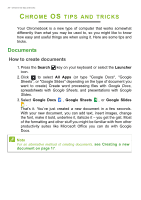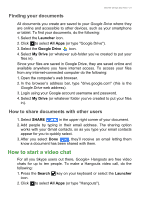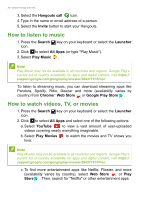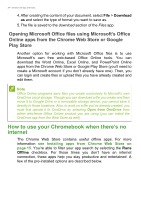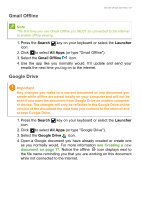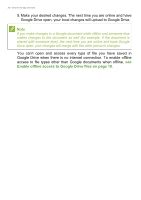Acer Chromebook 512 C851T User Manual - Page 25
Gmail Offline, Google Drive, Search, Launcher, All Apps
 |
View all Acer Chromebook 512 C851T manuals
Add to My Manuals
Save this manual to your list of manuals |
Page 25 highlights
Gmail Offline Chrome OS tips and tricks - 25 Note The first time you use Gmail Offline you MUST be connected to the internet to enable offline viewing. 1. Press the Search key on your keyboard or select the Launcher icon. 2. Click to select All Apps (or type "Gmail Offline"). 3. Select the Gmail Offline icon. 4. Use the app like you normally would. It'll update and send your emails the next time you log on to the internet. Google Drive Important Any changes you make to a current document or any document you create while offline are saved locally on your computer and will not be seen if you open the document from Google Drive on another computer or device. The changes will only be reflected in the Google Drive online version of the document the next time you connect to the internet and access Google Drive. 1. Press the Search key on your keyboard or select the Launcher icon. 2. Click to select All Apps (or type "Google Drive"). 3. Select the Google Drive icon. 4. Open a Google document you have already created or create one as you normally would. For more information see Creating a new document on page 17. Notice the offline icon displays next to the file name reminding you that you are working on this document while not connected to the internet.