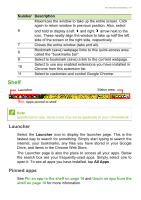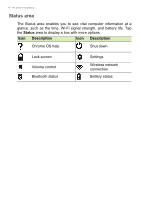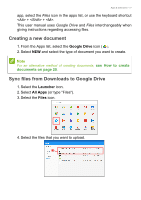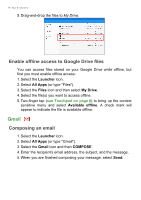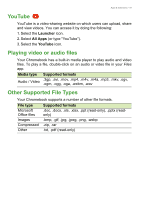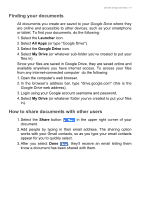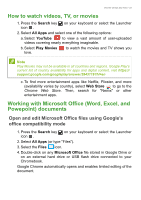Acer Chromebook Spin 11 CP511-1HN User Manual - Page 18
Enable offline access to Google Drive files, Gmail, Composing an email
 |
View all Acer Chromebook Spin 11 CP511-1HN manuals
Add to My Manuals
Save this manual to your list of manuals |
Page 18 highlights
18 - Apps & extensions 5. Drag-and-drop the files to My Drive. Enable offline access to Google Drive files You can access files stored on your Google Drive while offline, but first you must enable offline access: 1. Select the Launcher icon. 2. Select All Apps (or type "Files"). 3. Select the Files icon and then select My Drive. 4. Select the file(s) you want to access offline. 5. Two-finger tap (see Touchpad on page 8) to bring up the context sensitive menu and select Available offline. A check mark will appear to indicate the file is available offline. Gmail Composing an email 1. Select the Launcher icon. 2. Select All Apps (or type "Gmail"). 3. Select the Gmail icon and then COMPOSE. 4. Enter the recipient's email address, the subject, and the message. 5. When you are finished composing your message, select Send.