Acer Chromebook Spin 513 R841T User Manual - Page 33
Settings, Mobile data, Change your PIN number for your SIM card, Enable SIM card locking
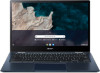 |
View all Acer Chromebook Spin 513 R841T manuals
Add to My Manuals
Save this manual to your list of manuals |
Page 33 highlights
Change your PIN number for your SIM card 1. Select the Settings icon. 2. Turn on Mobile data. Settings - 33 3. In the Enable SIM card locking (require PIN to use mobile data) field, click to enable CHANGE PIN. (Note: SIM card locking needs to be enabled in order to change SIM PIN.) 4. In the Enter old PIN field, type the current PIN. Note If you enter the wrong PIN four times, the SIM card becomes blocked. Contact your mobile carrier to retrieve your PIN code.

Settings - 33
Change your PIN number for your SIM card
1. Select the
Settings
icon.
2.Turn on
Mobile data
.
3. In the
Enable SIM card locking
(require PIN to use mobile data)
field, click to enable
CHANGE PIN
. (Note: SIM card locking needs to
be enabled in order to change SIM PIN.)
4. In the
Enter old PIN
field, type the current PIN.
Note
If you enter the wrong PIN four times, the SIM card becomes blocked.
Contact your mobile carrier to retrieve your PIN code.














