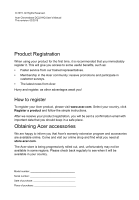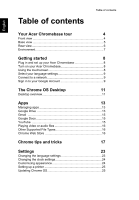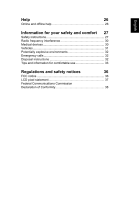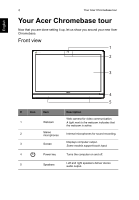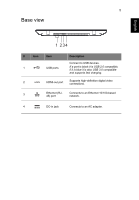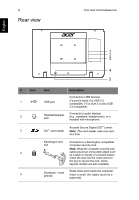Acer DC221HQ User Manual
Acer DC221HQ Manual
 |
View all Acer DC221HQ manuals
Add to My Manuals
Save this manual to your list of manuals |
Acer DC221HQ manual content summary:
- Acer DC221HQ | User Manual - Page 1
© 2015. All Rights Reserved. Acer Chromebase DC221HQ User's Manual This revision: 02/2015 Product Registration When using your product for the first time, it is recommended that you immediately register it. This will give you access to some useful benefits, such as: • Faster service from our trained - Acer DC221HQ | User Manual - Page 2
7 Getting started 8 Plug in and set up your Acer Chromebase 8 Turn on your Acer Chromebase 8 Using the touchscreen 8 Select your language settings 9 Docs 15 YouTube 15 Playing video or audio files 16 Other Supported File Types 16 Chrome Web Store 16 Chrome tips and tricks - Acer DC221HQ | User Manual - Page 3
27 Radio frequency interference 30 Medical devices 30 Vehicles 31 Potentially explosive environments 32 Emergency calls 32 Disposal instructions 32 Tips and information for comfortable use 33 Regulations and safety notices 36 FCC notice 36 LCD pixel statement 37 Federal Communications - Acer DC221HQ | User Manual - Page 4
that you are done setting it up, let us show you around your new Acer Chromebase. Front view 1 2 3 4 5 # Icon Item Description Web camera for microphones for sound recording. 3 Screen Displays computer output. Some models support touch input. 4 Power key Turns the computer on and off. - Acer DC221HQ | User Manual - Page 5
to USB devices. If a port is black it is USB 2.0 compatible, if it is blue it is also USB 3.0 compatible and supports fast charging. 2 HDMI-out port Supports high-definition digital video connections. 3 Ethernet (RJ45) port Connects to an Ethernet 10/100-based network. 4 DC-in jack Connects - Acer DC221HQ | User Manual - Page 6
6 Rear view Your Acer Chromebase tour English 1 2 3 4 5 # Icon Item Description Connects to USB devices. 1 USB port If a port is black it is USB 2.0 compatible, if it is blue it is - Acer DC221HQ | User Manual - Page 7
English 7 Note: Items 1, 2, and 3 are located behind a cover on the rear of your computer. Environment • Temperature: • Operating: 5 °C to 35 °C • Non-operating: -20 °C to 65 °C • Humidity (non-condensing): • Operating: 20% to 80% • Non-operating: 20% to 80% - Acer DC221HQ | User Manual - Page 8
of between 15 and 75 degrees from an upright position. Connect the DC-in jack to your Acer Chromebase and plug the AC adapter into an AC outlet. Turn on your Acer Chromebase On the Acer Chromebase, the power button is located in the lower-right corner beneath the screen. A "connect" screen will - Acer DC221HQ | User Manual - Page 9
network access is protected, you will need an access password to connect to it. Accept the Terms of Service Once connected to a network, accept the Terms of Service. Your Acer Chromebase will then download any available system updates, so you automatically get the latest Chrome OS features. Sign in - Acer DC221HQ | User Manual - Page 10
right to set up a new account. A Google Account gives you access to useful web services developed by Google, such as Gmail, Google Docs, and Google Calendar. Browse as a guest You can also use the Acer Chromebase without a Google Account by clicking Browse as a Guest on the left. Set your account - Acer DC221HQ | User Manual - Page 11
English 11 The Chrome OS Desktop Desktop overview Launcher Window controls Window controls Status area and settings Icon Description Icon Description Close a tab Open a new tab Minimize, maximize, or dock the window on the left or right Close the window Back to the previous page Go to - Acer DC221HQ | User Manual - Page 12
Shut down Lock screen Settings Battery status Bluetooth status Volume control Wireless network connection Note: Specifications vary. Some icons may not be applicable to your Acer Chromebase. - Acer DC221HQ | User Manual - Page 13
devices, such as your smartphone or tablet. Files saved to the Downloads folder are saved to your local drive and are only accessible to your Acer Chromebase. Note: You must be connected to the Internet to do the following Google Drive operations. Sync files from Downloads to Google Drive 1. In the - Acer DC221HQ | User Manual - Page 14
14 Apps English 2. If this your first time accessing your Google Drive, click on the Google Drive icon to enable access. 3. Once your Google Drive is enabled, select the files that you want to upload. 4. Drag-and-drop the files on to Google Drive. - Acer DC221HQ | User Manual - Page 15
English 15 Enable offline access to Google Drive files You can access files stored on your Google Drive while offline, but first you must enable offline access: 1. In the Apps panel, click on the Files icon, then click on Google Drive. 2. Select the file (s) you want to access offline. 3. Right- - Acer DC221HQ | User Manual - Page 16
.mp4, .m4v, .m4a, .mp3, .mkv, .ogv, .ogm, .ogg, .oga, .webm, .wav Other Supported File Types Your Acer Chromebase supports a number of other file formats. File type Microsoft Office files Images Compressed Other Supported formats .doc, .docx, .ppt, .pptx, .xls, .xlsx - (all read-only) .bmp, .gif - Acer DC221HQ | User Manual - Page 17
English 17 Chrome tips and tricks Your Acer Chromebase is a new type of computer that works somewhat differently than what you may be used to, so you might like to know how easy and - Acer DC221HQ | User Manual - Page 18
English 18 Chrome tips and tricks How to share documents with other users 1. Click the Share button in the upper right corner of your document. Click 2. Add people by typing in their email address. 3. After you click Done, they'll receive an email letting them know a document has been shared - Acer DC221HQ | User Manual - Page 19
19 3. Click the Submit button to start your Hangout. Click English For all you Skype users out there, Google+ Hangouts are free video chats for up to ten people. How to listen to music Google Play Music 1. Press the Search key and click Google Play Music. Press Click > 2. To discover or buy - Acer DC221HQ | User Manual - Page 20
English 20 Chrome tips and tricks How to watch videos, TV, or movies YouTube 1. Press the Search key, click YouTube and you're ready to roll. Press Click > Google Play Movies 1. Press the Search key and click Google Play Movies. Press Click > To find more entertainment apps like Netflix, - Acer DC221HQ | User Manual - Page 21
2. Double-click on any Microsoft Office file stored in Google Drive or on an external hard drive or USB flash drive connected to your Acer Chromebase. You can convert Microsoft Word and Excel files into Google Drive Documents and Spreadsheets and edit them. You can also export Google Drive documents - Acer DC221HQ | User Manual - Page 22
. When the Chrome Web Store opens, click on Collections in the left column and then Offline Apps. The Get Started app and Help on your Acer Chromebase have a lot of additional very useful information. They are well worth a look. - Acer DC221HQ | User Manual - Page 23
English 23 Settings Use the settings menu to adjust the various options for your Acer Chromebase. To access the settings menu: 1. Click on the status area in the lower-right corner, where your account picture appears. 2. Click on Settings. 3. To show - Acer DC221HQ | User Manual - Page 24
. 7. Click on OK when finished. Changing the clock settings You can change the time format and time zone on your Acer Chromebase. If the date or time is incorrect on your Acer Chromebase, try adjusting the time zone. To change the time zone: 1. Click the status area in the lower-right corner, where - Acer DC221HQ | User Manual - Page 25
can use the Google Cloud Print service to send print requests to your printer. Not all printers are supported. To learn more about Google Cloud Restart to update. 3. Your Acer Chromebase will shutdown and automatically restart, with the update applied. Manual update To manually check for an update or - Acer DC221HQ | User Manual - Page 26
Help Help Online and offline help Additional help is available both online and offline. Help covers basic troubleshooting as well as more detailed information about Chrome OS and using your Chromebase. To access the help pages: 1. Click the status area in the lower-right corner where your account - Acer DC221HQ | User Manual - Page 27
English 27 Information for your safety and comfort Safety instructions Read these instructions carefully. Keep this document for future reference. Follow all warnings and instructions marked on the product. Turning the product off before cleaning Unplug this product from the wall outlet before - Acer DC221HQ | User Manual - Page 28
English 28 Information for your safety and comfort product falls, it could be seriously damaged. • Slots and openings are provided for ventilation to ensure reliable operation of the product and to protect it from overheating. These openings must not be blocked or covered. The openings should - Acer DC221HQ | User Manual - Page 29
the requirements for that country/region. For more information on power cord requirements, contact an authorized reseller or service provider. Product servicing Do not attempt to service this product yourself, as opening or removing covers may expose you to dangerous voltage points or other risks - Acer DC221HQ | User Manual - Page 30
• The product has been dropped or the case has been damaged. • The product exhibits a distinct change in performance, indicating a need for service. • The product does not operate normally after following the operating instructions. Note: Adjust only those controls that are covered by the operating - Acer DC221HQ | User Manual - Page 31
your device in health care facilities when any regulations posted in these areas instruct you to do so. Hospitals or health care facilities may be using with some hearing aids. If interference occurs, consult your service provider. Vehicles RF signals may affect improperly installed or inadequately - Acer DC221HQ | User Manual - Page 32
refueling points such as near gas pumps at service stations. Observe restrictions on the use of radio or other telephone call system. Disposal instructions Do not throw this electronic device into environment without sacrificing features or performance. Acer is proud to offer our customers products - Acer DC221HQ | User Manual - Page 33
English 33 offering products and services worldwide that help customers save money, conserve energy of climate change. More information refers to www.energystar.gov or www.energystar.gov/powermanagement. Acer ENERGY STAR qualified products: (only for certain models) • Produce less heat and reduce - Acer DC221HQ | User Manual - Page 34
34 Information for your safety and comfort English Finding your comfort zone Find your comfort zone by adjusting the viewing angle of the monitor, using a footrest, or raising your sitting height to achieve maximum comfort. Observe the following tips: • Refrain from staying too long in one fixed - Acer DC221HQ | User Manual - Page 35
English 35 • using a display visor, such as a piece of cardboard extended from the display's top front edge • Avoid adjusting your display to an awkward viewing angle. • Avoid looking at bright light sources for extended periods of time. Developing good work habits The following work habits make - Acer DC221HQ | User Manual - Page 36
installation. This device generates, uses, and can radiate radio frequency energy and, if not installed and used in accordance with the instructions, may cause harmful interference to radio communications. However, there is no guarantee that interference will not occur in a particular installation - Acer DC221HQ | User Manual - Page 37
English 37 Operation conditions This device complies with Part 15 of the FCC Rules. Operation is subject to the following two conditions: (1) this device may not cause harmful interference, and (2) this device must accept any interference received, including interference that may cause undesired - Acer DC221HQ | User Manual - Page 38
S. A. Tel : 254-298-4000 Fax : 254-298-4147 www.acer.com Federal Communications Commission Declaration of Conformity This device complies with Part 15 of No.: Fax No.: Chrome All-in-One DC221HQ DC221HQ xxxxxx ("x" = 0~9, a~z, or A~Z) Acer America Corporation 333 West San Carlos St. Suite 1500
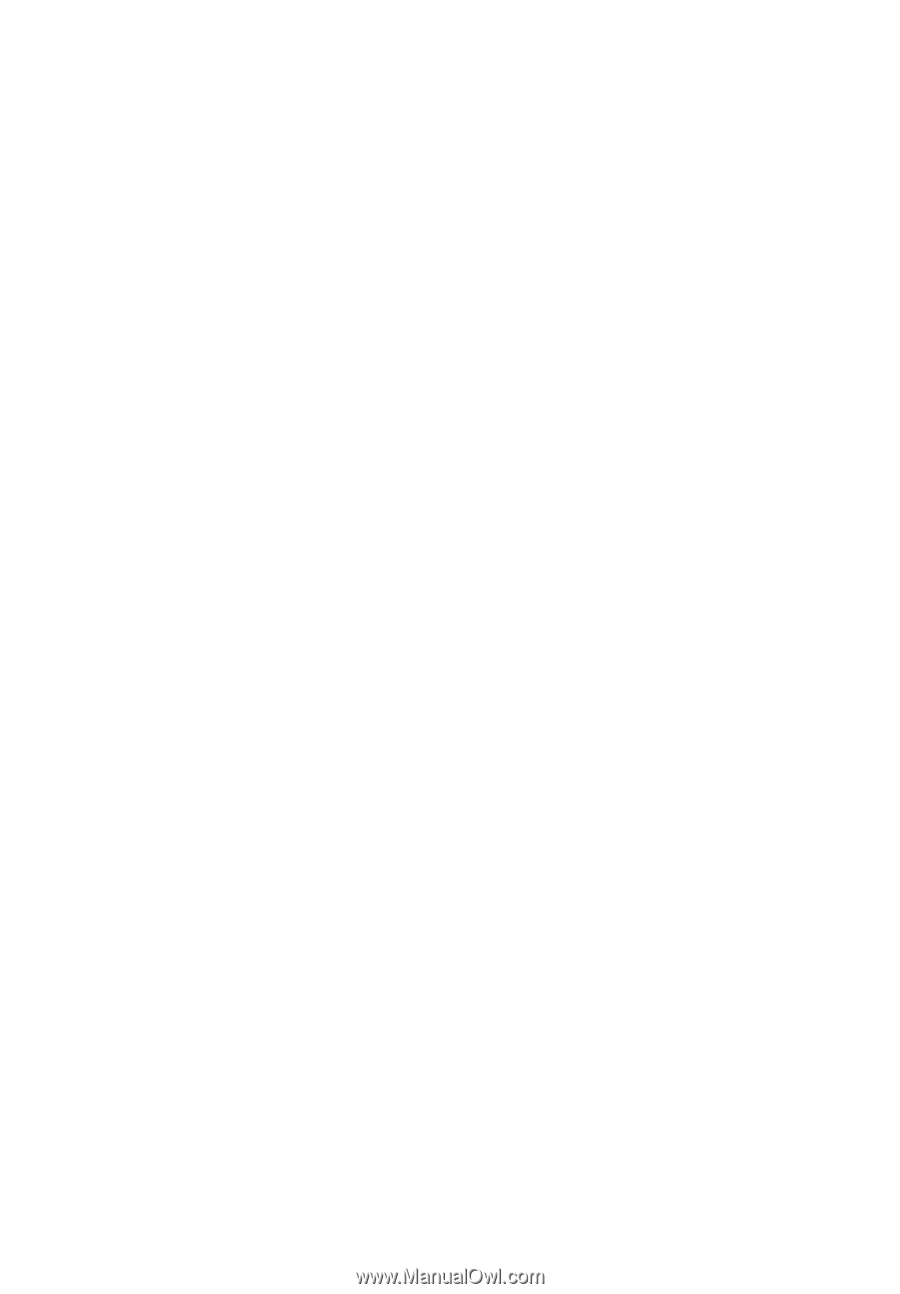
© 2015. All Rights Reserved.
Acer Chromebase DC221HQ User’s Manual
This revision: 02/2015
Model number: __________________________________
Serial number: ___________________________________
Date of purchase: ________________________________
Place of purchase: ________________________________
Product Registration
When using your product for the first time, it is recommended that you immediately
register it. This will give you access to some useful benefits, such as:
•
Faster service from our trained representatives.
•
Membership in the Acer community: receive promotions and participate in
customer surveys.
•
The latest news from Acer.
Hurry and register, as other advantages await you!
How to register
To register your Acer product, please visit
www.acer.com
. Select your country, click
Register a product
and follow the simple instructions.
After we receive your product registration, you will be sent a confirmation email with
important data that you should keep in a safe place.
Obtaining Acer accessories
We are happy to inform you that Acer's warranty extension program and accessories
are available online. Come and visit our online shop and find what you need at
store.acer.com
.
The Acer store is being progressively rolled out, and, unfortunately may not be
available in some regions. Please check back regularly to see when it will be
available in your country.