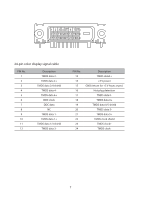Acer EB321QUR User Manual - Page 22
How to adjust a setting
 |
View all Acer EB321QUR manuals
Add to My Manuals
Save this manual to your list of manuals |
Page 22 highlights
How to adjust a setting Acer eColor Management Operation instructions Acer eColor Management Step 1: Press " " Key to open the Acer eColor Management OSD and access the scenario modes Step 2: Press " " or " " to select the mode Step 3: Press " Adjust/Exit " Key to confirm the mode and exit the eColor menu. Features and Benefits Main Sub Sub Menu icon Menu icon Menu item N/A User mode Description User defined. Settings can be fine-tuned to suit any situation N/A ECO mode Adjusts the settings to reduce power consumption. N/A Standard mode Default Setting. Reflects native display capability Enhances colors and emphasize fine detail. N/A Grahpic mode Pictures and photographs appear in vibrant colors with sharp detail. N/A Movie mode Displays scenes in clearest detail. Presents great visuals, even in unsuitably-lit environments. 11