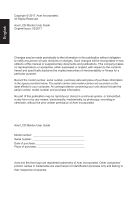Acer ET2 User Manual
Acer ET2 Manual
 |
View all Acer ET2 manuals
Add to My Manuals
Save this manual to your list of manuals |
Acer ET2 manual content summary:
- Acer ET2 | User Manual - Page 1
Acer LCD Monitor User Guide - Acer ET2 | User Manual - Page 2
. Acer Incorporated. All Rights Reserved. Acer LCD Monitor User Guide Original Issue: 02/2017 Changes may be made periodically to the information in this publication without obligation to notify any person of such revisions or changes. Such changes will be incorporated in new editions of this manual - Acer ET2 | User Manual - Page 3
carefully. Keep this document for future reference. Follow all warnings and instructions marked on the product. Special notes on LCD monitors The following are normal with the LCD monitor and do not indicate a problem. • Due to the nature of the fluorescent light, the screen may flicker during - Acer ET2 | User Manual - Page 4
power from the equipment, be sure to unplug the power cord from the electrical outlet. Safe listening To protect your hearing, follow these instructions. • Gradually increase the volume until you can hear it clearly and comfortably and without distortion. • After setting the volume level, do not - Acer ET2 | User Manual - Page 5
or its equivalent, 4.6 meters (15 feet) maximum length. Product servicing Do not attempt to service this product yourself, as opening or removing covers may expose you to performance, indicating a need for service • the product does not operate normally after following the operating instructions - Acer ET2 | User Manual - Page 6
and help when recycling, please go to this website: http://www.acer-group.com/public/Sustainability/sustainability01.htm Visit www.acer-group.com for further information on the features and benefits of our other products. Disposal instructions Do not throw this electronic device into the trash when - Acer ET2 | User Manual - Page 7
section provides tips for more comfortable computer use. Finding your comfort zone Find your comfort zone by adjusting the viewing angle of the monitor, using a footrest, or raising your sitting height to achieve maximum comfort. Observe the following tips: • refrain from staying too long in one - Acer ET2 | User Manual - Page 8
sections provide suggestions on how to reduce eyestrain. Eyes • Rest your eyes frequently. • Give your eyes regular breaks by looking away from the monitor and focusing on a istant point. • Blink frequently to keep your eyes from drying out. Display • Keep your display clean. • Keep your head at - Acer ET2 | User Manual - Page 9
(MI) Italy Tel: +39-02-939-921 ,Fax: +39-02 9399-2913 www.acer.it Product: Trade Name: Model Number: SKU Number: LCD Monitor Acer ET272R ET272R xxxxxx; ("x" = 0~9, a ~ z, A ~ Z, or blank) We, Acer Incorporated, hereby declare under our sole responsibility that the product described above is in - Acer ET2 | User Manual - Page 10
S. A. Tel : 254-298-4000 Fax : 254-298-4147 www.acer.com Federal Communications Commission Declaration of Conformity This device complies with Part 15 of Person: Phone No.: Fax No.: LCD Monitor ET272R ET272R xxxxxx ("x" = 0~9, a ~ z, or A ~ Z) Acer America Corporation 333 West San Carlos St. - Acer ET2 | User Manual - Page 11
Safety instructions 3 Special notes on LCD monitors 3 Cleaning your monitor 3 Accessibility 4 Safe listening 4 Warnings 4 Using electrical power 4 Product servicing 5 controls 19 Using the Shortcut Menu 20 The Function page 21 Troubleshooting 26 HDMI/VGA Mode (Optional) 26 - Acer ET2 | User Manual - Page 12
that the following items are present when you unpack the box, and save the packing materials in case you need to ship or transport the monitor in the future. LCD monitor Quick start guide ET272R AC Power cord HDMI Cable (Optional) ET2 Series USER GUIDE VGA cable (Optional) - Acer ET2 | User Manual - Page 13
In oder to optimize the best viewing position, you can adjust the tilt of the monitor. • Attaching the Base Note: Remove the monitor and monitor base from its packaging.Carefully place the monitor face-down on a stable surface -- use a cloth to avoid scratching the screen. • Tilt Please see - Acer ET2 | User Manual - Page 14
the power cord you use is the correct type required for your area. • The monitor has a universal power supply that allows operation in either 100/120 V AC or the country in which the equipment will be installed. Power saving The monitor will be driven into "Power Saving" mode by the control signal - Acer ET2 | User Manual - Page 15
to plug-and-play. The DDC is a communication protocol through which the monitor automatically informs the host system about its capabilities; for example, supported resolutions and corresponding timing. The monitor supports the DDC2B standard. 15-pin color display signal cable PIN No. Description - Acer ET2 | User Manual - Page 16
19-pin color display signal cable English PIN No. Description 1 TMDS Data2+ 3 TMDS Data25 TMDS Data1 Shield 7 TMDS Data0+ 9 TMDS Data011 TMDS Clock Shield 13 CEC 15 SCL 17 DDC/CEC Ground 19 Hot Plug Detect PIN No. Description 2 TMDS Data2 Shield 4 TMDS Data1+ 6 TMDS Data18 TMDS Data0 Shield 10 - Acer ET2 | User Manual - Page 17
Standard timing table MODE 1 2 3 4 5 6 7 8 9 10 11 12 13 14 VGA MAC VESA SVGA SVGA XGA XGA VESA SXGA VESA WXGA WXGA+ WSXGA+ UXGA VESA MODE Resolution 640x480 640x480 720x400 800x600 800x600 1024x768 1024x768 1152x864 1280x1024 1280x720 1280x800 1440x900 1680x1050 1920x1080 60Hz 66.662Hz 70Hz - Acer ET2 | User Manual - Page 18
your computer and unplug your computer's power cord. 2. Connect the signal cable to the VGA (optional) and /or HDMI (optional) input socket of the monitor, and the VGA (optional) and /or HDMI (optional) output socket of the graphics card on the computer. Then tighten the thumbscrews on the signal - Acer ET2 | User Manual - Page 19
Main page. Press again to enter hotkey1 function. b. When the Function Menu is active, press this key to view the basic information for your monitor and current input or reset the custom color settings to the factory defaults. a. Press to view Main page.Press again to enter hotkey2 function. b. When - Acer ET2 | User Manual - Page 20
content is for general reference only. Actual product specifications may vary. The OSD (onscreen display) can be used to adjust the settings of your LCD monitor. Press the MENU key to open the OSD. You can use the OSD to adjust the picture quality, OSD position and general settings. For advanced - Acer ET2 | User Manual - Page 21
English Selecting the input Open the Input control and select HDMI, VGA or Auto Source. When you are done, press the joystick to exit current page and store. Input Input VGA Auto Source On Move Enter Exit The Function page Open the Function page to adjust the functions, settings which you - Acer ET2 | User Manual - Page 22
English 4. The Picture menu can be used to adjust the Brightness, Contrast, Black Boost, Blue Light, ACM,Super Sharpness,Auto Config,H. Position,V. Position,Focus and Clock. 5. Brightness: Adjust the brightness from 0 to 100 Note: Adjusts the balance between light and dark shades. 6. Contrast: - Acer ET2 | User Manual - Page 23
English 3. Toggle to the left or right to adjust the sliding scales. 4. Gamma mode allows you to adjust the luminance tone.The default value is 2.2 (standard value for Windows). 5. Color temperature: Default is warm. You can choose Cool, Normal, Warm, Bluelight or User. 6. sRGB: Default is off. You - Acer ET2 | User Manual - Page 24
English 4. Over Drive: Select Off, Normal, or Extreme. 5. FreeSync: To control support FreeSync or not, default is On Note: 1. If FreeSync is "ON", then the Over Drive selection is set to "Normal" automatically. 2. If FreeSync is "OFF", - Acer ET2 | User Manual - Page 25
, Gamma, Contrast, Blue Light, Over Drive) and shortcut keys 2 (Modes, Volume, Brightness, Input, Gamma, Contrast, Blue Light, Over Drive) 7. DDC/CI: Allows the monitor settings to be set through the software on the PC. Note: DDC/CI, short for Display Data Channel/Command Interface, which allows - Acer ET2 | User Manual - Page 26
settings in the future when you turn on these mode. Troubleshooting Before sending your LCD monitor for servicing, please check the troubleshooting list below to see if you can self-diagnose the problem. HDMI/VGA Mode (Optional) Problem No picture visible LED status Blue Off Remedy Using the

Acer LCD Monitor
User Guide