Acer Extensa 2350 User Manual
Acer Extensa 2350 Manual
 |
View all Acer Extensa 2350 manuals
Add to My Manuals
Save this manual to your list of manuals |
Acer Extensa 2350 manual content summary:
- Acer Extensa 2350 | User Manual - Page 1
Extensa 2350/2950 Series User's Guide - Acer Extensa 2350 | User Manual - Page 2
. Extensa 2350/2950 Series Notebook Computer User's Guide Second Issue: December 2004 Changes may be made periodically to the information in this publication without obligation to notify any person of such revision or changes. Such changes will be incorporated in new editions of this manual or - Acer Extensa 2350 | User Manual - Page 3
AcerSystem User's guide. Note: Viewing the file requires Adobe Acrobat Reader installed. For instructions on how to use Adobe Acrobat Reader, access the Help and Support menu. For more information about our products, services, and support information, please visit our Web site: http://www.acer.com - Acer Extensa 2350 | User Manual - Page 4
power button on the left of the launch keys found above your Extensa's standard keyboard. See "Front open view" on page 3 for the location of the power button. To turn the power See the online guide for details. Note: If you cannot power off the computer normally, press and hold the power button for - Acer Extensa 2350 | User Manual - Page 5
exceed the fuse rating. Taking care of your battery pack Here are some ways to take care of your battery pack: • Use only batteries of the same kind as replacements. Turn the power off before removing or replacing batteries. • Do not tamper with batteries. Keep them away from children. • Dispose of - Acer Extensa 2350 | User Manual - Page 6
English vi Cleaning and servicing When cleaning the computer, follow these steps: • Power off the computer and remove the battery pack. • Disconnect the AC adapter. • Use a soft cloth moistened with • The computer does not operate normally. Please refer to "Troubleshooting my computer" on page 51. - Acer Extensa 2350 | User Manual - Page 7
first iii Your guides iii Basic care and tips for using your computer iv 1 Getting to know your Extensa 1 An Extensa tour 3 Front 26 Adjusting the volume 26 Power management 26 Moving around with your Extensa 27 Disconnecting from the desktop Acer eManager 44 Launch Manager 44 - Acer Extensa 2350 | User Manual - Page 8
48 Acer Disc to Disc Recovery 49 Multilingual operating system installation 49 Restore without a Recovery CD 49 Setup password and exit 50 3 Troubleshooting my computer 51 Frequently-asked questions 53 Troubleshooting tips 56 Error messages 57 Requesting service 58 International - Acer Extensa 2350 | User Manual - Page 9
1 Getting to know your Extensa - Acer Extensa 2350 | User Manual - Page 10
Your Extensa computer combines highperformance, versatility, power management features and multimedia capabilities with a unique style and ergonomic design. Work with unmatched productivity and reliability with your new power computing partner. - Acer Extensa 2350 | User Manual - Page 11
After setting up your computer as illustrated in the Just for Starters... poster, let us show you around your new Extensa computer. Front open view # Item 1 Display screen 2 Power button Description Also called Liquid-Crystal Display (LCD), displays computer output. Turns on the computer. - Acer Extensa 2350 | User Manual - Page 12
) 7 Touchpad 8 Status indicators Front view 1 Getting to know your Extensa Description Two special keys for frequently used programs. See "Launch Keys" page 21 for more details. Inputs data into your computer. Comfortable support area for your hands when you use the computer. The left and - Acer Extensa 2350 | User Manual - Page 13
is turned off. See page 54 for more details. 4 Latch Latch for opening and closing the computer. 5 Power indicator Lights when the computer is on. 6 Battery indicator Lights when the battery is being charged. 7 Wireless / Lights to indicate the status of Wireless LAN Bluetooth® (optional - Acer Extensa 2350 | User Manual - Page 14
to know your Extensa English # Item 1 One USB 2.0 port Description Connects to Universal Serial Bus devices (e.g., USB mouse, USB camera). 2 audio devices (speakers). 7 Wireless / Bluetooth® Communication switch Enables and disables Wireless / Bluetooth® communication devices. (optional) - Acer Extensa 2350 | User Manual - Page 15
English 7 # Item 8 Stereo speaker Right view Description Outputs sound. # Item 1 Stereo speaker 2 HDD Description Outputs sound. Houses the computer's hard disk. 3 DC-in jack Connects the AC adapter. 4 Ventilation Slot Enables the computer to stay cool, even after prolonged use. - Acer Extensa 2350 | User Manual - Page 16
8 Rear view 1 Getting to know your Extensa English # Item Description 1 Security keylock Connects to a Kensington- Hz and 2048x1536 at 75 Hz resolution. 4 Two USB 2.0 ports Connects to Universal Serial Bus devices (e.g., USB mouse, USB camera). 5 Modem port Connects to a phone line. - Acer Extensa 2350 | User Manual - Page 17
English 9 # Item Description 7 S-video Connects to a television or display device (manufacturing with S-video input. option) 8 IEEE 1394 port Connects to IEEE 1394 devices. (manufacturing option) - Acer Extensa 2350 | User Manual - Page 18
your Extensa English # Item Description 1 Optical drive Internal optical drive; accepts CDs or DVDs depending on the optical drive type. 2 Memory compartment Houses the computer's main memory. 3 Hard disk bay Houses the computer's hard disk (secured by a screw). 4 Battery compartment - Acer Extensa 2350 | User Manual - Page 19
, Enhanced-IDE hard disk • Li-ion main battery pack • Power management system with Advanced Configuration Power Interface (ACPI) Display • 14.1" or 15.0" Simultaneous LCD and CRT display support • S-video for output to a television or display device that supports S-video input (manufacturing option) - Acer Extensa 2350 | User Manual - Page 20
12 1 Getting to know your Extensa English Connectivity • High-speed fax/data modem port • Ethernet/Fast Ethernet port • Fast infrared wireless communication (manufacturing option) • Three USB 2.0 ports (two in rear and one on left) • IEEE 1394 port (manufacturing option) • 802.11b/g Wireless LAN - Acer Extensa 2350 | User Manual - Page 21
The computer has six easy-to-read status indicators below the display screen, and three on the front of the computer. The Power and Battery status indicators are visible even when the display is closed. Icon Function HDD Description Lights when Hard Disk Drive is activated. ODD Lights - Acer Extensa 2350 | User Manual - Page 22
1 Getting to know your Extensa Description Lights when Caps Lock is activated. English Pad Lock Lights when Pad Lock is activated. Num Lock Lights when Num Lock is activated. Power indicator Lights when the computer is on. Battery indicator Lights when the battery is being charged. Wireless - Acer Extensa 2350 | User Manual - Page 23
English 15 Using the keyboard The full-sized keyboard includes an embedded numeric keypad, separate cursor keys, two Windows keys and twelve function keys. Special keys Lock keys The keyboard has four lock keys which you can toggle on and off. Lock key Caps Lock Pad Lock (Fn-F10) Num Lock (Fn-F11) - Acer Extensa 2350 | User Manual - Page 24
English 16 1 Getting to know your Extensa Embedded numeric keypad The embedded numeric keypad functions like a desktop numeric keypad. It is indicated by small characters located on the right-handside of the - Acer Extensa 2350 | User Manual - Page 25
17 Windows keys The keyboard has two keys that perform Windows-specific functions. English Key Windows logo key Description Start button. Combinations with this key perform shortcut functions. Below are a few examples: + Tab (Activates next taskbar button) + E (Explores My Computer) + F (Finds - Acer Extensa 2350 | User Manual - Page 26
BIOS Utility. To activate hot keys, press and hold the Fn key before pressing the other key in the hot key combination. Hot key Fn-Esc Fn-F5 Fn-End Icon Function Sleep Display toggle Speaker toggle Description Puts the computer in Sleep mode. See "Power management" on page 26. Switches display - Acer Extensa 2350 | User Manual - Page 27
-International or United Kingdom or if you have a keyboard with a European layout, you can type the Euro symbol on your keyboard. Note for US keyboard users: The keyboard layout is set when you first set up Windows. For the Euro symbol to work, the keyboard layout has to be set to - Acer Extensa 2350 | User Manual - Page 28
English 20 1 Getting to know your Extensa To verify the keyboard type in Windows XP, follow the steps below: 1 Click on Alt Gr and press the Euro symbol. Note: Some fonts and software do not support the Euro symbol. Please refer to www.microsoft.com/typography/faq/faq12.htm for more information. - Acer Extensa 2350 | User Manual - Page 29
English 21 Launch Keys Located above the keyboard are the user programmable buttons e and P. Press the e "Acer Empowering Key" to run the Acer eManager. Please see ""Acer eManager" on page 44. To define the function of P button, see "Launch Manager" on page 44 Launch key e P Default application - Acer Extensa 2350 | User Manual - Page 30
to know your Extensa Touchpad The built-in touchpad is a pointing device that senses movement on its surface. This means the cursor responds as you move your finger on the surface of the touchpad. The central location on the palmrest provides optimum comfort and support. Touchpad basics The - Acer Extensa 2350 | User Manual - Page 31
English 23 Function Execute Select Drag Access context menu Left button Click twice quickly. Right button Click once. Click and hold, then use finger to drag the cursor on the touchpad. Click once. Tap Tap twice (at the same speed as double-clicking a mouse button). Tap once. Tap twice (at - Acer Extensa 2350 | User Manual - Page 32
English 24 1 Getting to know your Extensa Storage This computer supplies you with the following media storage: • High-capacity Enhanced- when the computer is turned on, press the drive eject button. When the power is off, you can eject the drive tray using the emergency eject hole. See page 54. - Acer Extensa 2350 | User Manual - Page 33
English 25 Using software Playing DVD movies When the DVD-ROM drive module is installed in the optical drive bay, you can play DVD movies on your computer. 1 Eject the DVD tray and insert a DVD movie disc; then close the DVD tray. Important! When you launch the DVD player for the first time, the - Acer Extensa 2350 | User Manual - Page 34
), the computer stops some or all of these devices in order to conserve energy. This computer employs a power management scheme that supports Advanced Configuration and Power Interface (ACPI), which allows for maximum power conservation and maximum performance at the same time. Windows handles all - Acer Extensa 2350 | User Manual - Page 35
English 27 Moving around with your Extensa This section gives you tips and hints to within the building. To bring the computer out of Sleep mode, open the display; then press and release the power button. If you are taking the computer to a client's office or a different building, you may choose - Acer Extensa 2350 | User Manual - Page 36
Extensa you can put the computer in Sleep mode by pressing Fn-Esc. Then close and latch the display. When you are ready to use the computer again, unlatch and open the display; then press and release the power to bring to short meetings A fully charged battery runs the computer for about 4.5 hours. - Acer Extensa 2350 | User Manual - Page 37
bring with you Unless you already have some items at home, bring the following items with you: • AC adapter and power cord • The printed user's guide Special considerations Follow these guidelines to protect your computer while traveling to and from work: • Minimize the effect of temperature changes - Acer Extensa 2350 | User Manual - Page 38
30 1 Getting to know your Extensa English Setting up a home office If you frequently work you Bring the following items with you: • AC adapter • Spare, fully-charged battery pack(s) • Additional printer driver files if you plan to use another printer Special considerations In addition to the - Acer Extensa 2350 | User Manual - Page 39
traveling. What to bring with you Bring the following items with you: • AC adapter • Power cords that are appropriate for the country to which you are traveling • Spare, fully-charged battery packs • Additional printer driver files if you plan to use another printer • Proof of purchase, in case you - Acer Extensa 2350 | User Manual - Page 40
English 32 1 Getting to know your Extensa Securing your computer Your computer is a valuable investment that unauthorized entry into the BIOS Utility. Once set, you must key-in this password to gain access to the BIOS Utility. See "BIOS Utility" on page 45. • User Password secures your computer - Acer Extensa 2350 | User Manual - Page 41
touch with your dealer or an authorized service center. Entering passwords When a password BIOS Utility. If you enter the password incorrectly, a warning message appears. Try again and press Enter. • When the User , the system halts. Press and hold the power button for four seconds to shut down the - Acer Extensa 2350 | User Manual - Page 42
English 34 1 Getting to know your Extensa - Acer Extensa 2350 | User Manual - Page 43
2 Customizing my computer - Acer Extensa 2350 | User Manual - Page 44
After learning the basics of your Extensa computer, let's get acquainted with the advanced features of your computer. In this chapter, you will learn how to add options, upgrade components for better performance, and customize your computer. - Acer Extensa 2350 | User Manual - Page 45
options Your Extensa offers you a complete mobile computing experience. Connectivity options Ports allow you to connect peripheral devices to your computer as you would with a desktop PC. For instructions on how to connect different external devices to the computer, see your online guide for more - Acer Extensa 2350 | User Manual - Page 46
English 38 2 Customizing my computer Built-in network feature The built-in network feature allows you to connect your computer to an Ethernet-based (10/100 Mbps) network. To use the network feature, connect an Ethernet cable from the network jack on the rear of the computer to a network jack or - Acer Extensa 2350 | User Manual - Page 47
English 39 Universal Serial Bus The Universal Serial Bus (USB) 2.0 port is a high-speed serial bus which allows you to connect USB peripherals without taking up precious system resources. Your computer has three ports available, one on left and two in rear. - Acer Extensa 2350 | User Manual - Page 48
IEEE 1394 port The computer's IEEE 1394 port allows you to connect to an IEEE 1394 supported devices like a video camera or digital camera. See your video or digital camera's documentation to 32 bits. Note: Refer to your card's manual for details on how to install and use the card and its functions. - Acer Extensa 2350 | User Manual - Page 49
English 41 Inserting a PC Card Insert the card into the slot and make the proper connections (e.g., network cable), if necessary. See your card manual for details. Ejecting a PC Card Before ejecting a PC Card: 1 Exit the application using the card. 2 Left-click on the PC Card icon on the taskbar - Acer Extensa 2350 | User Manual - Page 50
Upgrade options Your computer delivers superior power and performance. However, some users and the applications they use may demand MB industry standard Small Outline Dual Inline Memory Modules (soDIMMs ). The computer supports Double Data Rate (DDR) SDRAM. There are two memory slots on your - Acer Extensa 2350 | User Manual - Page 51
English 43 Installing memory Follow these steps to install memory: 1 Turn off the computer, unplug the AC adapter (if connected) and remove the battery pack. Then turn the computer over to access its base. 2 Remove the screws from the memory cover (a); then lift up and remove the memory cover (b). - Acer Extensa 2350 | User Manual - Page 52
sofware designed for frequently used functions. At the press of Acer Empowering Key, the Acer eManager user interface appears, featuring four main settings -Acer eSetting, Acer ePresentation, Acer ePowerManagement and Acer eRecovery(manufacturing option). Launch Manager Launch Manager allows you to - Acer Extensa 2350 | User Manual - Page 53
computer's Basic Input/Output System (BIOS). Your computer is already properly configured and optimized, and you do not need to run this utility. However, if you encounter configuration problems, you may need to run it. To activate the BIOS Utility, press F2 during the Power-On Self Test (POST). - Acer Extensa 2350 | User Manual - Page 54
password This chapter will guide you through each process. Note: For systems that do not have a built-in optical disc burner, plug in an external USB or IEEE1394 compatible optical disc burner before entering Acer eRecovery for optical disc related tasks. Create backup User can create and save - Acer Extensa 2350 | User Manual - Page 55
method, click "Next". Follow the instruction on screen to complete the process. Restore from backup User can restore backup previously created (as F10> to open the Acer eRecovery utility. 3 Enter the password to proceed. The default password is six 0s. 4 In the Acer eRecovery window, select " - Acer Extensa 2350 | User Manual - Page 56
driver/application and follow the instructions on screen to re-install. At first launch, Acer eRecovery prepares all the needed software and may take few seconds to bring up the software content window. Change password Acer eRecovery is protected by a password that can be changed by the user - Acer Extensa 2350 | User Manual - Page 57
only available on certain models. Multilingual operating system installation Follow the instructions to choose the operating system and language you use when you first power-on the system. 1 Turn on the system. 2 Acer multilingual operating system selection menu will pop-up automatically. 3 Use the - Acer Extensa 2350 | User Manual - Page 58
my computer English 1 Restart the system. 2 The instruction "Press to Enter BIOS" is shown at the bottom of the screen, during setup password or press "F5" to exit the system recovery process when "Acer Self-Configuration Preload" window appears. If "F3" is pressed, the next screen - Acer Extensa 2350 | User Manual - Page 59
3 Troubleshooting my computer - Acer Extensa 2350 | User Manual - Page 60
This chapter instructs you on how to deal with common system problems. Read it before calling a technician if a problem occurs. Solutions to more serious problems require opening up the computer. Do not attempt to open the computer by yourself. Contact your dealer or an authorized service center for - Acer Extensa 2350 | User Manual - Page 61
computer. Connect the AC adapter to recharge the battery pack. • Make sure that the AC adapter is plugged in properly to the computer and to the power outlet. • If it is lit, check the following: • Is a non-bootable (non-system) diskette in the external USB floppy drive? Remove or replace it with - Acer Extensa 2350 | User Manual - Page 62
54 3 Troubleshooting my computer English Image is not full-screen. The computer the internal speakers automatically turn off. I want to eject the optical drive tray without turning on the power. I cannot eject the optical drive tray. There is a mechanical eject button on the optical drive. - Acer Extensa 2350 | User Manual - Page 63
keyboard to the USB 2.0 connector on the rear or left of the computer. If it works, contact your dealer or an authorized service center as the or you have the appropriate drivers (for printing to an infrared printer). • During the POST, press F2 to access the BIOS Utility and verify that the - Acer Extensa 2350 | User Manual - Page 64
my computer English Troubleshooting tips This notebook computer incorporates an advanced design that delivers onscreen error message reports to help you solve problems. If the system reports an error message or an error symptom occurs, see "Error messages" on page 57. If the problem cannot be - Acer Extensa 2350 | User Manual - Page 65
Battery Bad Contact your dealer or an authorized service center. CMOS Checksum Error Contact your dealer or an authorized service service center. Memory Size Mismatch Press F2 (during POST) to enter the BIOS Utility; then press Exit in the BIOS Utility to reboot. If you still encounter problems - Acer Extensa 2350 | User Manual - Page 66
service 3 Troubleshooting my computer English International Traveler's Warranty (ITW) Your computer is backed by an International Traveler's Warranty (ITW) that gives you security and peace of mind when traveling. Our worldwide network of service authorized service centers our support centers. - Acer Extensa 2350 | User Manual - Page 67
you call Please have the following information available when you call Acer for online service, and please be at your computer when you call. With your support, we can reduce the amount of time a call takes and help solve your problems efficiently. If there are error messages or beeps reported by - Acer Extensa 2350 | User Manual - Page 68
English 60 3 Troubleshooting my computer - Acer Extensa 2350 | User Manual - Page 69
Appendix A Specifications - Acer Extensa 2350 | User Manual - Page 70
This appendix lists the general specifications of your computer. - Acer Extensa 2350 | User Manual - Page 71
GHz or higher (manufacturing option) Memory • Main memory expandable up to 2 GB • Two DDR DIMM slots • Support 128 MB, 256 MB, 512 MB & 1GB DDR SDRAM modules • 512 KB Flash ROM BIOS Data storage • One high-capacity, Enhanced-IDE hard disk • One internal optical drive Display and video • 14.1" or - Acer Extensa 2350 | User Manual - Page 72
En English • One type II CardBus PC Card slot • O• neORnJ-e45RJja-4c5k j(aEctkhe(Erntheetr1n0e/t10100)/100) • 6O• 4neORnJ-e11RJp-h11onpehojancek j(aVc.k92(V) .92) Appendix A Specifications • O• neODnCe-inDCja-cink jfaocrkAfCoraAdCapatdearpter • IO•/OnepOponarertaspllaerlaplolerltp(moratn( - Acer Extensa 2350 | User Manual - Page 73
% RH 65 tem System ASCuPpI porto ACPI• ACPI support aClloansfpoercmifeicallDaM•spIe2c.Di0fiMcaI 2D.M0-Ico2m.0pliant eSriastteivmoaMoipcreorasot•ifvto®MMWiicicnrrodososoowfftst®®Windows®operating system Power • Battery pack • 63 Wh Li-ion battery pack • 2.5-hour rapid charge/3.5-hour charge-in - Acer Extensa 2350 | User Manual - Page 74
English 66 Appendix A Specifications - Acer Extensa 2350 | User Manual - Page 75
Appendix B Notices - Acer Extensa 2350 | User Manual - Page 76
This appendix lists the general notices of your computer. - Acer Extensa 2350 | User Manual - Page 77
an Energy Star Partner, Acer Inc. has determined that not installed and used in accordance with the instructions, may cause harmful interference to radio communications. can be determined by turning the device off and on, the user is encouraged to try to correct the interference by one or more - Acer Extensa 2350 | User Manual - Page 78
interference that may cause undesired operation. Notice: Canadian users This Class B digital apparatus complies with Canadian ICES- NMB003 du Canada. Declaration of Conformity for EU countries Hereby, Acer, declares that this Extensa series is in compliance with the essential requirements and other - Acer Extensa 2350 | User Manual - Page 79
, the telephone company may discontinue your service temporarily. If possible, they will notify line to determine if it is causing the problem. If the problem is with the equipment, discontinue use and "] for single terminal connection to the Public Switched Telephone Network (PSTN). However, due to - Acer Extensa 2350 | User Manual - Page 80
it imply that any product is compatible with all of Telecom's network services. 2 This equipment is not capable, under all operating conditions, of call attempts to the same number within any 30 minute period for any single manual call initiation, and b The equipment shall go on-hook for a period of - Acer Extensa 2350 | User Manual - Page 81
dialing. There is no guarantee that Telecom lines will always continue to support pulse dialing. 4 Use of pulse dialing, when this equipment is cause a false answer condition. Should such problems occur, the user should NOT contact the telecom Fault Service. 5 This equipment may not provide for the - Acer Extensa 2350 | User Manual - Page 82
Service. Important safety instructions Read these instructions carefully. Save them for future reference. 1 Follow all warnings and instructions sure of the type of power available, consult your dealer or local power company. 7 Do not allow anything to rest on the power cord. Do not locate this - Acer Extensa 2350 | User Manual - Page 83
exhibits a distinct change in performance, indicating a need for service. 12 The Extensa series uses the lithium battery. Replace the battery with the same type as the product's battery we recommend in the product specification list. Use of another battery may present a risk of fire or explosion. 13 - Acer Extensa 2350 | User Manual - Page 84
76 Appendix B Notices English Laser compliance statement The CD or DVD drive used with this computer is a laser product. The CD or DVD drive's classification label (shown below) is located on the drive. CLASS 1 LASER PRODUCT CAUTION: INVISIBLE LASER RADIATION WHEN OPEN. AVOID EXPOSURE TO BEAM. - Acer Extensa 2350 | User Manual - Page 85
English 77 and other limited viewing uses only unless otherwise authorized by Macrovision Corporation. Reverse engineering or disassembly is prohibited. Apparatus Claims of U.S. Patent Nos. 4,631,603, 4,577,216, 4,819,098, 4,907,093, and 6,516,132 licensed for limited viewing uses only. Radio - Acer Extensa 2350 | User Manual - Page 86
Extensa series shall be used in such a manner that the potential for human contact during normal operation is minimized as follows: 1 Users are requested to follow the RF safety instructions on wireless option devices that are included in the user's manual power radar are allocated as primary users - Acer Extensa 2350 | User Manual - Page 87
licensed service, this power radars are allocated as primary users (meaning they have priority) of 5250-5350 MHz and 5650-5850 MHz and these radars could cause interference and/or damage to LELAN (Licence-Exempt Local Area Network) devices. Exposure of humans to RF fields (RSS-102) The Extensa - Acer Extensa 2350 | User Manual - Page 88
80 Appendix B Notices English Note: Acer Wireless Mini PCI Adapter implements transmission diversity function. The function does not emit radio frequencies simultaneously from both antennas. One of the antennas is selected automatically or manually (by users) to have good quality of - Acer Extensa 2350 | User Manual - Page 89
Lai Tel: 886-2-8691-3089 Fax: 886-2-8691-3000 E-mail: [email protected] Hereby declare that: Product: Trade Name: Model Number: SKU Number: Notebook PC Acer Extensa 2350 / 2950, CL51 Extensa 235xxxx / 295xxxx ("x" = 0~9, a ~ z, A ~ Z, or blank) Is in compliance with the essential requirements - Acer Extensa 2350 | User Manual - Page 90
/Importer is responsible for this declaration: Product: Model Number: Machine Type: SKU Number: Notebook Personal Computer CL51 Extensa 2350 / 2950 Extensa 235x / 295x ("x" = 0~9, a ~ z, or A ~ Z) Name of Responsible Party: Address of Responsible Party: Contact Person: Phone No.: Fax No - Acer Extensa 2350 | User Manual - Page 91
24 audio 26 adjusting the volume 26 troubleshooting 54 B battery pack caring for v BIOS utility 45 brightness hotkeys 19 C caps lock 15 on indicator 14 care AC adapter v battery pack v computer iv CD-ROM ejecting 24 ejecting manually 54 troubleshooting 54 cleaning computer vi computer bringing to - Acer Extensa 2350 | User Manual - Page 92
num lock 15 on indicator 14 numeric keypad num lock 16 O online services 58 options memory upgrade 42 P password 32 types 32 PC Card 40 ejecting 41 inserting 41 ports 37 POST (power-on self-test) 45 printer troubleshooting 55 problems 53 CD-ROM 54 display 53, 54 keyboard 55 printer 55 startup 53
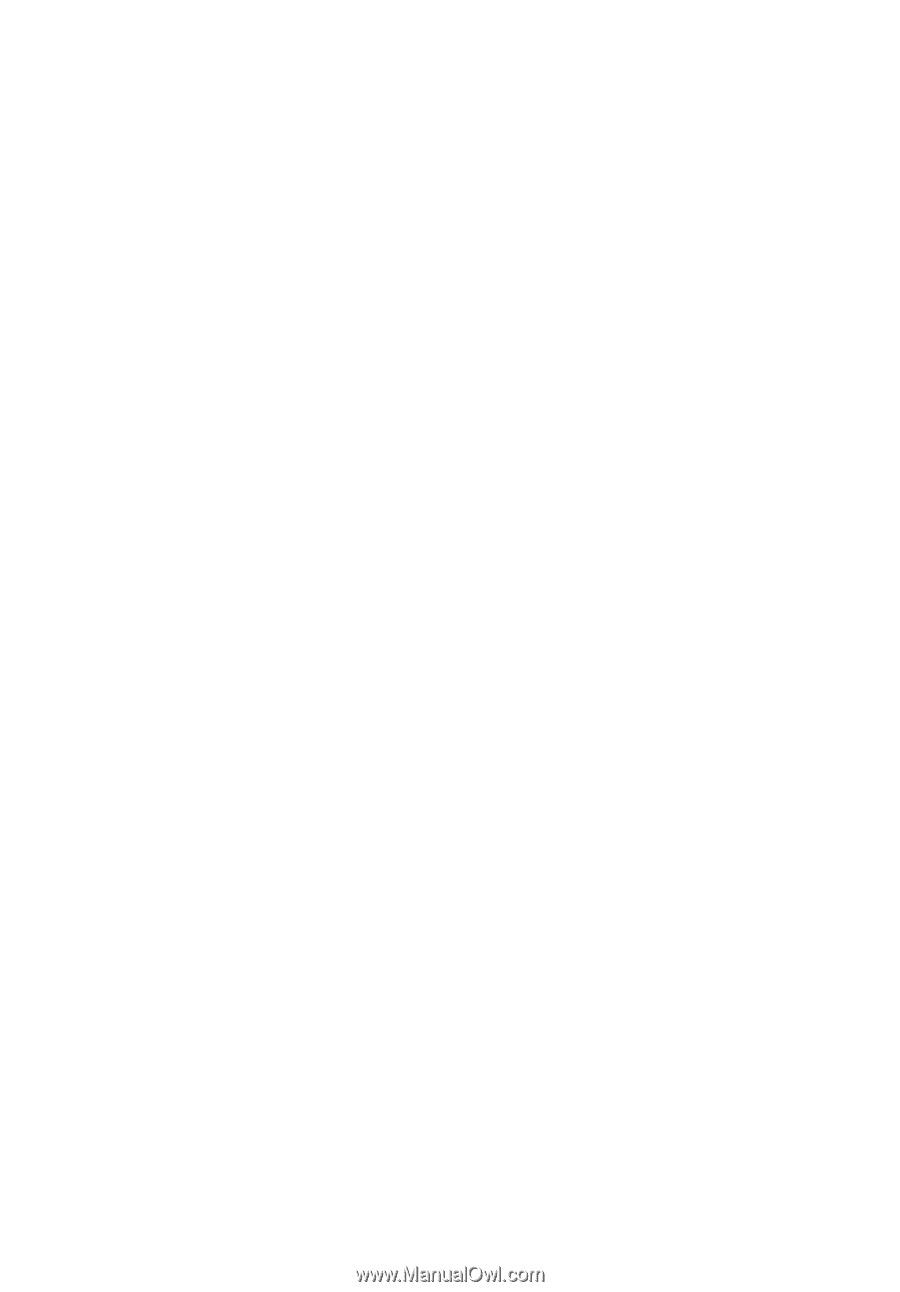
Extensa 2350/2950
Series
User’s Guide









