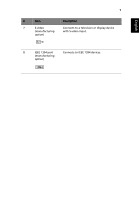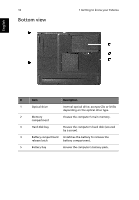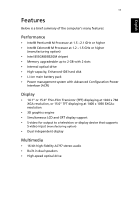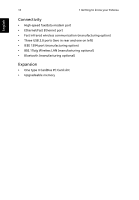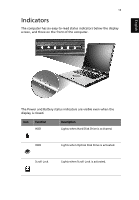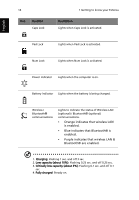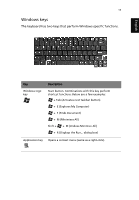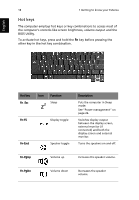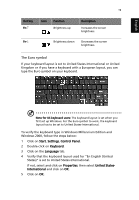Acer Extensa 2350 User Manual - Page 22
is enabled., Blue indicates that Bluetooth® is
 |
View all Acer Extensa 2350 manuals
Add to My Manuals
Save this manual to your list of manuals |
Page 22 highlights
14 Icon Function Caps Lock 1 Getting to know your Extensa Description Lights when Caps Lock is activated. English Pad Lock Lights when Pad Lock is activated. Num Lock Lights when Num Lock is activated. Power indicator Lights when the computer is on. Battery indicator Lights when the battery is being charged. Wireless / Bluetooth® communications Lights to indicate the status of Wireless LAN (optional) / Bluetooth® (optional) communications. • Orange indicates that wireless LAN is enabled. • Blue indicates that Bluetooth® is enabled. • Purple indicates that wireless LAN & Bluetooth® are enabled. 1. Charging: Flashing 1 sec. and off 3 sec. 2. Low capacity (about 10%): Flashing 0.25 sec. and off 0.25 sec. 3. Critically low capacity (about 3%): Flashing 0.1 sec. and off 0.1 sec. 4. Fully charged: Steady on.