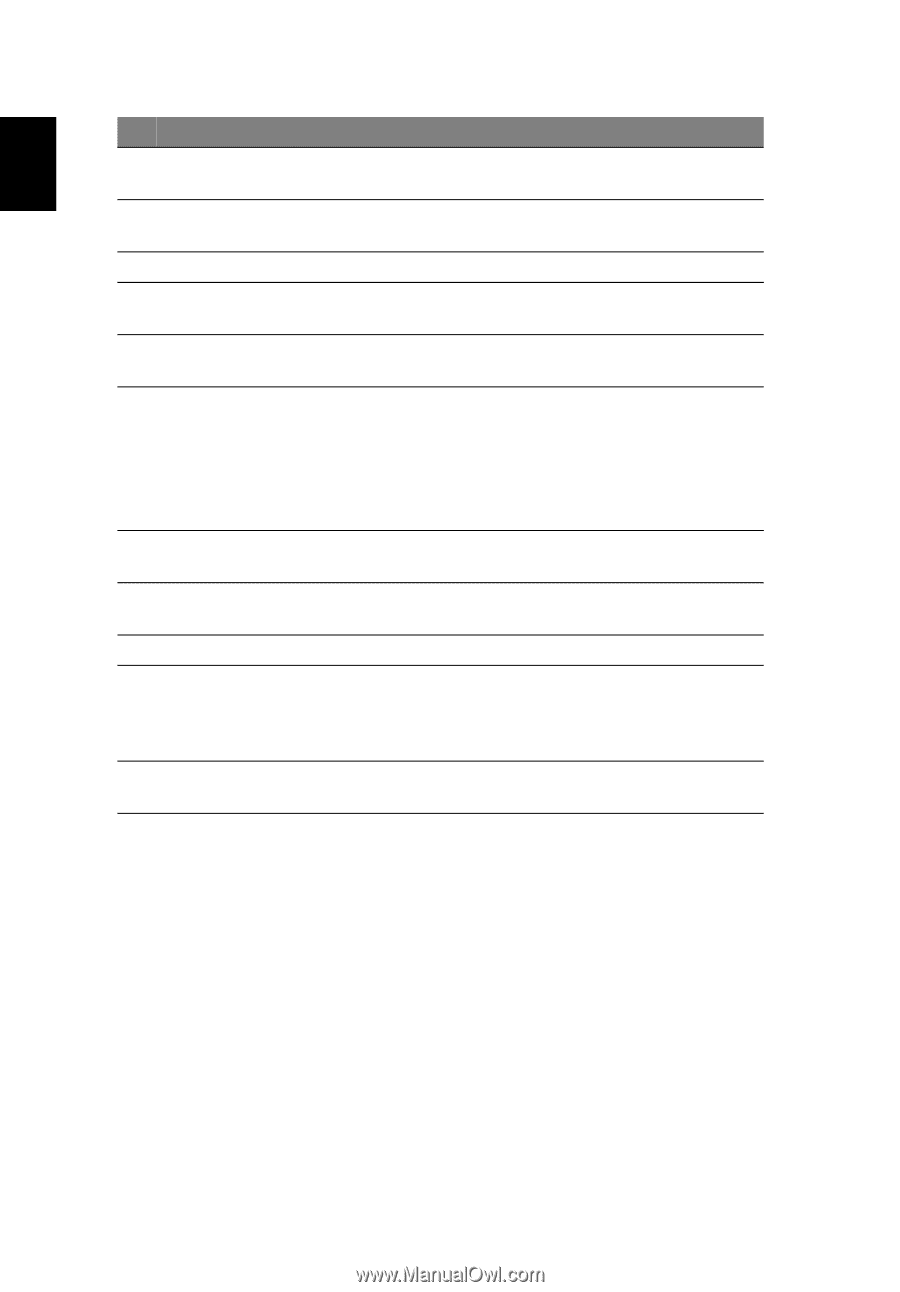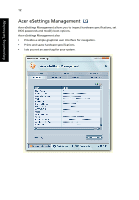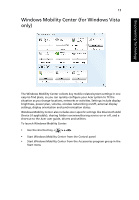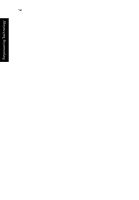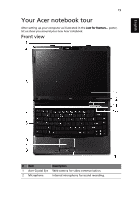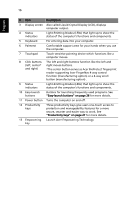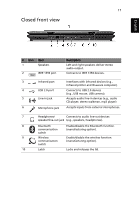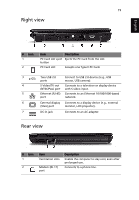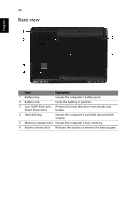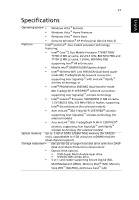Acer Extensa 4220 Extensa 4620Z / 4220 User's Guide EN - Page 36
English, Also called Liquid-Crystal Display LCD, displays - keyboard
 |
View all Acer Extensa 4220 manuals
Add to My Manuals
Save this manual to your list of manuals |
Page 36 highlights
16 English # Item Description 3 Display screen Also called Liquid-Crystal Display (LCD), displays computer output. 4 Status indicators Light-Emitting Diodes (LEDs) that light up to show the status of the computer's functions and components. 5 Keyboard For entering data into your computer. 6 Palmrest Comfortable support area for your hands when you use the computer. 7 Touchpad Touch-sensitive pointing device which functions like a computer mouse. 8 Click buttons The left and right buttons function like the left and (left, center* right mouse buttons. and right) *The center button serves as Acer BioProtect fingerprint reader supporting Acer FingerNav 4-way control function (manufacturing option) or a 4-way scroll button (manufacturing option) . 9 Status indicators Light-Emitting Diodes (LEDs) that light up to show the status of the computer's functions and components. 10 Easy-launch buttons Buttons for launching frequently used programs. See "Easy-launch buttons" on page 26 for more details. 11 Power button Turns the computer on and off. 12 Productivity keys Three productivity keys give users one-touch access to protection and manageability features for a more secure, smarter and easier way to work. See "Productivity keys" on page 27 for more details. 13 Empowering Launch Acer Empowering Technology key