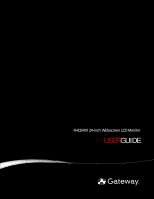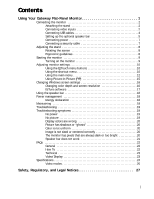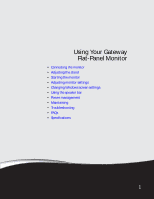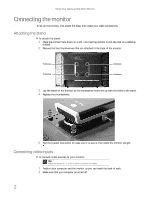Acer FHD2400 User Guide
Acer FHD2400 - Gateway - LCD Display Manual
 |
UPC - 827103136494
View all Acer FHD2400 manuals
Add to My Manuals
Save this manual to your list of manuals |
Acer FHD2400 manual content summary:
- Acer FHD2400 | User Guide - Page 1
FHD2400 24-inch Widescreen LCD Monitor USERGUIDE ® - Acer FHD2400 | User Guide - Page 2
- Acer FHD2400 | User Guide - Page 3
12 Using Picture-in-Picture (PIP 15 Changing Windows screen settings 16 Changing color depth and screen resolution 16 EzTune software 17 Using the speaker bar 18 Power management 18 Energy declaration 18 Maintaining 18 Troubleshooting 19 Troubleshooting symptoms 19 No power 19 No picture - Acer FHD2400 | User Guide - Page 4
Contents ii - Acer FHD2400 | User Guide - Page 5
Using Your Gateway Flat-Panel Monitor • Connecting the monitor • Adjusting the stand • Starting the monitor • Adjusting monitor settings • Changing Windows screen settings • Using the speaker bar • Power management • Maintaining • Troubleshooting • FAQs • Specifications 1 - Acer FHD2400 | User Guide - Page 6
Using Your Gateway Flat-Panel Monitor Connecting the monitor To set up the monitor, first attach the base, then make your cable connections. Attaching the stand To attach the stand: 1 Place the monitor face-down on a soft, non-marring surface. A non-slip mat on a tabletop is ideal. 2 Remove the four - Acer FHD2400 | User Guide - Page 7
.com 3 If your computer has an HDMI digital audio/video connector, connect an HDMI cable to the HDMI connector under the back of the display. Important An HDMI cable has not been included with your monitor. A cable can be purchased from www.gateway.com (available in the U.S. only) or from various - Acer FHD2400 | User Guide - Page 8
's component video (green Y, blue Pb, and red Pr) or HDMI jacks to the corresponding jacks on the back of your monitor (cables not included). 6 Route the cables through the cable clip on the back of the stand. If you plan on using the screen in portrait mode, make sure you leave enough slack in - Acer FHD2400 | User Guide - Page 9
speaker bar An optional speaker bar is available for mounting underneath your monitor. You can order a speaker bar from www.gateway.com. To install the speaker bar: 1 Turn off the monitor. Important If you connect the speaker bar to the monitor while the monitor is turned on, the speaker bar - Acer FHD2400 | User Guide - Page 10
guide for more information. For information on using the speaker bar, see "Using the speaker bar" on page 18. To remove the speaker bar: 1 Disconnect all audio and power cables from the speaker bar. 2 Press the two clips on the back of your monitor, then slide the speaker bar back. Mounting clip - Acer FHD2400 | User Guide - Page 11
power icon is not visible, power is not connected. Connecting a security cable You can secure your monitor to your computer desk (or to another heavy object) with a cable lock. To connect a cable lock, follow the cable lock's instructions to connect it to the Kensington lock slot on the back of your - Acer FHD2400 | User Guide - Page 12
Using Your Gateway Flat-Panel Monitor Adjusting the stand Rotating the screen Tip To rotate the screen while the optional speaker bar is attached, first tilt the screen back for more clearance between the speaker bar and the tabletop. You can rotate the screen clockwise 90° to change between - Acer FHD2400 | User Guide - Page 13
www.gateway.com Screen distance from user The screen should first be placed at arm's length from the user, then adjusted back and forth to suit individual preference. Starting the monitor Turning on the monitor To start the monitor: 1 Touch the power button on the front of monitor. The power LED on - Acer FHD2400 | User Guide - Page 14
Using Your Gateway Flat-Panel Monitor 6 To mute the volume of the sounds accompanying button presses, touch the (Menu) button on the front of your monitor, touch (Main Menu), touch (Advanced), touch (Audio Feedback), then touch the lower (Adjust) buttons until the volume bar is at the bottom of the - Acer FHD2400 | User Guide - Page 15
turned on, it does not find an active video input, the monitor enters into standby and the power LED turns orange. To manually switch inputs, touch (Menu), then select the input from the on-screen list. • Touch (Mute) to mute the optional speaker bar. This option is only available when the optional - Acer FHD2400 | User Guide - Page 16
Using Your Gateway Flat-Panel Monitor Using the main menu To use the main menu: 1 Touch (Menu) on the front of your monitor. The rest , Adjust setting Select Back Menu or Menu Off Tip While the OSD is active, on-screen labels appear next to the buttons to help you identify them. 3 Touch the (Choose - Acer FHD2400 | User Guide - Page 17
volume, bass, treble, 3D audio, audio source, and audio switching. (Speaker bar must be connected.) Advanced-Opens the Advanced menu, where you can adjust color balance, change the OSD language, and display information about current monitor settings. Reset-Resets the monitor to its factory settings - Acer FHD2400 | User Guide - Page 18
on the left and right sides and variable sizes of black bars on the top and bottom of the image (depends on resolution). Panoramic mode uses selective distortion to stretch a standard broadcast or full-frame image to fill the entire screen. Unlike Wide mode, Panoramic mode stretches only the left - Acer FHD2400 | User Guide - Page 19
main to the PIP window. When the PIP window is closed, the main audio is heard. When set to main, PIP audio is only heard when the PIP is set to full screen. Audio Switching-Maps the PC audio and RCA audio inputs to specific video inputs. The HDMI audio is fixed to the HDMI video signal and cannot - Acer FHD2400 | User Guide - Page 20
as icons and menu bars) can be displayed on the monitor. Help For more information about adjusting the screen, click Start, then click Help and Support. Type adjusting monitor settings in the Search Help box, then press ENTER. To change the color depth or screen resolution in Windows Vista®: 1 Click - Acer FHD2400 | User Guide - Page 21
your computer, EzTune™ software lets you control many of the monitor settings from your computer. With EzTune, you can: • Change the orientation of the image (landscape to portrait) by just rotating the screen (requires the optional height-adjustable stand available in the U.S. at www.gateway.com - Acer FHD2400 | User Guide - Page 22
the instructions in "Setting up the optional speaker bar" on page 5, the speaker bar receives power constantly from the monitor's speaker bar power connector. To use headphones: • Plug headphones into either of the speaker bar's headphone jacks. The speaker bar's volume is muted, and sound is - Acer FHD2400 | User Guide - Page 23
.gateway.com Troubleshooting • If you have problems with the monitor, the information in this chapter may help you solve them without needing to call Customer Care. • Make sure that the monitor has warmed up for about 30 minutes before making any judgments about the picture quality. Troubleshooting - Acer FHD2400 | User Guide - Page 24
Using Your Gateway Flat-Panel Monitor You have the monitor connected to your notebook's VGA port but see no image on the screen. • If your notebook supports dual displays, you can use both your notebook's display and this monitor in extended desktop multi-monitor mode. See Windows Help to learn how - Acer FHD2400 | User Guide - Page 25
If you are using HDMI audio, you must set your device to output audio in PCM mode. See the user guide that came with your device for more information. • If you just finished installing and connecting the speaker bar, restart your monitor so that it can recognize the new speaker bar. • Make sure that - Acer FHD2400 | User Guide - Page 26
and screen resolution" on page 16. I do not see 1920 × 1200 available in the Windows display control panel. • Make sure that your video card can display at 1920 × 1200 resolution. • This may be caused by older video drivers on your computer. See the Gateway support Web site (support.gateway.com - Acer FHD2400 | User Guide - Page 27
specific settings and options to configure older games to support widescreen: http://www.widescreengamingforum.com. Some adjustments may require you to make changes to the Windows compressed? • See your video device user manual to adjust the video or TV format output to 16:9. Setting this option to - Acer FHD2400 | User Guide - Page 28
(High-bandwidth Digital Content Protection) ■ Composite video ■ S-Video ■ Component Y Pb Pr (supports 480i, 480p, 720p, 1080i, and 1080p) ■ HDMI (supports 480i, 480p, 720p, 1080i, and 1080p) ■ AC power input ■ USB 2.0 B-type (input) ■ USB 2.0 A-type (output ×4) ■ 12V/2A speaker bar power output 24 - Acer FHD2400 | User Guide - Page 29
) Certifications UL, cUL, FCC Class B, CE, PSE, NOM, VCCI Wall mount bracket VESA 4 3.937 inches (4 100 mm) Weight Net weight (with stand): 17.20 lbs. (7.8 kg) With stand and optional speaker bar: 19.84 lbs (9.0 kg) Dimensions Stand at lowest position: 22.48 × 17.36 × 9.92 inches (571 × 441 - Acer FHD2400 | User Guide - Page 30
Using Your Gateway Flat-Panel Monitor Video modes Your monitor supports several video modes. If you do not use the best mode for the monitor, the display image may look slightly "fuzzy." Mode Resolution Horizontal Vertical Available in DVI frequency (kHz) frequency (Hz) mode 1 720 × 400 31 - Acer FHD2400 | User Guide - Page 31
Safety, Regulatory, and Legal Notices • Important safety information • Environmental information • Regulatory compliance statements • Notices 27 - Acer FHD2400 | User Guide - Page 32
instructions marked on the product serviceable parts inside. Refer servicing to qualified service 24 hours. Call Gateway Customer Care for advice on whether the monitor is safe to turn back on. ■ When the monitor is turned off, a small amount of electrical current still flows through the monitor - Acer FHD2400 | User Guide - Page 33
settings" in the online User Guide. For more information about the power management features of your Gateway notebook, see "Managing Power" in the online Reference Guide. Help For more information about Sleep mode in Windows Vista, click Start, then click Help and Support. Type sleep in the Search - Acer FHD2400 | User Guide - Page 34
and, if not installed and used in accordance with the instructions, may cause harmful interference to radio or television reception. However declaration of conformity Responsible party: Gateway, Inc. 7565 Irvine Center Drive Irvine, CA 92618 USA This device complies with Part 15 of the FCC Rules. - Acer FHD2400 | User Guide - Page 35
This publication is protected by copyright and all rights are reserved. No part of it may be reproduced or transmitted by any means or in any form, without prior consent in writing from Gateway. The information in this manual has been carefully checked and is believed to be accurate. However - Acer FHD2400 | User Guide - Page 36
Safety, Regulatory, and Legal Notices 32 - Acer FHD2400 | User Guide - Page 37
- Acer FHD2400 | User Guide - Page 38
MAN FHD2400 USR GDE R0 8/07
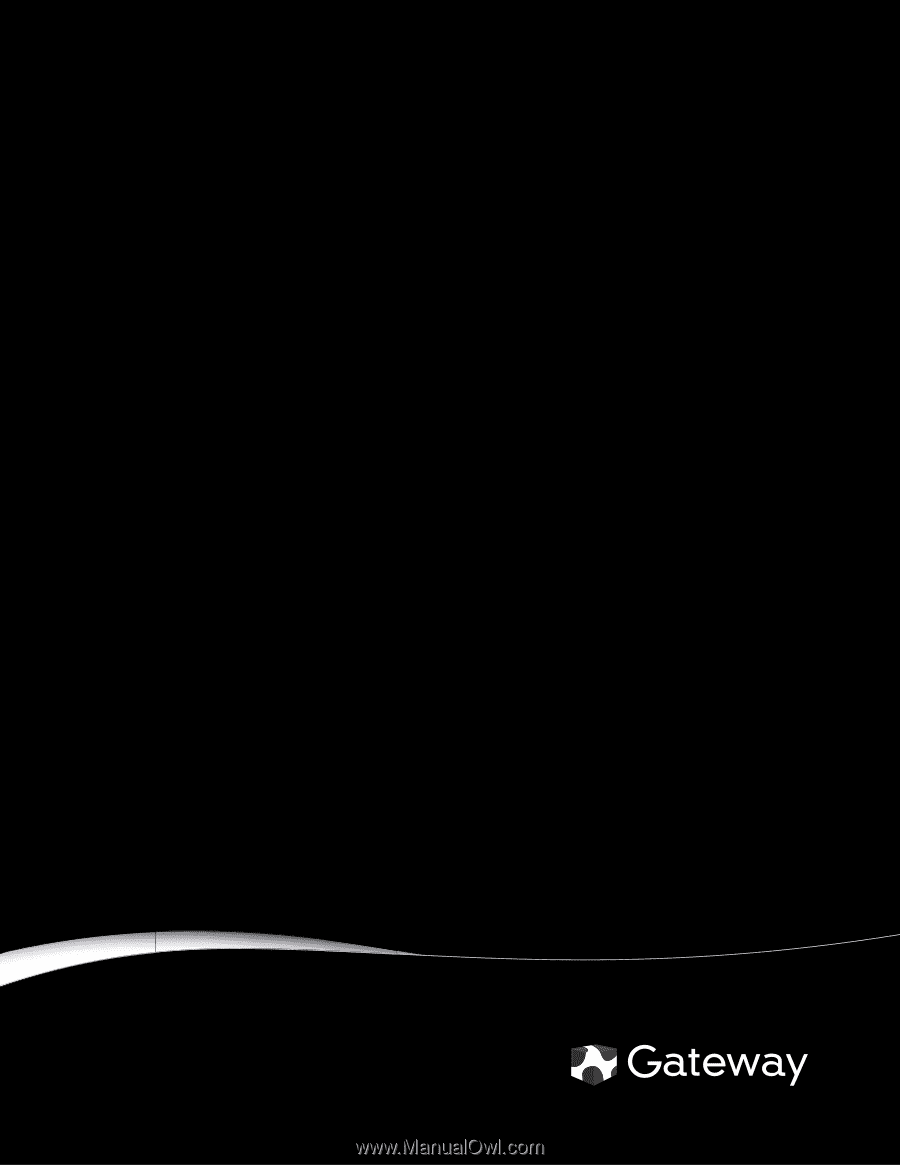
®
FHD2400 24-inch Widescreen LCD Monitor
USER
GUIDE