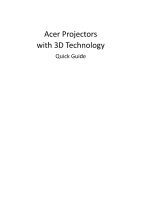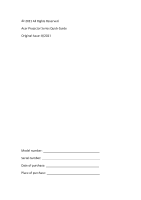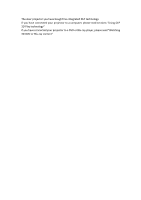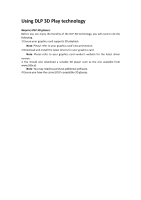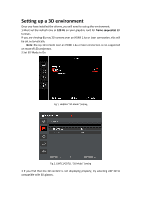Acer GM712 User Manual 3D
Acer GM712 Manual
 |
View all Acer GM712 manuals
Add to My Manuals
Save this manual to your list of manuals |
Acer GM712 manual content summary:
- Acer GM712 | User Manual 3D - Page 1
Acer Projectors with 3D Technology Quick Guide - Acer GM712 | User Manual 3D - Page 2
© 2021 All Rights Reserved. Acer Projector Series Quick Guide Original Issue: 8/2021 Model number Serial number Date of purchase Place of purchase - Acer GM712 | User Manual 3D - Page 3
The Acer projector you have bought has integrated DLP technology. If you have connected your projector to a computer, please read sections "Using DLP 3D Play technology" If you have connected your projector to a DVD or Blu-ray player, please read "Watching 3D DVD or Blu-ray content" - Acer GM712 | User Manual 3D - Page 4
or not. Note: Refer to the documentation that came with your glasses for instructions how to turn them on and how to change the battery. Note: Suggest to Link 3D glasses and support 96Hz/100Hz/120Hz sync signal. Acer projectors need 3D glasses to support 144Hz sync signal for HDMI 1080P@24P contents - Acer GM712 | User Manual 3D - Page 5
3D glasses. Before you can enjoy the benefits of the DLP 3D technology, you will need to do the following. 1 Ensure your graphics card supports 3D playback. Note: Please refer to your graphics card's documentation. 2 Download and install the latest drivers for your graphics card. Note: Please refer - Acer GM712 | User Manual 3D - Page 6
an HDMI 1.4a or later connection, this will be set automatically. Note: Blu-ray 3D content over an HDMI 1.4a or later connection is not supported on most of LED projectors. 2 Set 3D Mode to On. Fig 1. H6800a "3D Mode" Setting Fig 2. GM712/GD711 "3D Mode" Setting 3 If you find that - Acer GM712 | User Manual 3D - Page 7
4 If you find that the 3D content is not displaying properly, try selecting 3D Sync Invert from the projector OSD. Fig 3. H6800a "3D Sync Invert" Setting Fig 4. GM712/GD711 "3D L/R Invert" Setting 5 If you find that the 3D content is not displaying properly, try selecting 3D Format from the - Acer GM712 | User Manual 3D - Page 8
GM712/GD711 "3D Format" Setting Note: 1. Design and functions are subject to model's specifications and change without notice. 2. H6800a : only support frame sequential and frame packing 3D format. 3. GM712/GD711 : support frame sequential, side-by-side, top-and-bottom and frame packing 3D format. - Acer GM712 | User Manual 3D - Page 9
Blu-ray content If you have a DVD or Blu-ray player that supports 3D playback, you can watch 3D DVD content using your Acer 3D- environment" section on pages 6. Note: If your DVD or Blu-ray player supports 3D over HDMI 1.4a, check that 3D options are on and the video uses 24p before turning on
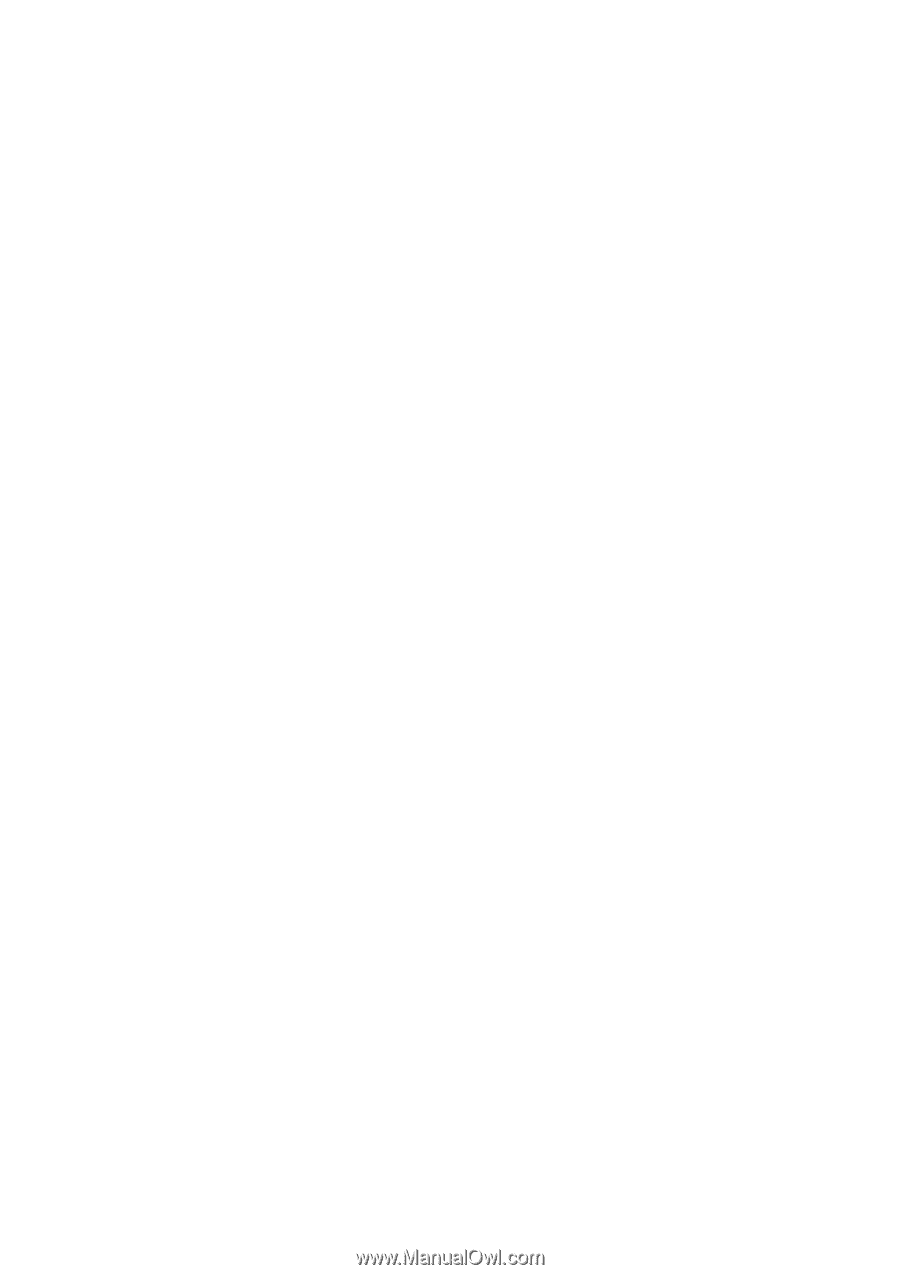
Acer Projectors
with 3D Technology
Quick Guide