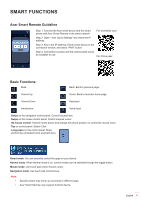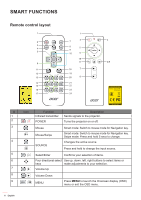Acer GM712 User Manual media
Acer GM712 Manual
 |
View all Acer GM712 manuals
Add to My Manuals
Save this manual to your list of manuals |
Acer GM712 manual content summary:
- Acer GM712 | User Manual media - Page 1
Acer Smart Projector Smart System User's Guide Copyright © 2021. Acer Incorporated. All Rights Reserved. Acer Projector User's Guide Original Issue: 10/2021 - Acer GM712 | User Manual media - Page 2
SMART FUNCTIONS 3 Acer Smart Projector...3 Acer Smart Remote Guideline...5 Remote control layout...6 Home page overview...8 Configure system settings...9 Aptoide app...12 Accessing apps...12 Adding apps to favorites...14 Web browser...15 Wireless display app...16 Wireless projection support...17 - Acer GM712 | User Manual media - Page 3
the media center interface, use the supplied remote control or Bluetooth mouse (not supplied) or Acer smart remote APP (Page. 5) Initial setup Note: • The SMART mode is loaded by default after you start the projector. If you are using any other source and wish to switch to the SMART mode, press - Acer GM712 | User Manual media - Page 4
SMART FUNCTIONS 3. Scan the respective QR code on the screen with your Android or iOS device to access and install the wireless projection app CollaVision. Then click Done to complete the initial setup. 4 English - Acer GM712 | User Manual media - Page 5
. Mouse mode: Use touch pad control mouse cursor. Navigation mode: Use touch pad control focus. Note: • • Specific button may show up according to different apps. Acer Smart Remote only support Android device. English 5 - Acer GM712 | User Manual media - Page 6
20 8 21 22 23 24 3 4/9 Model No: B-1202 MC.JRK11.006 # Icon Function Description 1 Infrared transmitter Sends signals to the projector. 2 POWER Turns the projector on or off. 3 Mouse Smart mode: Switch to mouse mode for Navigation key. Mouse/Swipe Smart mode: Switch to mouse mode - Acer GM712 | User Manual media - Page 7
Adjusts the image to compensate for distortion caused by tilting the projector. Returns to the previous operation. Smart: Up, to select items under VGA or HDMI source. Smart: CollaVision (WPS) Wireless Projection Support app hot key. Others: Forbidden funtion. Smart: Forbidden function. Others - Acer GM712 | User Manual media - Page 8
manager Wireless display List of all apps Navigating the Acer Smart Projector Home page The items on the Home page can be accessed by using the remote control or Bluetooth mouse or Acer smart remote APP. Note: • • The projector keypad supports the media center depending on the models. File - Acer GM712 | User Manual media - Page 9
SMART FUNCTIONS • Remote control: Press HOME to access the Home page from any other page. Press the four-direction navigation buttons (t/u/p/q) to select items. Press ENTER to confirm the selection, open an item, or play/pause media content. Press BACK to move to the previous page or exit the - Acer GM712 | User Manual media - Page 10
& Internet Note: Before configuring the network settings, make sure the Wi-Fi dongle is connected to the USB port on the rear of the projector. To connect the projector to an available Wi-Fi network, do the following: 1. Slide the Wi-Fi switch from Off to On. 2. Select your preferred access point - Acer GM712 | User Manual media - Page 11
is displayed on the screen: Step 2: If the system needs to be updated, follow the onscreen instructions. WARNING! During the update process, do not disconnect the power cord from the projector. Disconnecting power while updating may result in system failure. • To reset the entire system to the - Acer GM712 | User Manual media - Page 12
. Access games, streaming apps, configure Aptoide settings, and more. Note • To use Aptoide app, make sure the projector is connected to the Wi-Fi network. Apps that are not pre-loaded by Acer may not be compatible or work properly. Some apps may require a keyboard and mouse. Some apps may be - Acer GM712 | User Manual media - Page 13
SMART FUNCTIONS Click directly on the app icon to open the app. To add the app shortcuts to the Home page for quick access, do either of the following: • Click and check up to two apps. • Click Add APP and Back on the Home page directly and check up to two apps. English 13 - Acer GM712 | User Manual media - Page 14
SMART FUNCTIONS Note: depend on models. Adding apps to favorites You can favorite apps for quick access. To favorite apps, do the following: 1. Click My Favorite on the Home page. 14 English - Acer GM712 | User Manual media - Page 15
SMART FUNCTIONS 2. Click and check up to 12 apps to add them as favorite apps. When the app is selected as a favorite, the star next to it turns from gray to yellow > . To remove the app from the My Favorite list, simply uncheck it. Note: depend on models. Web browser Use the Web browser/Lightning - Acer GM712 | User Manual media - Page 16
display on the Home page to start the wireless display service. For more information on wireless projection, refer to "Wireless projection support" on page 17. Note • The wireless display service requires Internet connection. Make sure the projector is connected to the WiFi network. For more - Acer GM712 | User Manual media - Page 17
you want to pair with. Step 4: Step 5: Step 6: Wireless projection support Via CollaVision app, you can wirelessly cast your Android, iOS, or Windows device's screen to the projector. Note: Please find more information in CollaVision (WPS) Wireless Projection Support User Manual. English 17
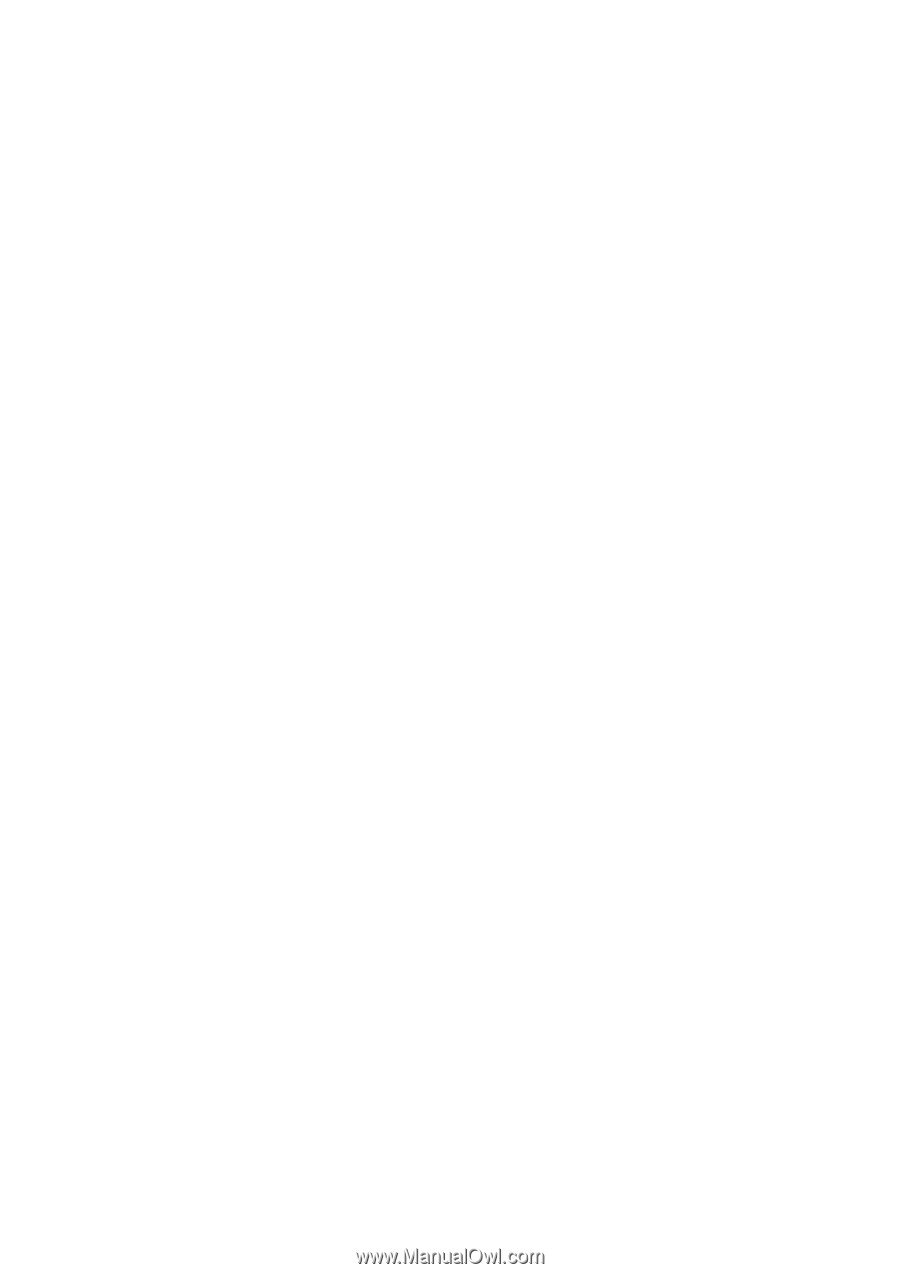
Acer Smart Projector
Smart System
User’s Guide
Copyright © 2021. Acer Incorporated.
All Rights Reserved.
Acer Projector User’s Guide
Original Issue: 10/2021