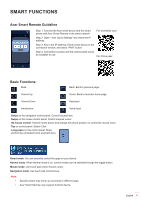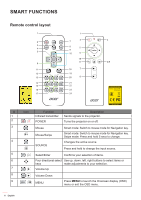Acer GM712 User Manual media - Page 9
Configure system settings
 |
View all Acer GM712 manuals
Add to My Manuals
Save this manual to your list of manuals |
Page 9 highlights
SMART FUNCTIONS • Remote control: Press HOME to access the Home page from any other page. Press the four-direction navigation buttons (t/u/p/q) to select items. Press ENTER to confirm the selection, open an item, or play/pause media content. Press BACK to move to the previous page or exit the app. Press MOUSE • Bluetooth mouse: to switch the remote control to the remote mouse mode. Hover the cursor over the item you wish to open and left-click to open it. Right-click to exit a menu or app. Right-click repeatedly (if necessary) to access the Home page from any other page. Configure system settings To configure Android system settings, click Setting on the Home page. Select a menu item to configure its preferences. English 9

English
9
SMART FUNCTIONS
•
Remote control:
Press
HOME
to access the Home page from any other page.
Press the four-direction navigation buttons (
t
/
u
/
p
/
q
) to select items.
Press
ENTER
to confirm the selection, open an item, or play/pause media content.
Press
BACK
to move to the previous page or exit the app.
Press
MOUSE
to switch the remote control to the remote mouse mode.
•
Bluetooth mouse:
Hover the cursor over the item you wish to open and left-click to open it.
Right-click to exit a menu or app.
Right-click repeatedly (if necessary) to access the Home page from any other page.
Configure system settings
To configure Android system settings, click
Setting
on the Home page.
Select a menu item to configure its preferences.