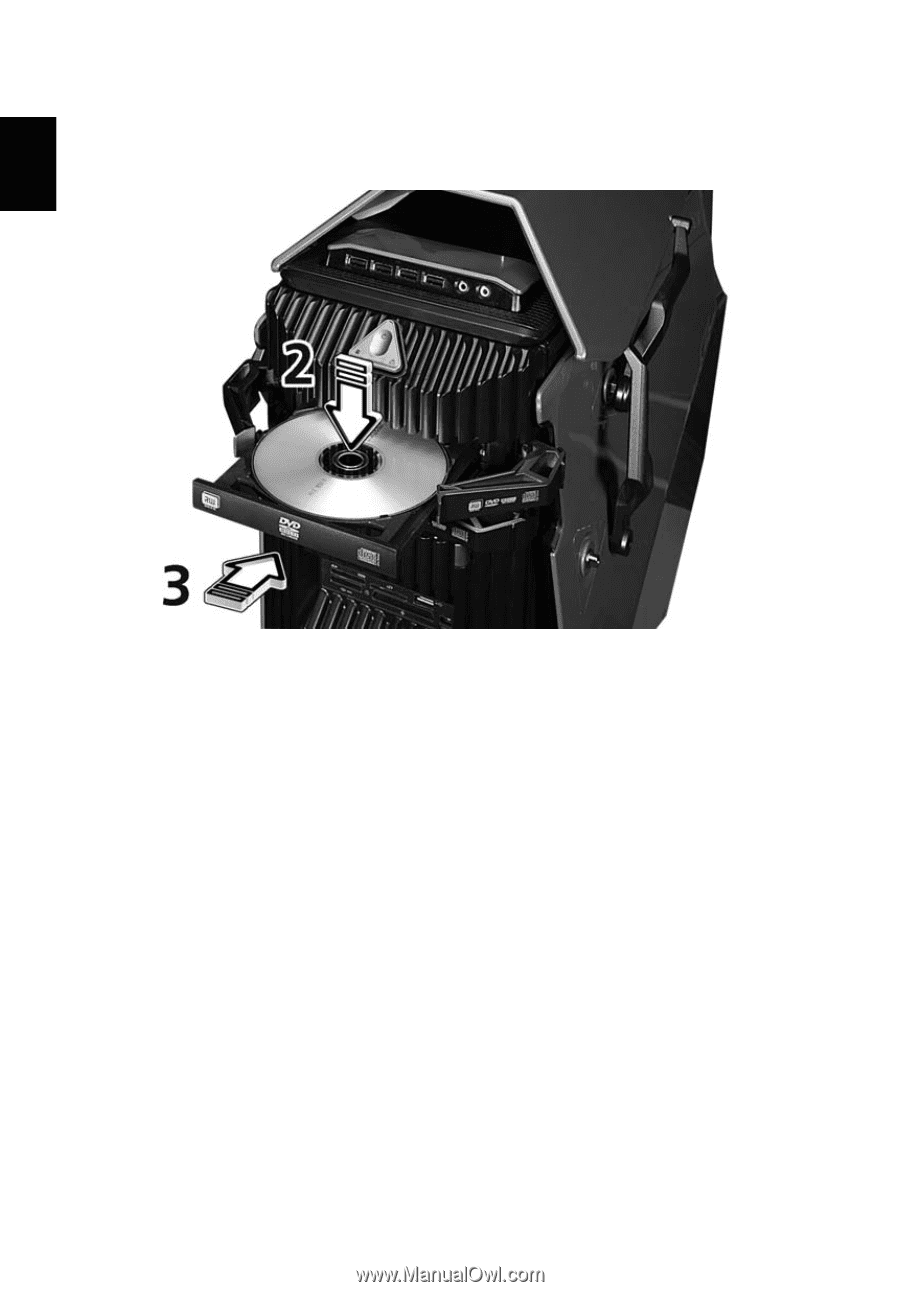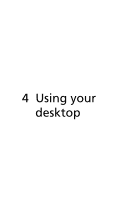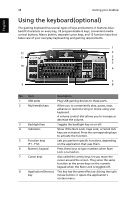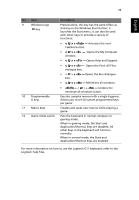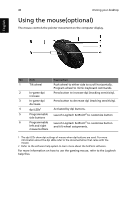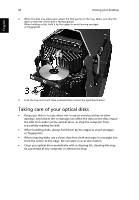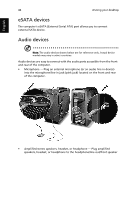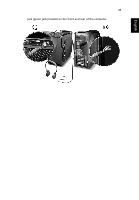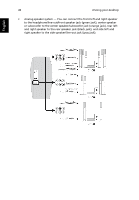Acer GT7700-UQ9550A User Manual - Page 54
Taking care of your optical disks
 |
View all Acer GT7700-UQ9550A manuals
Add to My Manuals
Save this manual to your list of manuals |
Page 54 highlights
42 4 Using your desktop 2. When the disk tray slides open, place the disk gently on the tray. Make sure that the label or title side of the disk is facing upward. When holding a disk, hold it by the edges to avoid leaving smudges or fingerprints. English 3. Push the tray and it will close automatically or press the eject/load button. Taking care of your optical disks • Keep your disk in its case when not in use to avoid scratches or other damage. Any kind of dirt or damage can affect the data on the disk, impair the disk lens reader on the optical drive, or stop the computer from successfully reading the disk. • When handling disks, always hold them by the edges to avoid smudges or fingerprints. • When cleaning disks, use a clean, dust-free cloth and wipe in a straight line from the center to the edge. Do not wipe in a circular motion. • Clean you optical drive periodically with a cleaning kit; cleaning kits may be purchased at any computer or electronics shop.