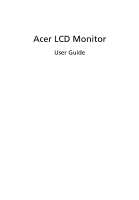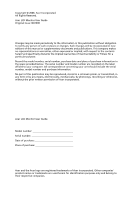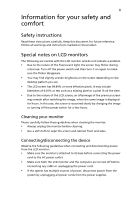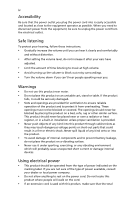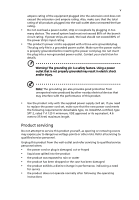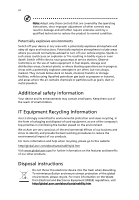Acer H213H User Manual
Acer H213H Manual
 |
View all Acer H213H manuals
Add to My Manuals
Save this manual to your list of manuals |
Acer H213H manual content summary:
- Acer H213H | User Manual - Page 1
Acer LCD Monitor User Guide - Acer H213H | User Manual - Page 2
. Acer Incorporated. All Rights Reserved. Acer LCD Monitor User Guide Original Issue: 08/2008 Changes may be made periodically to the information in this publication without obligation to notify any person of such revisions or changes. Such changes will be incorporated in new editions of this manual - Acer H213H | User Manual - Page 3
carefully. Keep this document for future reference. Follow all warnings and instructions marked on the product. Special notes on LCD monitors The following are normal with the LCD monitor and do not indicate a problem. • Due to the nature of the fluorescent light, the screen may flicker during - Acer H213H | User Manual - Page 4
power from the equipment, be sure to unplug the power cord from the electrical outlet. Safe listening To protect your hearing, follow these instructions. • Gradually increase the volume until you can hear it clearly and comfortably and without distortion. • After setting the volume level, do not - Acer H213H | User Manual - Page 5
or its equivalent, 4.6 meters (15 feet) maximum length. Product servicing Do not attempt to service this product yourself, as opening or removing covers may expose you to performance, indicating a need for service • the product does not operate normally after following the operating instructions - Acer H213H | User Manual - Page 6
or even death. Switch off the device near gas pumps at service stations. Observe restrictions on the use of radio equipment in fuel depots acer.com/about/sustainability32.htm Visit www.global.acer.com for further information on the features and benefits of our other products. Disposal instructions - Acer H213H | User Manual - Page 7
the Electronic Industries Alliance at www.eiae.org. For lamp-specific disposal information, check www.lamprecycle.org. LCD pixel statement The guidelines for energy efficiency. Note: The statement above is applicable only to Acer LCD monitor with an ENERGY STAR logo. This product has been shipped - Acer H213H | User Manual - Page 8
viii Incorrect computer usage may lead to carpal tunnel syndrome, tendonitis, tenosynovitis or other musculoskeletal disorders. The following symptoms may appear in the hands, wrists, arms, shoulders, neck or back: • numbness, or a burning or tingling sensation • aching, soreness or tenderness • - Acer H213H | User Manual - Page 9
some stretching exercises. • Breathe fresh air as often as possible. • Exercise regularly and maintain a healthy body. Declaration of Conformity We, Acer Computer (Shanghai) Limited 3F, No. 168 Xizang medium road, Huangpu District, Shanghai, China Contact Person: Mr. Easy Lai Tel: 886-2-8691 - Acer H213H | User Manual - Page 10
number: SKU number: Name of responsible party: Address of responsible party: Contact person: Tel: Fax: LCD Monitor H213H ("x" = 0 - 9, a - z, or A - Z or blank) H213Hxxx ("x" = 0 - 9, a - z, or A - Z or blank) Acer America Corporation 333 West San Carlos St. San Jose, CA 95110 USA - Acer H213H | User Manual - Page 11
iv Product servicing v Additional safety information vi IT Equipment Recycling Information vi Disposal instructions vi LCD 8 Users controls 9 Front panel controls 9 Acer eColor Management 10 Operation instructions 10 Features and benefits 10 Adjusting the OSD settings - Acer H213H | User Manual - Page 12
Troubleshooting 15 VGA mode 15 DVI/HDMI* mode 16 - Acer H213H | User Manual - Page 13
you unpack the box, and save the packing materials in case you need to ship or transport the monitor in the future. LCD monitor User guide Quick start guide D-sub cable DVI cable (only dualinput models) AC power cord Audio Cable (Option) - Acer H213H | User Manual - Page 14
English 2 Attaching the base (for selected models) Note: Remove the monitor and monitor base from its packaging. Carefully place the monitor face-down on a stable surface -- use a cloth to avoid scratching the screen. 2 1 1 Attach the the monitor stand arm to the base. 2 Ensure that the base is - Acer H213H | User Manual - Page 15
3 English Screen position adjustment To optimize the viewing position, you can adjust the monitor tilt, using both of your hands to hold the edges of the monitor. The monitor can be adjusted to 15 degrees up or 5 degrees down. Connecting the power cord • Check first to make sure that the power - Acer H213H | User Manual - Page 16
a communication protocol through which the monitor automatically informs the host system about its capabilities; for example, supported resolutions and corresponding timing. The monitor supports the DDC2B standard. Connector pin assignment 15-pin color display signal cable 1 5 6 10 11 15 PIN - Acer H213H | User Manual - Page 17
5 24-pin color display signal cable English PIN No. Description 1 TMDS data 2- 2 TMDS data 2+ 3 TMDS data 2/4 shield 4 NC 5 NC 6 DDC clock 7 DDC data 8 NC 9 TMDS data 1- 10 TMDS data 1+ 11 TMDS data 1/3 shield 12 NC PIN No. Description 13 NC 14 +5 V power 15 GND (return for +5 V - Acer H213H | User Manual - Page 18
- Acer H213H | User Manual - Page 19
computer Turn on the monitor first, then the computer. This sequence is very important. 4 If the monitor does not function properly, please refer to the troubleshooting section to diagnose the problem * for selected models - Acer H213H | User Manual - Page 20
the display position, focus, and clock of your display. Empowering Key Press the Empowering Key to open the Acer eColor Management OSD and access the scenario modes. Please refer to "Acer eColor Management" on page 10 for more details. INPUT Input Key Use Input key to select between three - Acer H213H | User Manual - Page 21
eColor Management Operation instructions 1 Press the Empowering Key to open the Acer eColor Management OSD and access the scenario modes. 2 Press " " or " " to select the mode. 3 Press the Auto-adjust button to confirm the mode and exit Acer eColor Management. Features and benefits Main menu Sub - Acer H213H | User Manual - Page 22
English 10 Adjusting the OSD settings Note: The following content is for general reference only. Actual product specifications may vary. The OSD can be used for adjusting the settings of your LCD Monitor. Press the Menu key to open the OSD. You can - Acer H213H | User Manual - Page 23
11 Adjusting the OSD position English 1 Press the Menu key to bring up the OSD. 2 Using the directional keys, select OSD from the onscreen display. Then navigate to the feature you wish to adjust. - Acer H213H | User Manual - Page 24
12 Adjusting the setting English 1 Press the Menu key to bring up the OSD. 2 Using the / keys, select feature you wish to adjust. Setting from the OSD. Then navigate to the 3 The Setting menu can be used to adjust the screen Menu Language and other important settings. - Acer H213H | User Manual - Page 25
13 Product information English 1 Press the Menu key to bring up the OSD. 2 Using the / keys, select Information from the OSD. Then the basic information of LCD monitor will show up for current input. - Acer H213H | User Manual - Page 26
monitor for servicing, please check the troubleshooting list below to see if you can self-diagnose the problem. VGA mode Problem No picture visible is switched on and in power saving/ standby mode. Check if the specification of graphics adapter and monitor is in compliance which may be causing - Acer H213H | User Manual - Page 27
15 English DVI/HDMI* mode Problem No picture visible LED status White Off Remedy Using the OSD, adjust brightness and contrast to maximum or reset to their default settings. Check the
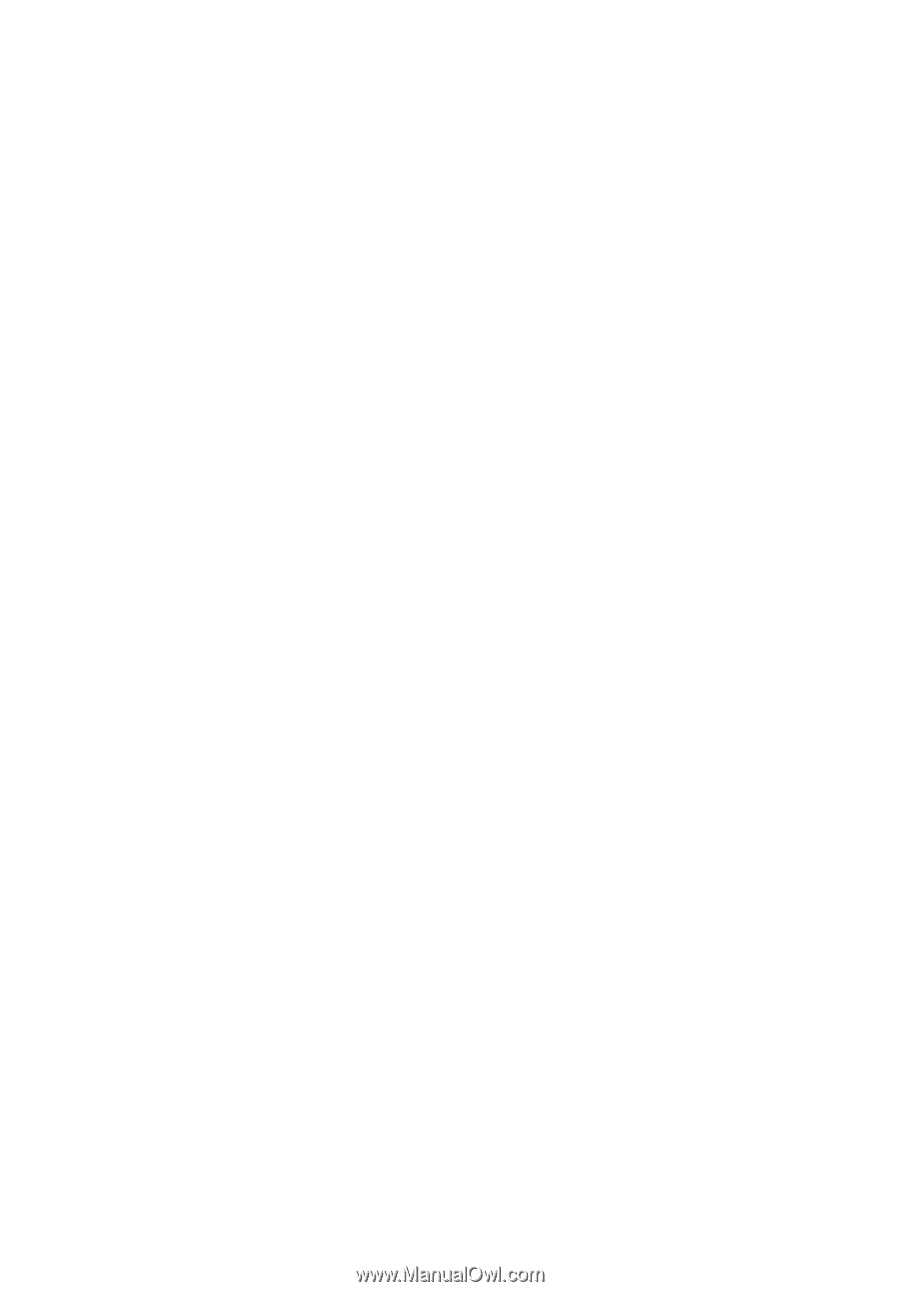
Acer LCD Monitor
User Guide