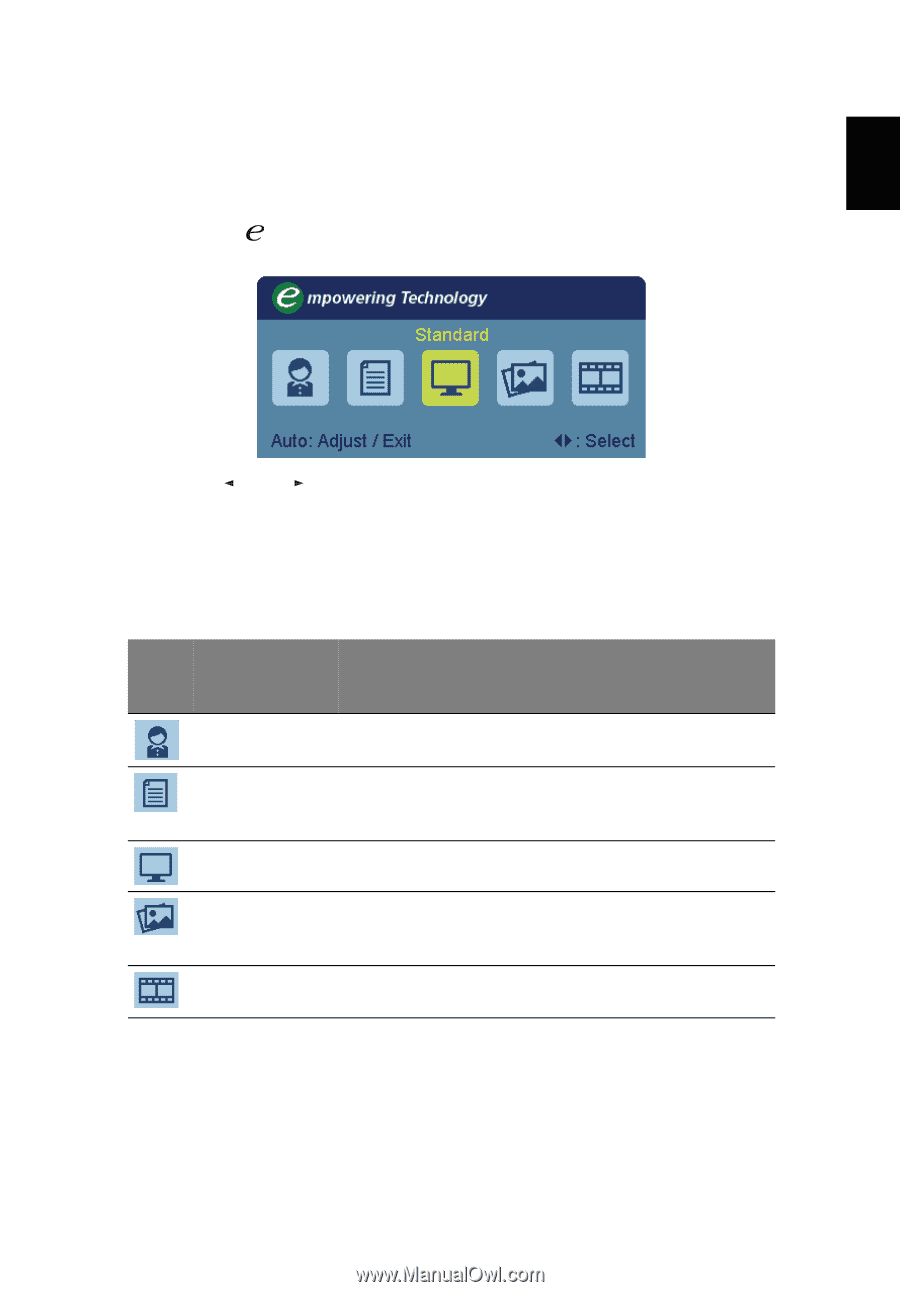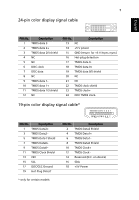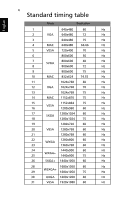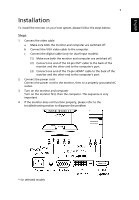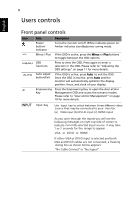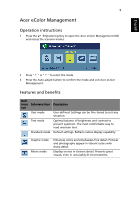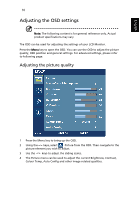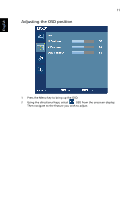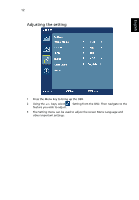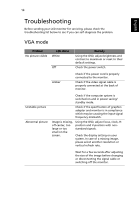Acer H213H User Manual - Page 21
Users controls, Front panel controls, Operation instructions, Features and benefits
 |
View all Acer H213H manuals
Add to My Manuals
Save this manual to your list of manuals |
Page 21 highlights
English 9 Acer eColor Management Operation instructions 1 Press the Empowering Key to open the Acer eColor Management OSD and access the scenario modes. 2 Press " " or " " to select the mode. 3 Press the Auto-adjust button to confirm the mode and exit Acer eColor Management. Features and benefits Main menu Sub menu item Description icon User mode User-defined. Settings can be fine-tuned to suit any situation. Text mode Optimal balance of brightness and contrast to prevent eyestrain. The most comfortable way to read onscreen text. Standard mode Default settings. Reflects native display capability. Graphic mode Movie mode Enhances colors and emphasizes fine detail. Pictures and photographs appear in vibrant colors with sharp detail. Displays scenes in clearest detail. Presents great visuals, even in unsuitably-lit environments.