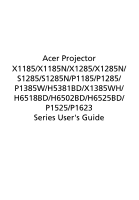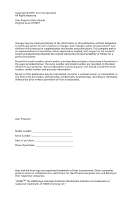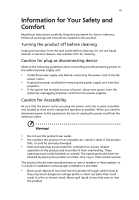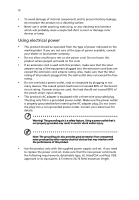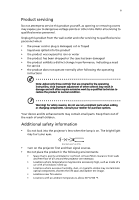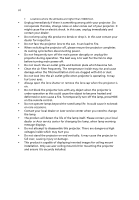Acer H6502BD User Manual
Acer H6502BD Manual
 |
View all Acer H6502BD manuals
Add to My Manuals
Save this manual to your list of manuals |
Acer H6502BD manual content summary:
- Acer H6502BD | User Manual - Page 1
Acer Projector X1185/X1185N/X1285/X1285N/ S1285/S1285N/P1185/P1285/ P1385W/H5381BD/X1385WH/ H6518BD/H6502BD/H6525BD/ P1525/P1623 Series User's Guide - Acer H6502BD | User Manual - Page 2
. Acer Incorporated. All Rights Reserved. Acer Projector User's Guide Original Issue: 01/2015 Changes may be made periodically to the information in this publication without obligation to notify any person of such revisions or changes. Such changes will be incorporated in new editions of this manual - Acer H6502BD | User Manual - Page 3
carefully. Keep this document for future reference. Follow all warnings and instructions marked on the product. Turning the product off before cleaning Unplug this product from the wall outlet before cleaning. Do not use liquid cleaners or - Acer H6502BD | User Manual - Page 4
iv • To avoid damage of internal components and to prevent battery leakage, do not place the product on a vibrating surface. • Never use it under sporting, exercising, or any vibrating environment which will probably cause unexpected short current or damage rotor devices or lamp. Using electrical - Acer H6502BD | User Manual - Page 5
• the product has been dropped or the case has been damaged • the product exhibits a distinct change in performance, indicating a need for service • the product does not operate normally after following the operating instructions Note: Adjust only those controls that are covered by the operating - Acer H6502BD | User Manual - Page 6
remote control. • Do not operate lamps beyond the rated lamp life. It could cause it to break on rare occasions. • Contact your local dealer or Acer service center when you need to change the lamp. • The product will detect the life of the lamp itself. Please contact your local dealer or - Acer H6502BD | User Manual - Page 7
the volume if you can't hear people speaking near you. Disposal instructions Do not throw this electronic device into the trash when discarding. To Electrical and Electronics Equipment (WEEE) regulations, visit http://www.acer-group.com/public/ Sustainability/index.htm Mercury advisory For projectors - Acer H6502BD | User Manual - Page 8
Precautions Follow all warnings, precautions and maintenance as recommended in this user's guide to maximize the life of your unit. Warning: • Do not look life of the lamp itself. Please contact your local dealer or Acer service center for changing the lamp, when lamp warning message displays. • - Acer H6502BD | User Manual - Page 9
Contents Information for Your Safety and Comfort iii First Thing First viii Usage Notes viii Precautions viii Introduction 1 Product Features 1 Package Overview 3 Projector Overview 4 Projector Outlook 4 Control Panel 5 Remote Control Layout 6 MHL Feature Introduction 8 - Acer H6502BD | User Manual - Page 10
Troubleshooting 48 LED & Alarm Definition Listing 53 Using the inner connector(s) 54 Ceiling Mount Installation 55 Specifications 58 Compatibility Modes 64 Regulations and safety notices 68 - Acer H6502BD | User Manual - Page 11
DLP Link Technology: Blu-Ray 3D supported (P1185/P1285/P1385W/H5381BD/X1385WH/H6518BD/H6502BD/ P1525/H6525BD/P1623) • One-touch "3D" button on remote control allows quick and easy access to the 3D functions • Acer language Onscreen Display (OSD) menus • Manual focus/zoom projection lens • 2X digital - Acer H6502BD | User Manual - Page 12
English 2 • CEC (Consumer Electronics Control) function supported (H6518BD/P1525/ H6525BD/P1623) • LumiSense+ supported (H5381BD/H6518BD/H6502BD/P1525/H6525BD/ P1623) • TCO certified (P1285/X1285/P1385W/X1385WH/P1525) - Acer H6502BD | User Manual - Page 13
X1185/X1185N/X1285/X1285N/ P1185/X1385WH P1285/P1385W/H5381BD/H6518BD/ H6502BD/P1525/H6525BD/P1623 Projector Power cord VGA cable Security card User's guide (CD-ROM) Remote control Quick start guide Battery x 2 Carrying case (Optional) Dust filter (Optional) WirelessHD dongle kit (MWIHD1 - Acer H6502BD | User Manual - Page 14
IN -2 S-VIDEO DC 5V OUT HDMI / MHL USB MINI-B AUDIO OUT VIDEO 7 VGA IN -1 8 VGA-OUT 9 RS232 P1185/P1285/P1385W/H5381BD/X1385WH/ P1525/H6525BD/P1623 1 2 34 5 6 7 8 9 AUDIO IN -1 AUDIO IN -2 S-VIDEO DC 5V OUT HDMI / MHL USB MINI-B AUDIO OUT VIDEO VGA IN -2 VGA IN -1 VGA-OUT RS232 - Acer H6502BD | User Manual - Page 15
5 English Control Panel 1 7 2 3 8 4 9 5 6 10 3 # Function Description 1 LAMP Lamp Indicator LED. 2 POWER indicator Refer to the "Turning the Projector On/Off" section. LED 3 Keystone Adjusts image distortion caused by tilting projection (±40 degrees). 4 Power key Refer to the " - Acer H6502BD | User Manual - Page 16
S1285/ S1285N/P1185/X1385WH/H5381BD/ H6518BD/H6502BD P1285/P1385W/P1525/ H6525BD/P1623 # Function 1 POWER 2 MEDIA SETUP 3 ZOOM 4 MODE 5 Setting" > "Security" OSD. 7 VGA To change source to VGA. This connection supports analog RGB, YPbPr (480p/576p/720p/1080i/1080p), and YCbCr (480i/576i). - Acer H6502BD | User Manual - Page 17
7 English # Function Description 13 SOURCE Chooses RGB, component video, S-Video, composite video, HDMI (MHL) or HDTV source. 14 HIDE Press "HIDE" to hide screen image; press again to display the image. 15 MENU Launches the Onscreen Display (OSD) menu, returns to the previous step for the - Acer H6502BD | User Manual - Page 18
8 English MHL Feature Introduction When your smart device is connected to the projector, you can use some buttons on the remote control to control your smart device. Press "MODE" for one second to enter or leave the MHL control mode. After entering the MHL control mode, press "SOURCE" to switch - Acer H6502BD | User Manual - Page 19
English 9 Getting Started Connecting the Projector • X1185/X1185N/X1285/X1285N/S1285/S1285N VGA Video/S-Video Output Display DVD player, Set-top box, HDTV receiver RS232 Speakers RB G 9 RB G 3 HDTV adapter AUDIO IN -1 AUDIO IN -2 AUDIO OUT S-VIDEO USB MINI-B VGA IN -2 VIDEO VGA IN -1 - Acer H6502BD | User Manual - Page 20
S-VIDEO DC 5V OUT HDMI / MHL USB MINI-B AUDIO OUT VIDEO VGA IN -2 VGA IN -1 VGA-OUT RS232 (P1285/P1385W/H5381BD/P1525/H6525BD/P1623) or 12 # Description # Description 1 Power cord 7 RS232 cable 2 VGA cable 8 USB cable 3 VGA to component video/HDTV adapter 9 3 RCA component cable - Acer H6502BD | User Manual - Page 21
English 11 Note: To ensure the projector works well with your computer, please make sure the timing of the display mode is compatible with the projector. Note: Some smart devices require a converter (supplied by the smart device maker) to enable the MHL function. Note: Compatible HDMI/MHL dongles: - Acer H6502BD | User Manual - Page 22
English 12 • H6518BD/H6502BD VGA Speakers Smartphone/ tablet Video/S-Video Output DVD player, Set-top box, HDTV receiver Display RS232 AUDIO IN -1 AUDIO IN -2 S-VIDEO DC 5V OUT HDMI / MHL USB MINI-B AUDIO OUT VIDEO VGA IN -1 VGA-OUT RS232 # Description 1 Power cord 2 VGA cable - Acer H6502BD | User Manual - Page 23
English 13 Note: To ensure the projector works well with your computer, please make sure the timing of the display mode is compatible with the projector. Note: Some smart devices require a converter (supplied by the smart device maker) to enable the MHL function. Note: Compatible HDMI/MHL dongles: - Acer H6502BD | User Manual - Page 24
source key on the remote control to switch between inputs. 1 & 2 S1285/S1285N X1185/X1185N/X1285/X1285N/ P1185/X1385WH P1285/P1385W/H5381BD/H6518BD/ H6502BD/P1525/H6525BD/P1623 - Acer H6502BD | User Manual - Page 25
automatically turn off, the projector will automatically shut down, and the LED Temp indicator will turn solid red. Contact your local dealer or service center. • "Fan failed. Lamp will automatically turn off soon." This onscreen message indicates that the fan has failed. The lamp will automatically - Acer H6502BD | User Manual - Page 26
English 16 Adjusting the Projected Image Adjusting the Height of the Projected Image The projector is equipped with two elevator feet for adjusting the image height. To raise the image: 1 Use the front Tilt adjusting wheel to raise the image to the desired height and angle. 2 Use the rear Tilt - Acer H6502BD | User Manual - Page 27
English 17 How to Optimize Image Size and Distance Consult the table below to find the optimal image sizes achievable when the projector is positioned at a desired distance from the screen. • X1185/X1185N/P1185 If the projector is 3 m from the screen, good image quality is possible for image sizes - Acer H6502BD | User Manual - Page 28
18 • X1285/X1285N/P1285 If the projector is 3 m from the screen, good image quality is possible for image sizes between 72" and 79". English Note: Remind as below figure, the space of 133 cm height is required when the projector is located at 3 m distance. Max screen size 79" Min screen size 72" - Acer H6502BD | User Manual - Page 29
English 19 • S1285/S1285N If the projector is 3 m from the screen, good image quality is possible for image sizes around 242". Note: Remind as below figure, the space of 424 cm height is required when located at 3 m distance. 242" 3 m Desired distance Screen Size Desired Distance (m) < A > - Acer H6502BD | User Manual - Page 30
20 • P1385W/X1385WH If the projector is 3 m from the screen, good image quality is possible for image sizes between 84" and 93". English Note: Remind as below figure, the space of 125 cm height is required when the projector is located at 3 m distance. Max screen size Min screen size 93" 84" - Acer H6502BD | User Manual - Page 31
21 • H5381BD If the projector is 3 m from the screen, good image quality is possible for image sizes between 82" and 90". English Note: Remind as below figure, the space of 118 cm height is required when the projector is located at 3 m distance. Max screen size Min screen size 90" 82" Height: - Acer H6502BD | User Manual - Page 32
22 • H6518BD/P1525/H6525BD If the projector is 3 m from the screen, good image quality is possible for image sizes between 90" and 118". English Note: Remind as below figure, the space of 154 cm height is required when the projector is located at 3 m distance. Max screen size Min screen size 118 - Acer H6502BD | User Manual - Page 33
23 • H6502BD If the projector is 3 m from the screen, good image quality is possible for image sizes between 83" and 91". English Note: Remind as below figure, the space of 116 cm height is required when the projector is located at 3 m distance. Max screen size Min screen size 91" 83" Height: - Acer H6502BD | User Manual - Page 34
24 • P1623 If the projector is 3 m from the screen, good image quality is possible for image sizes between 93" and 121". English Note: Remind as below figure, - Acer H6502BD | User Manual - Page 35
English 25 How to Get a Preferred Image Size by Adjusting Distance and Zoom The table below shows how to achieve a desired image size by adjusting either the position or the zoom ring. • X1185/X1185N/P1185 To obtain an image size of 70", set the projector at a distance between 2.8 m and 3.1 m from - Acer H6502BD | User Manual - Page 36
26 • X1285/X1285N/P1285 To obtain an image size of 70", set the projector at a distance between 2.6 m and 2.9 m from the screen and adjust the zoom level accordingly. English 2.9 m 2.6 m Desired distance 70" Desired image size Height: 117 cm From base to top of image Desired Image Size - Acer H6502BD | User Manual - Page 37
27 • S1285/S1285N To obtain an image size of 70" set the projector at a distance 0.9 m from the screen. English 0.9 m Desired distance 70" Desired image size Height: 123 cm From base to top of image Desired Image Size Diagonal (inch) < A > W (cm) x H (cm) 30 61 x 46 40 81 x 61 50 102 x - Acer H6502BD | User Manual - Page 38
28 • P1385W/X1385WH To obtain an image size of 70" set the projector at a distance between 2.3 m and 2.5 m from the screen and adjust the zoom level accordingly. English 70" Desired image size 2.5 m 2.3 m Desired distance Height: 94 cm From base to top of image Desired Image Size Diagonal ( - Acer H6502BD | User Manual - Page 39
29 • H5381BD To obtain an image size of 70" set the projector at a distance between 2.3 m and 2.6 m from the screen and adjust the zoom level accordingly. English 70" Desired image size 2.3 m 2.6 m Desired distance Height: 92 cm From base to top of image Desired Image Size Diagonal (inch) < A > - Acer H6502BD | User Manual - Page 40
30 • H6518BD/P1525/H6525BD To obtain an image size of 70" set the projector at a distance between 1.8 m and 2.3 m from the screen and adjust the zoom level accordingly. English 70" Desired image size 1.8 m 2.3 m Desired distance Height: 92 cm From base to top of image Desired Image Size - Acer H6502BD | User Manual - Page 41
31 • H6502BD To obtain an image size of 70" set the projector at a distance between 2.3 m and 2.5 m from the screen and adjust the zoom level accordingly. English 70" Desired image size 2.3 m 2.5 m Desired distance Height: 89 cm From base to top of image Desired Image Size Diagonal (inch) < A > - Acer H6502BD | User Manual - Page 42
32 • P1623 To obtain an image size of 70" set the projector at a distance between 1.7 m and 2.3 m from the screen and adjust the zoom level accordingly. English 70" - Acer H6502BD | User Manual - Page 43
remote control to launch the OSD for projector installation and maintenance. 3 The background pattern acts as a guide to adjusting the calibration and alignment settings, such as screen size and distance, focus and more. 5 Press "MENU" anytime to exit the menu and return to the Acer welcome screen. - Acer H6502BD | User Manual - Page 44
English 34 Onscreen Display (OSD) Menus The projector has multilingual Onscreen Display (OSD) menus that allow you to make image adjustments and change a variety of settings. Using the OSD menus • To open the OSD menu, press "MENU" on the control panel or remote control. • When the OSD is - Acer H6502BD | User Manual - Page 45
Color LumiSense+ Display Mode Wall Color Brightness 35 The light sensor of LumiSense+ technology can intelligently optimizes the brightness and color saturation of projected image based on actual ambient light. The feature greatly enhances dark detail visibility and color saturation. • Off: For - Acer H6502BD | User Manual - Page 46
36 English Contrast Saturation Tint Color Temperature Dynamic Black Gamma Controls the degree of difference between the lightest and darkest parts of the picture. Adjusting the contrast changes the amount of black and white in the image. • Press to decrease the contrast. • Press to increase the - Acer H6502BD | User Manual - Page 47
to the analog to digital converter black level value. This ensures optimum black level for each analog source. Note: "Saturation" and "Tint" functions are not supported under computer mode. - Acer H6502BD | User Manual - Page 48
38 English Image • Front-Desktop: The factory default setting. • Front-Ceiling: When you select this function, the projector inverts the image for ceiling-mounted projection. Projection • Rear-Desktop: When you select this function, the projector reverses the image so that you can - Acer H6502BD | User Manual - Page 49
adjusts image distortion caused by tilting projection (±40 degrees). Manual Keystone This function is unavailable when Auto Keystone is set to "On". Adjusts the on the HDMI image. Note: "H. Position", "V. Position", "Frequency" and "Tracking" functions are not supported under video mode. - Acer H6502BD | User Manual - Page 50
: The default startup screen of your Acer projector. • User: Use the memorized picture from the "Screen Capture" function. Use this function to customize the startup screen. To capture the image that you want to use as the startup screen, follow the instructions below. Notice Before proceeding with - Acer H6502BD | User Manual - Page 51
41 English Closed Caption VGA OUT (Standby) Selects a preferred closed captioning mode from CC1, CC2, CC3, CC4 (CC1 displays captions in the primary language in your area). Select "Off" to turn off the captioning feature. This function is only available when a composite video or SVideo input - Acer H6502BD | User Manual - Page 52
English 42 Security Timeout (Min.) Once "Security" is set to "On", you can set timeout function. • Press to select timeout duration. • The range is from 10 to 990 minutes. • When time is up, the projector will request you to enter the password again. • The factory default setting of "Timeout ( - Acer H6502BD | User Manual - Page 53
unique password will be accepted by the projector no matter what the administrator password is. • If the Security Card is lost, please contact your local Acer service center. Lock User Startup Screen This function is set to "OFF" by default. If set to "ON", the startup screen is locked and cannot be - Acer H6502BD | User Manual - Page 54
the power cord. • 5/15/30: Chooses the length of time the OSD menu Menu Display Time (Seconds) • will remain active after your last key press. Manual: The OSD menu remains active. The only way to launch or exit the OSD menu is by pressing "MENU". Lamp Hour Elapse Displays the lamp - Acer H6502BD | User Manual - Page 55
Selects "On" to enable the 3D function supported by DLP 3D technology. • On: Select this item while using DLP 3D glasses, quad buffer (NVIDIA/ATI...) graphics 3D mode. • 2D to 3D: Converts 2D contents to 3D. Note that DLP 3D glasses are required to obtain the best 3D effect. • Mode: Provides several - Acer H6502BD | User Manual - Page 56
" to get best match of left/right image sequence to get the correct image (for DLP 3D). Choose 96Hz or 144Hz for 24p 3D. Choose "On" to display the 3D warning message. 3D Warning Message Note: Supported 3D signal timings: Signal source type Video/S-Video/Component video VGA/HDMI (PC mode) HDMI - Acer H6502BD | User Manual - Page 57
Language Language Sets a language for the OSD menus. Use select your preferred language. 47 to English - Acer H6502BD | User Manual - Page 58
48 Appendices English Troubleshooting If you experience a problem with your Acer projector, refer to the following troubleshooting guide. If the problem persists, please contact your local reseller or service center. Image Problems and Solutions # Problem Solution 1 No image appears • Make - Acer H6502BD | User Manual - Page 59
PCs may deactivate their own screens when a second display device is in use. Each has a different way to be reactivated. Refer to your computer's manual for detailed information. • If you are using an Apple® Mac® OS based notebook: In System Preferences, open Display and select Video Mirroring "On - Acer H6502BD | User Manual - Page 60
- 12.2') P1385W/X1385WH: 1.0 m - 9.7 m (3.3' - 31.8') H5381BD 1.0 m - 10.0 m (3.3' - 32.7') H6518BD/P1525/H6525BD: 1.5 m - 7.6 m (4.9' - 25.1') H6502BD: 1.0 m - 9.9 m (3.3' - 32.5') P1623: 1.0 m - 7.4 m (3.3' - 24.4') Refer to the "How to Get a Preferred Image Size by Adjusting Distance and Zoom - Acer H6502BD | User Manual - Page 61
Projection Mode", "Image" > "Projection Location" on the OSD and adjust the projection direction. Problems with the Projector # Condition Solution 1 The projector stops responding If possible, turn off the projector replaced. To replace the lamp, contact your local dealer or Acer service center. - Acer H6502BD | User Manual - Page 62
52 English OSD Messages # Condition 1 Message Message Reminder Fan Fail - the system fan is not working. Fan Fail. Lamp will automatically turn off soon. Projector Overheated - the projector has exceeded its recommended operating temperature and must be allowed to cool down before it is used. - Acer H6502BD | User Manual - Page 63
53 LED & Alarm Definition Listing LED Messages English Message Standby (Power cord plugged in) Power on Lamp retry Turning off (Cooling state) Turning off (Cooling completed) Error (Thermal failure) Error (Fan lock failure) Power LED Red Blue V -- --- Quick flashing V V Quick flashing -- -- - Acer H6502BD | User Manual - Page 64
English 54 Using the inner connector(s) Turn the projector off by pressing (POWER). Allow the projector at least 45 minutes to cool down. Disconnect the power cord. 1 Use a screwdriver to remove the screw(s) from the cover. (Illustration #1) 2 Push up and remove the cover. (Illustration #2) 3 - Acer H6502BD | User Manual - Page 65
English 55 Ceiling Mount Installation If you wish to install the projector using a ceiling mount, please refer to the steps below: 1 Drill four holes into a solid, structurally sound part of the ceiling, and secure the mount base. mm mm13 m4m9.9 8.4 mm 2 0 130 mm Note: Screws are not included - Acer H6502BD | User Manual - Page 66
screws for the projector size to attach the projector to the ceiling mount bracket. Screw Type B Large Washer Smaller Washer Projector Bracket Supports projector and allows for adjustments Spacer - For heat dissipation Note: It is recommended that you keep a reasonable space between the bracket and - Acer H6502BD | User Manual - Page 67
English 57 5 Adjust the angle and positioning as necessary. Tightening Screw Allen Key 30 Allen Key Tightening Screw Note: The appropriate type of screw and washer for each model is listed in the table below. 4 mm diameter screws are enclosed in the screw pack. Screw Type B Diameter (mm) - Acer H6502BD | User Manual - Page 68
refer to Acer's marketing documentation. Projection system Resolution Computer compatibility Video compatibility Aspect ratio Displayable colors DLP™ • 1920 x 1200) (supports reduce blanking only) • P1623 Native: WUXGA (1920 x 1200) Maximum: WUXGA (1920 x 1200) (supports reduce blanking only) Refer - Acer H6502BD | User Manual - Page 69
2.56 - 2.8, f = 21.00 mm - 23.10 mm, 1:1.1 Manual Zoom and Manual Focus • H6518BD/P1525/H6525BD/P1623: F = 2.59 - 2.87, f = 16.88 mm - 21.88 mm, 1:1.3 Manual Zoom and Manual Focus • H6502BD: F = 2.56 - 2.68, f = 22 mm - 24.1 mm, 1:1.1 Manual Zoom and Manual Focus • X1185/X1185N/P1185: 23" - 300" (58 - Acer H6502BD | User Manual - Page 70
KHz 24 - 120 Hz • P1185/P1285/P1385W/H5381BD/X1385WH/ H6518BD/H6502BD/P1525/H6525BD/P1623: +/-40 Degrees (Vertical), Manual & Auto • X1185/X1185N/X1285/X1285N/S1285/S1285N: +/-40 Degrees (Vertical), Manual 2 X • X1185/X1185N/X1285/X1285N/S1285/P1185/ X1385WH: 3W x 1 • P1285/P1385W/H5381BD/H6518BD - Acer H6502BD | User Manual - Page 71
/X1285/X1285N/S1285/ S1285N/P1285/P1385W/X1385WH/H5381BD: Standard mode: 250 W @100 VAC ECO mode: 190 W @ 100 VAC Standby mode: < 0.5 W • H6518BD/H6502BD/P1623: Standard mode: 270 W @100 VAC ECO mode: 205 W @ 100 VAC Standby mode: < 0.5 W • P1525/H6525BD: Standard mode: 290 W @100 VAC ECO mode: 220 - Acer H6502BD | User Manual - Page 72
/MHL x 1 • USB Type A (DC 5V OUT) x 1 • 3.5 mm audio jack input x 2 • 3.5 mm audio jack output x 1 P1285/P1385W/H5381BD/P1525/H6525BD/P1623: • Power socket x 1 • USB (Type mini B) x 1 • VGA input x 2 • VGA output x 1 • RS232 x 1 • Composite video x 1 • S-Video x 1 • HDMI/MHL x 2 • USB Type A (DC 5V - Acer H6502BD | User Manual - Page 73
jack output x 1 • AC power cord x 1 • VGA cable x 1 • Remote control x 1 • Battery x 2 (for the remote control) • User's guide (CD-ROM) x 1 • Quick start guide x 1 • Security card x 1 • Composite video cable x 1 • Carrying case x 1 • Dust filter x 1 • WirelessHD dongle kit (MWIHD1) x 1 • Chromecast - Acer H6502BD | User Manual - Page 74
English 64 Compatibility Modes 1 VGA Analog - PC Signal Mode Resolution VGA 640 x 480 SVGA 800 x 600 XGA 1024 x 768 SXGA 1152 x 864 1280 x 1024 QuadVGA SXGA+ UXGA PowerBook G4 1280 x 960 1280 x 960 1400 x 1050 1600 x 1200 640 x 480 640 x 480 800 x 600 1024 x 768 1024 x 768 1152 x 870 - Acer H6502BD | User Manual - Page 75
65 English 1280 x 768 1280 x 768 1280 x 768 1280 x 720 1280 x 800 WXGA 1280 x 800 - RB 1440 x 900 1680 x 1050 1366 x 768 1920 x 1080-RB 1920 x 1080-EIA 1024 x 600 1920 x 1200-RB 2 HDMI - PC Signal Mode Resolution VGA_60 VGA_72 VGA_75 VGA_85 VGA_120 SVGA_56 SVGA_60 SVGA_72 SVGA_75 - Acer H6502BD | User Manual - Page 76
66 English SXGA+_60 1400 x 1050 UXGA_60 1600 x 1200 Mac G4 640 x 480@60Hz MAC13 640 x 480@67Hz Mac G4 800 x 600@60Hz Mac G4 1024 x 768@60Hz MAC19 1024 x 768@75Hz MAC21 1152 x 870@75Hz WXGA_60 WXGA_75 1280 x 768 WXGA_85 WXGA_60 1280 x 720 WXGA_60 1280 x 800 WXGA_120-RB 1280 - Acer H6502BD | User Manual - Page 77
67 English 4 MHL - Video Signal Mode 480i 480p 576i 576p 720p 720p 1080i 1080i 1080p 1080p 1080p Resolution 720 x 480 (1440 x 480) 720 x 480 720 x 576 (1440 x 576) 720 x 576 1280 x 720 1280 x 720 1920 x 1080 1920 x 1080 1920 x 1080 1920 x 1080 1920 x 1080 V.Frequency [Hz] 60 60 50 50 60 50 60 - Acer H6502BD | User Manual - Page 78
68 Regulations and safety notices FCC notice This device has been tested and found to comply with the limits for a Class radio frequency energy and, if not installed and used in accordance with the instructions, may cause harmful interference to radio communications. However, there is no guarantee - Acer H6502BD | User Manual - Page 79
la norme NMB-003 du Canada. Declaration of Conformity for EU countries Acer hereby, declares that this projector series is in compliance with the essential GHz band To prevent radio interference to the licensed service, this device is intended to be operated indoors and installation outdoors is - Acer H6502BD | User Manual - Page 80
English 70 List of applicable countries This device must be used in strict accordance with the regulations and constraints in the country of use. For further information, please contact a local office in the country of use. Please see http://ec.europa.eu/enterprise/rtte/implem.htm for the latest - Acer H6502BD | User Manual - Page 81
-921, Fax: +39-02 9399-2913 www.acer.it Declare under our own responsibility that the product: Product: DLP Projector Trade Name: Acer Model Number: X1185/X1285/S1285/S1285N/P1185/P1285/P1385W/H5381BD/ X1385WH/H6518BD/H6502BD/P1525/P1623 series To which this declaration refers conforms to - Acer H6502BD | User Manual - Page 82
, 40, 20020 Lainate (MI) Italy Tel: +39-02-939-921, Fax: +39-02 9399-2913 www.acer.it Declare under our own responsibility that the product: Product: DLP Projector Trade Name: Acer Model Number: P1285B/P1385WB/S1385WHBe/H6518BD series To which this declaration refers conforms to the relevant - Acer H6502BD | User Manual - Page 83
Party: Address of Responsible Party: Contact Person: Phone No.: Fax No.: DLP Projector QSV1407/QSV1502/QNX1408/ QNX1508/QNX1501/QNX1419/ QSV1410/QNX1411/QWX1413/ QWX1409/H1P1418/H1P1512/ Q7P1506/Q1P1507/QWU1511 series Acer America Corporation 333 West San Carlos St. Suite 1500 San Jose, CA 95110 - Acer H6502BD | User Manual - Page 84
Every TCO Certified product model is verified by an accredited independent test laboratory. This product has been verified to meet all the -free products, halogenated substances and hazardous flame retardants Design for Recycling Coding of plastics for easy recycling. Limit on the number of different
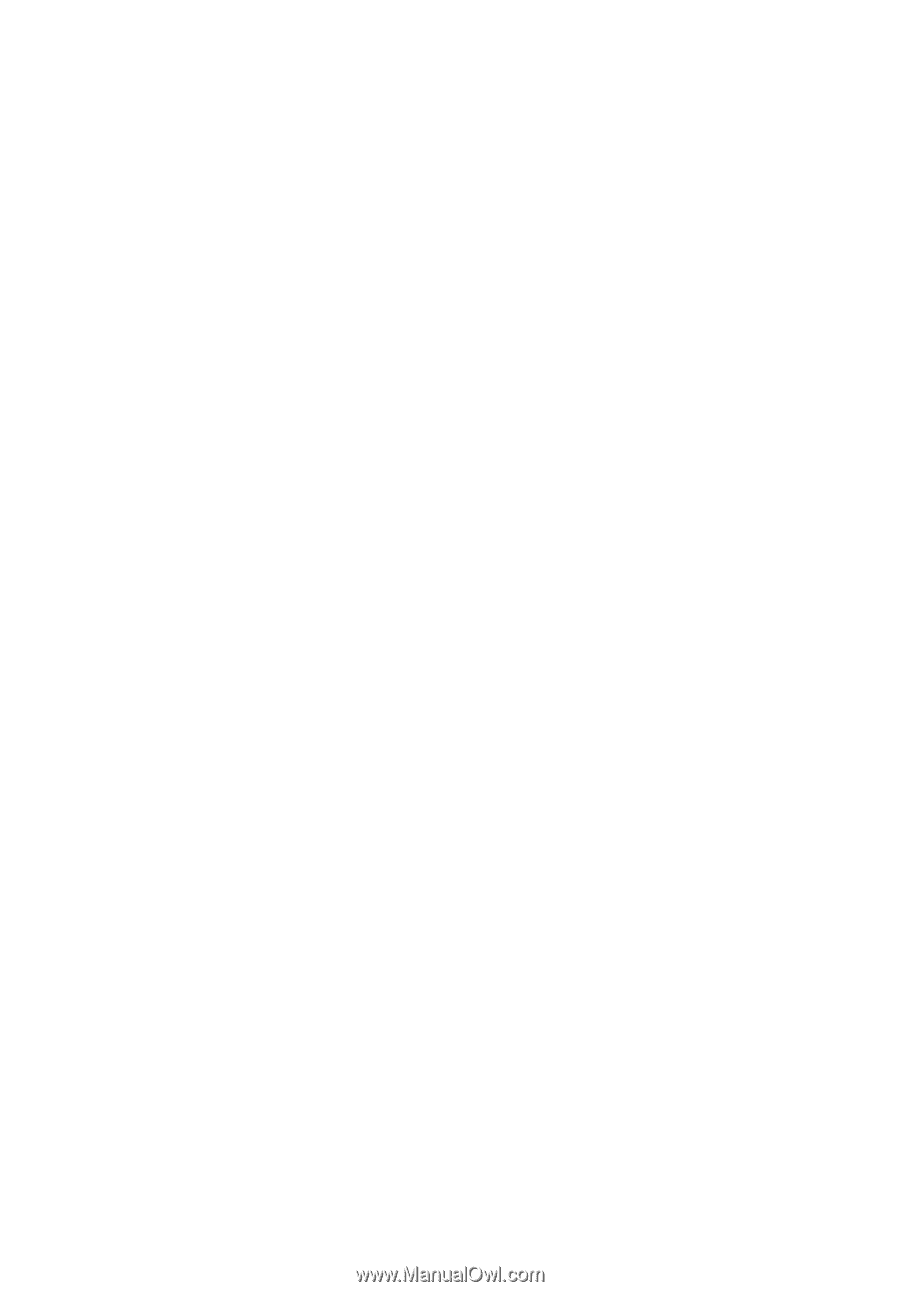
Acer Projector
X1185/X1185N/X1285/X1285N/
S1285/S1285N/P1185/P1285/
P1385W/H5381BD/X1385WH/
H6518BD/H6502BD/H6525BD/
P1525/P1623
Series User's Guide