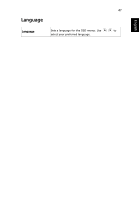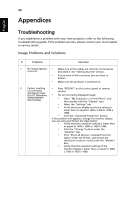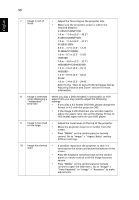Acer H6502BD User Manual - Page 61
Problems with the Projector, Condition, Solution
 |
View all Acer H6502BD manuals
Add to My Manuals
Save this manual to your list of manuals |
Page 61 highlights
51 English 11 Image is reversed • Select "Image" > "Projection Mode", "Image" > "Projection Location" on the OSD and adjust the projection direction. Problems with the Projector # Condition Solution 1 The projector stops responding If possible, turn off the projector, then to all controls unplug the power cord and wait at least 30 seconds before reconnecting power. 2 Lamp burns out or makes a popping sound When the lamp reaches the end of its useful life, it will burn out and may make a loud popping sound. If this happens, the projector will not turn on until the lamp module has been replaced. To replace the lamp, contact your local dealer or Acer service center.

51
English
Problems with the Projector
11
Image is reversed
•
Select "Image" > "Projection Mode", "Image" >
"Projection Location" on the OSD and adjust the
projection direction.
#
Condition
Solution
1
The projector stops responding
to all controls
If possible, turn off the projector, then
unplug the power cord and wait at least 30
seconds before reconnecting power.
2
Lamp burns out or makes a
popping sound
When the lamp reaches the end of its useful
life, it will burn out and may make a loud
popping sound. If this happens, the projector
will not turn on until the lamp module has
been replaced. To replace the lamp, contact
your local dealer or Acer service center.