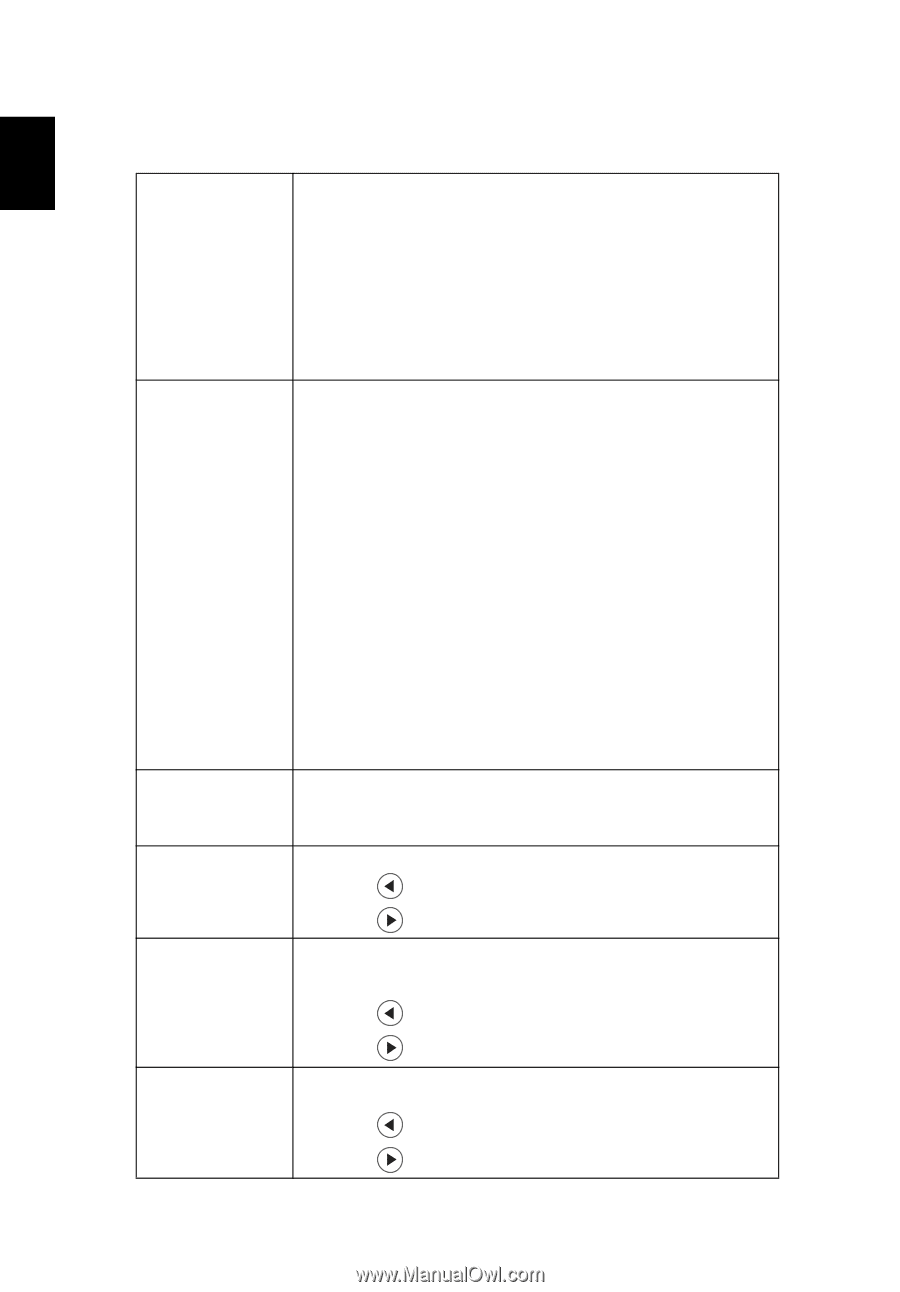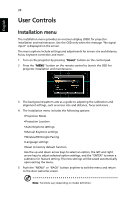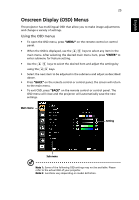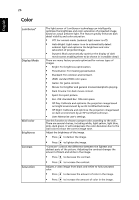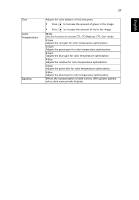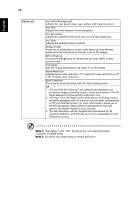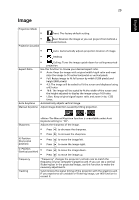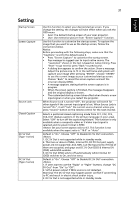Acer H6512BD User Manual - Page 36
Color, LumiSense, Display Mode, Wall color, Brightness, Contrast, Saturation
 |
View all Acer H6512BD manuals
Add to My Manuals
Save this manual to your list of manuals |
Page 36 highlights
English 26 Color LumiSense+ Display Mode Wall color Brightness Contrast Saturation The light sensor of LumiSense+ technology can intelligently optimize the brightness and color saturation of projected image based on actual ambient light. The feature greatly enhances dark detail visibility and color saturation. • Off: For normal mode. (ambient light sensor is off) • Auto Bright: Light sensor is on to automatically detect ambient light and optimize the brightness and color saturation of projected image. • Dynamic Black:automatically optimize the display of dark movie scenes enabling them to be shown in incredible detail. There are many factory presets optimized for various types of images. • Bright: For brightness optimization. • Presentation: For meeting presentation. • Standard: For common environment. • sRGB: standard RGB color space. • Game: For game content. • Movie: For brighter and general movie/video/photo playing. • Dark Cinema: For dark movie content. • Sport: For sport picture. • Rec. 709: standard Rec. 709 color space. • ISF Day: Calibrate and optimize the projection image based on bright environment by an ISF Certified technician. • ISF Night: Calibrate and optimize the projection image based on dark environment by an ISF Certified technician. • User: Memorize user's settings. Use this function to choose a proper color according to the wall. There are several choices, including white, light yellow, light blue, pink, dark green. It will compensate the color deviation due to the wall color to show the correct image tone. Adjust the brightness of the image. • Press to darken the image. • Press to lighten the image. "Contrast" controls the difference between the lightest and darkest parts of the picture. Adjusting the contrast changes the amount of black and white in the image. • Press to decrease the contrast. • Press to increase the contrast. Adjusts a video image from black and white to fully saturated color. • Press to decrease the amount of color in the image. • Press to increase the amount of color in the image.