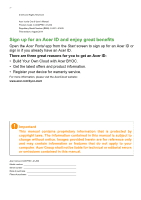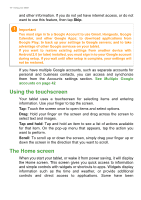Acer Iconia A1-840 User Guide - Page 5
Getting to know your tablet, Views
|
View all Acer Iconia A1-840 manuals
Add to My Manuals
Save this manual to your list of manuals |
Page 5 highlights
Getting to know your tablet Views 1 23 4 7 5 8 6 Getting started with your tablet - 5 9 10 No. Item 1 3.5 mm headphone jack 2 HDMI Micro port 3 Micro USB port (Slave) 4 Front-facing camera 5 microSD card slot 6 Touchscreen 7 Power button Description Connects to stereo headphones. Supports high-definition digital video connections. Connects to a computer via a USB cable. Also serves as the charging port for the AC adapter. For more information, see Charging your tablet on page 7. A 2-megapixel camera for video chats and self-portrait images. Insert a microSD card into the slot. 8" pixel capacitive touchscreen. Press and hold to turn the tablet on, press briefly to turn the screen on/off or enter sleep mode. To turn off, press and hold until tablet turns off.