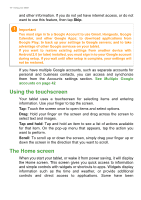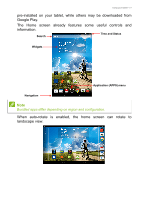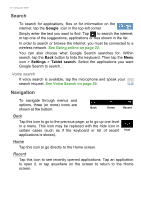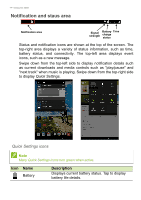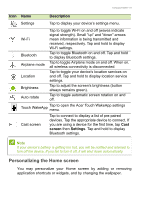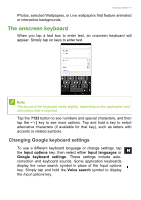Acer Iconia A1-840FHD User Guide - Page 12
Search, Navigation, Google, Settings, Tablet search - screen replacement
|
View all Acer Iconia A1-840FHD manuals
Add to My Manuals
Save this manual to your list of manuals |
Page 12 highlights
12 - Using your tablet Search To search for applications, files or for information on the internet, tap the Google icon in the top-left corner. Simply enter the text you want to find. Tap to search the internet, or tap one of the suggestions, applications or files shown in the list. In order to search or browse the internet, you must be connected to a wireless network. See Going online on page 22. You can also choose what Google Search searches for. Within search, tap the Back button to hide the keyboard. Then tap the Menu icon > Settings > Tablet search. Select the applications you want Google Search to search. Voice search If voice search is available, tap the microphone and speak your search request. See Voice Search on page 24. Navigation To navigate through menus and options, three (or more) icons are shown at the bottom. Back Home Recent Back Tap this icon to go to the previous page, or to go up one level in a menu. This icon may be replaced with the hide icon in certain cases (such as if the keyboard or list of recent Hide applications is shown). Home Tap this icon to go directly to the Home screen. Recent Tap this icon to see recently opened applications. Tap an application to open it, or tap anywhere on the screen to return to the Home screen.