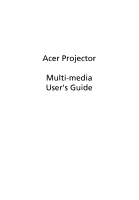Acer K330 User Manual (Media Manual)
Acer K330 Manual
 |
View all Acer K330 manuals
Add to My Manuals
Save this manual to your list of manuals |
Acer K330 manual content summary:
- Acer K330 | User Manual (Media Manual) - Page 1
Acer Projector Multi-media User's Guide - Acer K330 | User Manual (Media Manual) - Page 2
multi-media device to the projector 2 Control Panel and Remote Control 3 Onscreen Display (OSD) Menus 4 Media Gallery 5 Setting 7 Photo Setting 8 Music Setting 9 Video Setting 10 Using MPtG Converter Tool 11 Wireless Projection via acer USB WiFi Adapter 12 Projection with - Acer K330 | User Manual (Media Manual) - Page 3
- Acer K330 | User Manual (Media Manual) - Page 4
MJPEG, MPEG4, H.264, WMV, MKV and RMVB...video formats. Smooth video playback with 1080p@30Hz. • Support office documents playback (Word, Excel, Powerpoint, PDF). • Easy control for all media functions by remote controller. Copyright © 2011. Acer Incorporated. All Rights Reserved. Changes may be - Acer K330 | User Manual (Media Manual) - Page 5
English 2 Getting Started Connecting multi-media device to the projector SD CARD 1 2 # Icon 1 2 Component SD Card reader Description Connects to SD Card. USB connector Connects to USB disk/stick Note: USB drive does not support power consumption over 500mA. Once you find OSD pop up "Drive - Acer K330 | User Manual (Media Manual) - Page 6
English 3 Control Panel and Remote Control 1 1 5 2 2 7 6 3 9 8 5 10 4 3 4 11 # Icon Component Description 1 RESYNC Back or stop function in multimedia controls. 2 SOURCE Enter or play under certain control conditions. 3 MENU Press to be back or stop function in multimedia - Acer K330 | User Manual (Media Manual) - Page 7
English 4 Onscreen Display (OSD) Menus The projector has multilingual OSD that allow you to make image adjustments and change a variety of settings. Main menu Sub menu Setting - Acer K330 | User Manual (Media Manual) - Page 8
5 Media Gallery English Photo: For access of photo files. Music: For access of music files. Video: For access of video files. Office Reader: For access of reader files. MPtG: For access of MPtG files. Setting: For access of kinds of settings. - Acer K330 | User Manual (Media Manual) - Page 9
by third parties. • Reverse engineer, disassemble, reverse translate, or in any way decode the Picsel Products or any copy or part of it in order to derive any source code, save only as is permitted by any applicable law. 3. Picsel make no representations or warranties whether express or implied (by - Acer K330 | User Manual (Media Manual) - Page 10
For access of photo settings. For access of music settings. For access of video settings. Press enter to do firmware upgrade by SD card. Note: K330 provides Media FW upgrade via SD card. 1. Check media FW filename in SD card by ACTUPGRADE.BIN and plug in projector. 2. Check projector source upto SD - Acer K330 | User Manual (Media Manual) - Page 11
8 Photo Setting English Display Mode Display Ratio Slideshow Duration Slideshow Repeat Slideshow Effect Press or to select display mode while entering the photo list. • File list • Slideshow • Thumbnail • Browse Mode Press or to select display ratio. • Auto: Keep original aspect ratio and resize - Acer K330 | User Manual (Media Manual) - Page 12
9 Music Setting English Play Mode Show Spectrum Auto Play Press or to select the music play mode. • Once • Repeat One • Repeat All • Random Choose "On" to show the spectrum plot while music is playing. Choose "On" to play music automatically while entering the music list. - Acer K330 | User Manual (Media Manual) - Page 13
10 Video Setting English Display Ratio Play Mode Auto Play Press or to select display ratio • Auto: Keep original aspect ratio and resize to fit horizontal or vertical direction of the screen. • Original Size: Display video in original size of the content. Press or to select the video play mode. - Acer K330 | User Manual (Media Manual) - Page 14
. You can use this tool to transfer PPT/PDF files and play by projector. To install converter tool: 1 Insert manual CD in your PC, find "mptg.exe" in folder "Converter" 2 Execute the file "mptg.exe" on your PC/NB, and follow the onscreen instructions to finish installation. Click converter to select - Acer K330 | User Manual (Media Manual) - Page 15
point labeled AcerProjector or AcerProjector XXXX to connect wirelessly. The Server IP indicates the IP address (192.168.100.10) your projector uses to connect to a wireless network. Open the Internet browser or installation CD to download Acer eProjection Management from the welcome page, and then - Acer K330 | User Manual (Media Manual) - Page 16
is complete. Execute shortcut - Acer eProjection Management on desktop and see below compact UI. • Resolution : change the projection resolution • Project : start and stop screen projection via wireless. • Setting (1) Networking settings. (2) Security Settings • About: displays version information - Acer K330 | User Manual (Media Manual) - Page 17
from a Wi-Fi-enabled smartphone (Android, iPhone). Install application - Mobishow on smartphone and connect to wireless projector (SSID by AcerProjector) . Note: Windows Mobile is not supported. Using MobiShow • Tape the MobiShow icon to launch application. • MobiShow will turn on your mobile WiFi - Acer K330 | User Manual (Media Manual) - Page 18
English 15 Photo reviewer When you select the Photo function, MobiShow will automatically open Explorer for you to select a photo folder. Open a file (JPG format) and controls show on - Acer K330 | User Manual (Media Manual) - Page 19
English 16 Wireless PtG Install the PtG converter from the installation CD on your PC; this will enable you to convert PowerPoint files to PtG format every slide in the PtG file. You can select any page to go to. Tap to select another PtG file. Note: PtG supports 800X600 and 1024X768 resolutions. - Acer K330 | User Manual (Media Manual) - Page 20
on your PC from the CD. Put the CD into your CD-ROM and follow the onscreen instructions to install the PtG Converter. Open Programs > PtG Utility > PtG Converter from the Start menu. The following control panel is displayed on your desktop. Click Convert to select a PowerPoint file and start - Acer K330 | User Manual (Media Manual) - Page 21
application. • MirrorOp will turn on your mobile/table WiFi and display available access points for you to choose. • The MirrorOp client will automatically search for wireless projectors (SSID with prefix AcerProjector) and connect. Note: MirrorOp will project anything displayed on your screen of - Acer K330 | User Manual (Media Manual) - Page 22
to project a computer's screen using a single USB cable (USB type A to mini USB) without needing any drivers. Set the projector source to USB B. Connect the USB cable to the miniUSB of projector and USB type A of the computer. Detect the computer and screen will be automatically projected out. If - Acer K330 | User Manual (Media Manual) - Page 23
20 Appendices English Troubleshooting If you experience a problem with your Acer projector, refer to the following troubleshooting guide. If the problem persists, please contact your local reseller or service center. Problems and Solution # Problem Solution 1 The projector stops If possible, - Acer K330 | User Manual (Media Manual) - Page 24
Interface Supports JPEG picture formats Thumbnails preview Supports BMP picture formats Supports MJPEG Supports H263, H264 Supports AVI, MOV movie formats Supports 3gp movie format Supports PCM, ADPCM audio formats Supports WMA/OGG/MP3 Supports SD memory card Supports SDHC memory card Supports mass - Acer K330 | User Manual (Media Manual) - Page 25
22 1. Photo Format English Image type (ext name) Jpeg / Jpg Sub type Baseline Progressive BMP Encode type YUV420 YUV422 YUV440 YUV444 YUV420 YUV422 YUV440 YUV444 Max pixels No Limitation 5120 X 3840 No Limitation 2. Music Format Music - Acer K330 | User Manual (Media Manual) - Page 26
DAT VOB MPG MPEG MOV MP4 3GP RM RMVB WMV Video format MAX MAX Frame res bit support VC-1 AP H. 264 support less than 4 reference frames No Support AC3HD,DTS-HD AC3 DTS MPEG1/2/3 LPCM AAC H. 264 support less than 4 reference frames No Support AC3HD,DTS-HD MPEG1/2/3 AC3 DTS LPCM No Support

Acer Projector
Multi-media
User's Guide