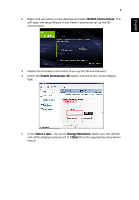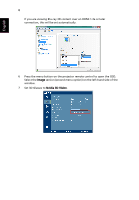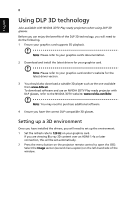Acer K520 User Manual (3D) - Page 10
Important, Viewing Method, Software flipping - dlp
 |
View all Acer K520 manuals
Add to My Manuals
Save this manual to your list of manuals |
Page 10 highlights
English 10 Important: If you have an NVIDIA graphics card and the NVIDIA 3D Vision drivers installed, you may need to disable the Stereoscopic feature to use the DLP 3D technology. Using the stereoscopic player You need to have a stereoscopic player in order to view 3D content. The instructions below explain how to view 3D content using the Stereoscopic player that is available at www.3dtv.at. Other players may have different procedures, e.g. to download and use the NVIDIA 3DTV Play software (including a free photo viewer) with DLP glasses, refer to the NVIDIA 3DTV website: www.nvidia.com/3dtv. 1 Open the stereoscopic player and set the viewing method by going to View > Viewing Method > Software pageflipping. 2 Open the 3D content in the player. Note: You need to view content at fullscreen resolution in order to get the 3D effects.