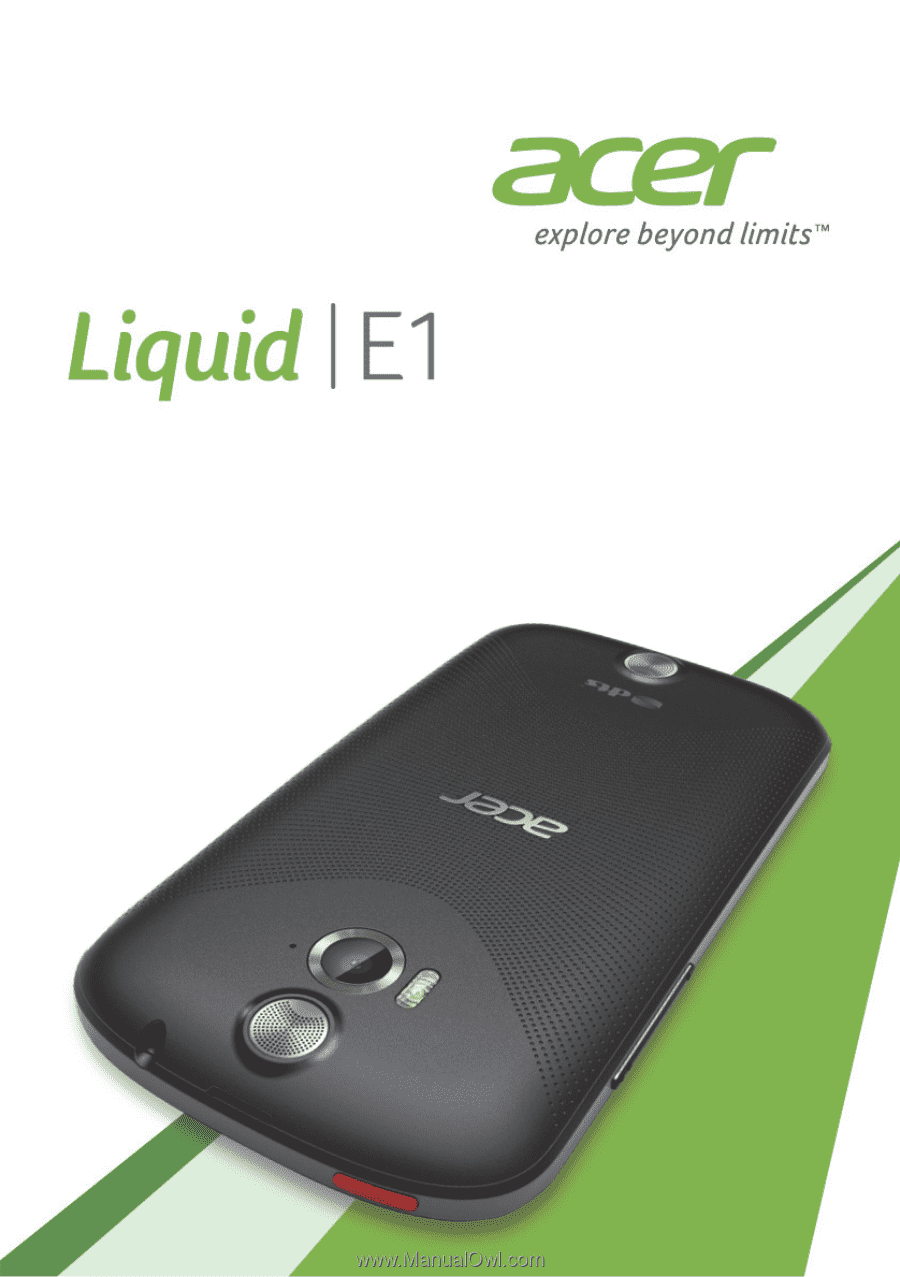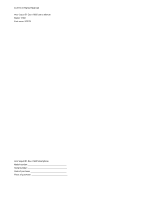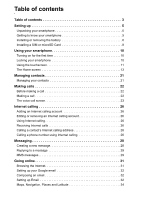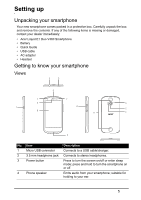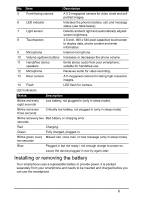Acer Liquid V360 User Manual for dual SIM model
Acer Liquid V360 Manual
 |
View all Acer Liquid V360 manuals
Add to My Manuals
Save this manual to your list of manuals |
Acer Liquid V360 manual content summary:
- Acer Liquid V360 | User Manual for dual SIM model - Page 1
- Acer Liquid V360 | User Manual for dual SIM model - Page 2
© 2013 All Rights Reserved Acer Liquid E1 Duo V360 User's Manual Model: V360 First issue: 2/2013 Acer Liquid E1 Duo V360 Smartphone Model number Serial number Date of purchase Place of purchase - Acer Liquid V360 | User Manual for dual SIM model - Page 3
Table of contents Table of contents 3 Setting up 5 Unpacking your smartphone 5 Getting to know your smartphone 5 Installing or removing the battery 6 Installing a SIM or microSD Card 8 Using your smartphone 10 Turning on for the first time 10 Locking your smartphone 10 Using the touchscreen - Acer Liquid V360 | User Manual for dual SIM model - Page 4
settings 49 Accessories and tips 50 Using the headset 50 Using a Bluetooth headset 50 Inserting a microSD Card 50 Appendix 51 FAQ and troubleshooting 51 Other sources of help 52 Warnings and precautions 52 Emergency calls 55 Taking care of your smartphone 55 Managing your SIM cards 57 - Acer Liquid V360 | User Manual for dual SIM model - Page 5
and remove the contents. If any of the following items is missing or damaged, contact your dealer immediately: • Acer Liquid E1 Duo V360 Smartphone • Battery • Quick Guide • USB cable • AC adapter • Headset Getting to know your smartphone Views 2 3 4 5 7 6 1 8 12 10 13 11 14 9 No. Item - Acer Liquid V360 | User Manual for dual SIM model - Page 6
No. Item Description 5 Front-facing camera A 0.3-megapixel camera for video chats and self portrait images. 6 LED indicator Indicates the phone's battery, call, and message status (see table below). 7 Light sensor Detects ambient light and automatically adjusts screen brightness. 8 - Acer Liquid V360 | User Manual for dual SIM model - Page 7
cover until it snaps in place. CAUTION: RISK OF EXPLOSION IF BATTERY IS REPLACED BY AN INCORRECT TYPE. DISPOSE OF USED BATTERIES ACCORDING TO THE INSTRUCTIONS. Charging the battery For initial use, you need to charge your smartphone for eight hours. After that you can recharge the battery as needed - Acer Liquid V360 | User Manual for dual SIM model - Page 8
Connect the AC adapter cord to the micro USB connector on your smartphone. Removing the battery Open the battery compartment as shown in "Installing the battery" on page 7. Lift the battery out of the compartment by lifting at the top of the battery on either side of the camera. Replace the battery - Acer Liquid V360 | User Manual for dual SIM model - Page 9
SIM card lock Your smartphone may come with a SIM card lock, i.e., you will only be able to use the SIM card provided by your network operator. To cancel the SIM lock, contact your network provider. 9 - Acer Liquid V360 | User Manual for dual SIM model - Page 10
asked to configure some settings before you can use your smartphone. Follow the onscreen instructions to complete setup. Sign in to or create a Google account If you have smartphone does not unintentionally use any services. Your smartphone will lock automatically if it is not used for one minute. 10 - Acer Liquid V360 | User Manual for dual SIM model - Page 11
Waking your smartphone If the screen is off and the smartphone does not react to any taps on the screen or front panel button, then it has been locked and is in sleep mode. Press the power button to wake your smartphone. Unlock your smartphone by sliding your finger from one side of the screen to - Acer Liquid V360 | User Manual for dual SIM model - Page 12
You can choose another input language by tapping and holding the comma key. Alternatively, you can open the Application menu and then tap Settings > Language & input. Then tap the Settings button next to "Android keyboard" > Input languages. The keyboard layout changes according to the selected - Acer Liquid V360 | User Manual for dual SIM model - Page 13
When there are multiple suggestions for the word you want to enter, Swype displays a Word Choice List. To accept the default word in the Word Choice List, just keep Swyping. Otherwise, scroll through the list by dragging your finger, and tap the word you want. Press and hold the Swype key to access - Acer Liquid V360 | User Manual for dual SIM model - Page 14
display information such as the time and weather, or provide additional controls and direct access to applications and other frequently used features of your smartphone. Search Time and Status Application menu Navigation At the bottom of the screen is the application dock which displays default - Acer Liquid V360 | User Manual for dual SIM model - Page 15
The extended Home screen The Home screen extends to either side of the screen, giving you more room to add icons, widgets or features. To view the extended screen, slide your finger to the left or right. Personalizing the Home screen You may personalize your Home screen by adding or removing - Acer Liquid V360 | User Manual for dual SIM model - Page 16
Resizing widgets Some widgets can be resized. As soon as you place a widget on the Home screen, you can resize it by dragging the corners. To resize a widget that is already on the Home screen, tap and hold the widget. Once the Remove icon appears, release the widget. If the widget is resizable, you - Acer Liquid V360 | User Manual for dual SIM model - Page 17
Managing the lock screen Tap and hold any open area on the Home screen. Tap the Lock screen manager tab to turn on and off lock screen icons or change which lock screen icons appear. Changing home screen settings Tap and hold any open area on the Home screen. Tap the Home screen settings tab to - Acer Liquid V360 | User Manual for dual SIM model - Page 18
This area contains a variety of icons to inform you of your phone's status. The left side of the Notification area displays event icons that indicate a new event (such as a new message). The icons on the right side indicate signal strength, connection, battery status and the time. Drag the - Acer Liquid V360 | User Manual for dual SIM model - Page 19
colors if you have two SIMs inserted. Icon Description Alarm is set Icon Speakerphone is on New Gmail message New/unread SMS/MMS Problem with sending SMS/MMS New Google Talk message New voicemail Upcoming event Syncing data Warning, open the notification area for more information SD card - Acer Liquid V360 | User Manual for dual SIM model - Page 20
Multitasking You can have multiple applications open at the same time. To open a new application, tap to return to the Home screen, then start the new application. To view your active applications, tap to go to the application. . Then tap an icon Tip: To prolong battery life, it is better to - Acer Liquid V360 | User Manual for dual SIM model - Page 21
Managing contacts Managing your contacts Your smartphone features an address book that allows you to save contacts to either the internal memory or onto your SIM card. Open the People application from the Application menu or tap from the Dialer to view your contacts. If you don't have any - Acer Liquid V360 | User Manual for dual SIM model - Page 22
Making calls This chapter shows you how to make phone calls, and the various options available to you during your call. Before making a call Check that the phone function is on before you make a call. You can confirm the phone status from the Notification area. Note: Status and notification icon - Acer Liquid V360 | User Manual for dual SIM model - Page 23
1. The Notification area with the missed call icon. Open the Notification area and tap the missed call notification to display the missed call details. 2. By the Phone icon (the number in the box is the number of missed calls). Tap Phone from either the Home screen or the Application menu to - Acer Liquid V360 | User Manual for dual SIM model - Page 24
default voice call screen. To do so, open the Notification area and tap the Float caller button. Answering or declining a call When you have an incoming call, the number will be shown on the screen. To accept or decline the call, tap the appropriate icon and slide your finger across the screen. To - Acer Liquid V360 | User Manual for dual SIM model - Page 25
Voice call options Icon Description Place the call on hold. Mute a call. Speakerphone. Access the keypad while a call is in progress. Two options: • Add a second call • Record the conversation. Minimizes the call window to a "floating" screen. Saving a dialed number to contacts You can save a - Acer Liquid V360 | User Manual for dual SIM model - Page 26
Internet calling You can place and receive Internet calls over wireless network. Adding an Internet calling account In the Application menu tap Settings > Call settings > Internet Call. Then tap Use Internet calling > Accounts > ADD ACCOUNT. Input the Username, Password, and Server accounts. You can - Acer Liquid V360 | User Manual for dual SIM model - Page 27
Important: Calling a phone number using Internet calling requires that your service provider supports it, and may incur additional charges. Please contact your service provider if you have any questions. 27 - Acer Liquid V360 | User Manual for dual SIM model - Page 28
Messaging This chapter shows you how to set up and use the Phone messages, Social messages and Social events functions of your smartphone. All SMS and MMS messages are accessed via Messaging. Messaging automatically arranges received and sent messages into threads. To access Messaging tap Messaging - Acer Liquid V360 | User Manual for dual SIM model - Page 29
up the profile for you based on information retrieved from your provider. Tip: Ask your network provider for the necessary information if you need to manually set up the MMS profile. Receiving MMS messages When a new MMS message arrives, a message icon appears at the top of the screen and - Acer Liquid V360 | User Manual for dual SIM model - Page 30
Note: Downloads can take a long time, depending on your connection quality. If you reply or open another application, the download will be stopped. Important: You may be charged to download message content, especially if you are roaming. Please contact your provider if you have any questions. 3. Tap - Acer Liquid V360 | User Manual for dual SIM model - Page 31
Going online Browsing the Internet In order to browse the Internet with your smartphone, you must be connected to a data or wireless network. Using the browser To start browsing, tap the Chrome icon on the Home screen, or open the Application menu and select Chrome. To open a new website, tap the - Acer Liquid V360 | User Manual for dual SIM model - Page 32
address and password when you first started your phone, follow the on screen instructions. Composing an email 1. Make sure your smartphone is connected to a . If necessary, enter your email address and tap Manual setup to enter the parameters manually. Tap Next to finish the setup process. Google - Acer Liquid V360 | User Manual for dual SIM model - Page 33
must activate a Google account before using Google Play. The first time you access Google Play, you will need to read and accept the Terms of Service. Tap Play Store from the Application menu to open the Google Play. Here you can obtain a variety of add-on programs and applications to enhance - Acer Liquid V360 | User Manual for dual SIM model - Page 34
Get easy-to-follow directions using Google Maps, view real-time traffic condition and navigate by using spoken, turn-by-turn driving instructions with Navigation, view where your friends are and places of interest and local businesses on Google Maps using Places and Latitude. Important: Maps - Acer Liquid V360 | User Manual for dual SIM model - Page 35
Using the map Tap the Maps icon in the applications menu. Drag the map with your finger to move the map around. To zoom in or out: 1. Double tap a location on the map to zoom in on the location, and tap once to zoom out, or 2. Touch an area with two fingers at once and spread them apart to zoom in, - Acer Liquid V360 | User Manual for dual SIM model - Page 36
AcerCloud setup AcerCloud is a personal cloud service that allows you to access your files over the (https://www.cloud.acer.com/ops/ downloads) and select AcerCloud Installer in the Windows part. After download, double-click on the installer and follow the instructions to install AcerCloud. - Acer Liquid V360 | User Manual for dual SIM model - Page 37
Cloud ID. You must use this information to sign in to the AcerCloud service from each follow the instructions to register a new Acer ID. After entering the information, tap Next to apply for an Acer ID. Check your email account for an Acer ID activation message and click on the link in the email to - Acer Liquid V360 | User Manual for dual SIM model - Page 38
AcerCloud options When you install AcerCloud, you have several options. Select the options that are useful on your PC and click Next to complete the setup: PicStream - Take holiday snapshots on your smartphone and share them with other smart devices. Photos will be backed up permanently on your - Acer Liquid V360 | User Manual for dual SIM model - Page 39
Using the Camera Your smartphone features a 5-megapixel digital camera mounted on the rear, with a 0.3-megapixel front-facing camera function. This section will take you through all the steps in taking photos and videos with your smartphone. To activate the camera, tap Camera on the Home screen, or - Acer Liquid V360 | User Manual for dual SIM model - Page 40
Icon Description * Resolution: Set the photo quality. * Image adjustment: Set Brightness, Contrast, Saturation, Sharpness, and Hue. Scene mode: Set Auto, Night, Sunset, Party, Portrait, Landscape, Night portrait, Theatre, Beach, Snow, Steady photo, Fireworks, Sports, Candle light * Set the - Acer Liquid V360 | User Manual for dual SIM model - Page 41
2. Align the camera to take a photo of one end of the panoramic scene (the furthest left, right, top or bottom). 3. Press the camera button to take the first image; then smoothly turn the camera to the left or right to take the next image of the scene. • A blue dot shows the center of the next image - Acer Liquid V360 | User Manual for dual SIM model - Page 42
needed. 2. Tap to start recording. Tap or press again to stop recording. Supported formats Type Image Video Formats JPEG, GIF, PNG, BMP MPEG-4, H.263, H. Gallery. From Gallery you can share the file directly using various services. Note: Share options vary depending on the file type. Geotagging - Acer Liquid V360 | User Manual for dual SIM model - Page 43
Advanced settings Putting your smartphone in Airplane mode You can enter Airplane mode (also known as flight mode) to turn off telephone and Bluetooth functions and use your smartphone as a handheld device during a flight. Check with your airline to make sure this is permitted onboard. Switch your - Acer Liquid V360 | User Manual for dual SIM model - Page 44
mode, the option to turn Bluetooth on will be disabled. Please refer to "Putting your smartphone in Airplane mode" on page 43 for instructions on turning Airplane mode on or off. Adjusting Bluetooth settings You can use Bluetooth to exchange information between your smartphone and other mobile - Acer Liquid V360 | User Manual for dual SIM model - Page 45
When you are traveling, manually selecting a network may help to reduce your roaming charges. Check with your home service provider for the network offering . Note: Contact your service provider should you have any problems obtaining voice mail and the text message service center numbers. Data usage - Acer Liquid V360 | User Manual for dual SIM model - Page 46
You can also view and modify these settings manually through the Call settings screen. Open the Application menu and tap Settings > Call settings. Sound To adjust your phone's sound settings, in the Application menu - Acer Liquid V360 | User Manual for dual SIM model - Page 47
Email, Facebook, or Google) and then follow the on screen instructions. Google Sync In Google, you can set synchronization for Browser, Calendar would like to have auto-sync. Tap again to uncheck any for manual synchronization. To manually synchronize an item, make sure the item is checked, tap the - Acer Liquid V360 | User Manual for dual SIM model - Page 48
FM radio The FM radio allows you to listen to your favorite stations while on the move. Headphones must be inserted to the 3.5 mm jack as it functions as an antenna. You can access the radio by tapping FM Radio from the Application menu. Tap the back icon to turn the radio off. Multimedia playback - Acer Liquid V360 | User Manual for dual SIM model - Page 49
Closing an application To close an active application, in the Application menu tap Settings > Apps. Swipe over to the Running tab, then tap the program you wish to close. Select Stop to close the program. Uninstalling an application You can remove programs installed on your smartphone to free up - Acer Liquid V360 | User Manual for dual SIM model - Page 50
the access point name and settings (including username and password if required) from your wireless service provider. 1. Open the Application menu and tap Settings > More... > Mobile networks > Access "Installing a SIM or microSD Card" on page 8 for instructions on installing a microSD Card. 50 - Acer Liquid V360 | User Manual for dual SIM model - Page 51
Appendix FAQ and troubleshooting This section lists frequently asked questions that may arise during the use Why can't I view my video files? You may be trying to view a video that is not supported. Refer to "Multimedia" on page 60. Why can't I play my music files? You may be trying to play a - Acer Liquid V360 | User Manual for dual SIM model - Page 52
Up-to-date information regarding your www.acer.com smartphone mobile.acer.com Service enquiries www.acer.com/support Warnings and precautions • Do not use -out parts that could result in a fire or electric shock. Never spill liquid of any kind onto or into the product. • To avoid damage of - Acer Liquid V360 | User Manual for dual SIM model - Page 53
listening to music To protect your hearing, follow these instructions. • Increase the volume gradually until you can hear shorter than normal, buy a new battery. Use only Acer approved batteries, and recharge your battery only with Acer approved chargers designated for this device. Unplug the charger - Acer Liquid V360 | User Manual for dual SIM model - Page 54
your device in health care facilities when any regulations posted in these areas instruct you to do so. Hospitals or health care facilities may be using with some hearing aids. If interference occurs, consult your service provider. Vehicles RF signals may affect improperly installed or inadequately - Acer Liquid V360 | User Manual for dual SIM model - Page 55
service may be dangerous and may invalidate any warranty that may apply to the device. Check regularly that all wireless equipment in your vehicle is mounted and operating properly. Do not store or carry flammable liquids and instructions. . Consult this guide or your service provider for more - Acer Liquid V360 | User Manual for dual SIM model - Page 56
5. DO NOT use or store your smartphone in any location that is dusty, damp or wet. 6. DO use a soft, damp cloth to clean your smartphone. If the surface of the screen becomes soiled, clean it with a soft cloth moistened with diluted window-cleaning solution. 7. DO NOT press down on the screen with - Acer Liquid V360 | User Manual for dual SIM model - Page 57
Managing your SIM cards If your phone detects a new SIM card, you will be asked to confirm the preferred SIM to use for each action. It indicates the following information: 1. The color used for each SIM card and its network name. 2. The preferred SIM for outgoing calls. 3. The preferred SIM for - Acer Liquid V360 | User Manual for dual SIM model - Page 58
Selecting which SIM to use when making a call If you have set Voice call to Always ask, you will be asked which SIM to use each time you make call. Enter the number, then tap use and the call will be connected. . A dialog opens; tap the SIM to Selecting which SIM to use when sending a text - Acer Liquid V360 | User Manual for dual SIM model - Page 59
Identifying calls Whenever you receive a call, the caller's number will be shown using the color defined for the SIM that the call is being received on. You will also be shown the name of the SIM receiving the call. In the call log, the name of the SIM will be shown beneath the number of the call - - Acer Liquid V360 | User Manual for dual SIM model - Page 60
• 1 GB of RAM • 4 GB of ROM • Android operating system Display • 4.5" qHD TFT, capacitive touch panel • 960 x 540 resolution Multimedia Formats supported: Type Audio playback Ringtone Video recording Video playback Formats MP3, AMR, WMA MP3, MIDI, iMelody, WAVE, WMA 3GP, MPEG-4, H.263, H.264 3GP - Acer Liquid V360 | User Manual for dual SIM model - Page 61
Expansion • microSD memory card slot (up to 32 GB) Battery • Rechargeable high density 1760 mAh Lithium-ion battery (replaceable) Note: Length of battery operation will depend on power consumption which is based on system resource use. For example, constantly using the backlight or using power- - Acer Liquid V360 | User Manual for dual SIM model - Page 62
Safety Battery information This product uses a Lithium battery. Do not use it in a humid, wet and/or corrosive environment. Do not put, store or leave your product in or near a heat source, in a high temperature location, in strong direct sunlight, in a microwave oven or in a pressurized container, - Acer Liquid V360 | User Manual for dual SIM model - Page 63
Warning! Batteries may explode if not handled properly. Do not disassemble or dispose of them in fire. Keep them away from children. Follow local regulations when disposing of used batteries. Disposal and recycling information Do not throw this electronic device into the trash when discarding. To - Acer Liquid V360 | User Manual for dual SIM model - Page 64
Wireless operation channels for different domains N. America 2.412-2.462 GHz Ch01 through Ch11 Japan 2.412-2.484 GHz Ch01 through Ch14 Europe ETSI 2.412-2.472 GHz Ch01 through Ch13 List of National Codes This equipment may be operated in the following countries: Country Austria Belgium - Acer Liquid V360 | User Manual for dual SIM model - Page 65
accessory and are not holding the phone at the ear, position the handset a minimum of 1.5 cm from your body when the phone is switched on. During use, the actual SAR level is usually much lower than the maximum value, because the mobile telephone works in different output levels. It only transmits - Acer Liquid V360 | User Manual for dual SIM model - Page 66
Certification logos To view the certification logos on your device: tap Settings > About phone > Legal information > Certification logo. 66 - Acer Liquid V360 | User Manual for dual SIM model - Page 67
du mêre type ou d' un type équivalent recommandé par le constructeur. Mettre au rebut les batteries usagées conformément aux instructions du fabricant. ADVARSEL! Eksplosjonsfare ved feilaktig skifte av batteri. Benytt samme batteritype eller en tilsvarende type anbefalt av apparatfabrikanten. Brukte - Acer Liquid V360 | User Manual for dual SIM model - Page 68
Incorporated Date: December 20, 2012 Declaration of Conformity We, Acer Incorporated, of 8F., No. 88, Sec. 1, Xintai 5th Rd., Xizhi Dist, New Taipei City, 22181, Taiwan Declare under sole responsibility that the product: Model: V360 Description: Smart Handheld To which this declaration relates, is - Acer Liquid V360 | User Manual for dual SIM model - Page 69
For the addresses/telephone numbers of Acer service centers, please refer to the warranty card. 69 - Acer Liquid V360 | User Manual for dual SIM model - Page 70
, Sudan and Syria; or (ii) use any Software for any use prohibited by the laws or regulations of the United States. SUPPORT SERVICES Acer is not obligated to provide technical or other support for the Software. ACER LIVE UPDATE Certain of the software contains elements that enable the use of the - Acer Liquid V360 | User Manual for dual SIM model - Page 71
TO USE THE SOFTWARE, THE PROVISION OF OR FAILURE TO PROVIDE SUPPORT SERVICES, OR OTHERWISE UNDER OR IN CONNECTION WITH ANY PROVISION OF THIS AGREEMENT must: 1. Cease all use of the Software; 2. Destroy or return to Acer the original and all copies of the Software; and 3. Delete the Software