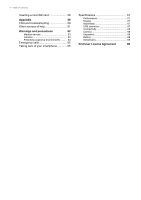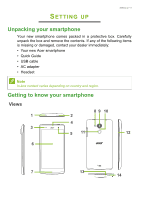Acer Liquid Z500 User Manual Singel SIM - Page 8
SIM card lock, microSD card, SIM 1
 |
View all Acer Liquid Z500 manuals
Add to My Manuals
Save this manual to your list of manuals |
Page 8 highlights
8 - Setting up 3. Insert the SIM or microSD card as shown. Note Ensure that the microSD card is inserted all the way into the card slot. microSD card SIM 1 4. Replace the cover by aligning the tabs on the cover into the slots on the phone. Gently press the cover until it snaps in place. SIM card lock Your smartphone may come with a SIM card lock, i.e., you will only be able to use the SIM card provided by your network operator. To cancel the SIM lock, contact your network provider.

8 - Setting up
3. Insert the SIM or microSD card as shown.
4. Replace the cover by aligning the tabs on the cover into the slots on
the phone. Gently press the cover until it snaps in place.
SIM card lock
Your smartphone may come with a SIM card lock, i.e., you will only be
able to use the SIM card provided by your network operator.
To cancel the SIM lock, contact your network provider.
Note
Ensure that the microSD card is inserted all the way into the card slot.
microSD card
SIM 1