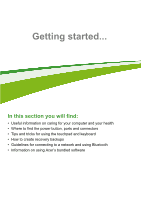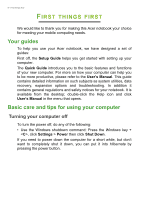Acer One Z1402 User Manual 2 - Page 10
Keyboard view, Left view, Description
 |
View all Acer One Z1402 manuals
Add to My Manuals
Save this manual to your list of manuals |
Page 10 highlights
10 - Your Acer notebook tour Keyboard view 4 1 2 3 # Icon Item Description For entering data into your computer. 1 Keyboard See "Using the keyboard" on page 14. 2 Touchpad Touch-sensitive pointing device. 3 Click buttons The left and right buttons function like (left and right) the left and right mouse buttons. 4 Power button Turns the computer on and off. Left view # Icon 1 2 1 23 Item Description Optical drive Internal optical drive; accepts CDs or DVDs. Optical drive eject Ejects the optical disk from the button drive.

10 - Your Acer notebook tour
Keyboard view
#
Icon
Item
Description
1
Keyboard
For entering data into your computer.
See
"Using the keyboard" on page
14
.
2
Touchpad
Touch-sensitive pointing device.
3
Click buttons
(left and right)
The left and right buttons function like
the left and right mouse buttons.
4
Power button
Turns the computer on and off.
1
2
4
3
Left view
1
2
3
#
Icon
Item
Description
1
Optical drive
Internal optical drive; accepts
CDs or DVDs.
2
Optical drive eject
button
Ejects the optical disk from the
drive.