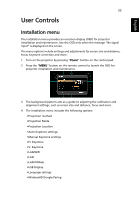Acer P1287 User Manual - Page 38
Image
 |
View all Acer P1287 manuals
Add to My Manuals
Save this manual to your list of manuals |
Page 38 highlights
English 28 Image Projection • Front-Desktop: The factory default setting. • Rear-Desktop: When you select this function, the projector reverses the image so you can project from behind a translucent screen. • Rear-Ceiling: When you select this function, the projector reverses and inverts the image at same time. You can project from behind a translucent screen with ceiling mounted projection. • Projection Mode • Front-Ceiling: When you select this function, the projector inverts the image for ceiling-mounted projection. Front: The factory default setting. • Projection Location Rear: Reverses the image so you can project from behind a translucent screen. • Auto: Automatically adjusts projection location of image. • Desktop Aspect Ratio Auto Keystone Manual Keystone • Ceiling: Turns the image upside down for ceiling-mounted projection. Use this function to choose your desired aspect ratio. • Auto: Keep the image with original width-higth ratio and maxi mize the image to fit native horizontal or vertical pixels. • Full: Resize image to fit full screen by width (1280 pixels) and height (800 pixels). • 4:3: The image will be scaled to fit the screen and displayed using a 4:3 ratio. • 16:9: The image will be scaled to fit the width of the screen and the height adjusted to display the image using a 16:9 ratio. • L.Box: Keep original signal aspect ratio and zoom in by 1.333 times. Automatically adjusts vertical image. Adjust image distortion caused by tilting projection. The Manual Keystone function is unavailable under Auto Keystone setting to "On".