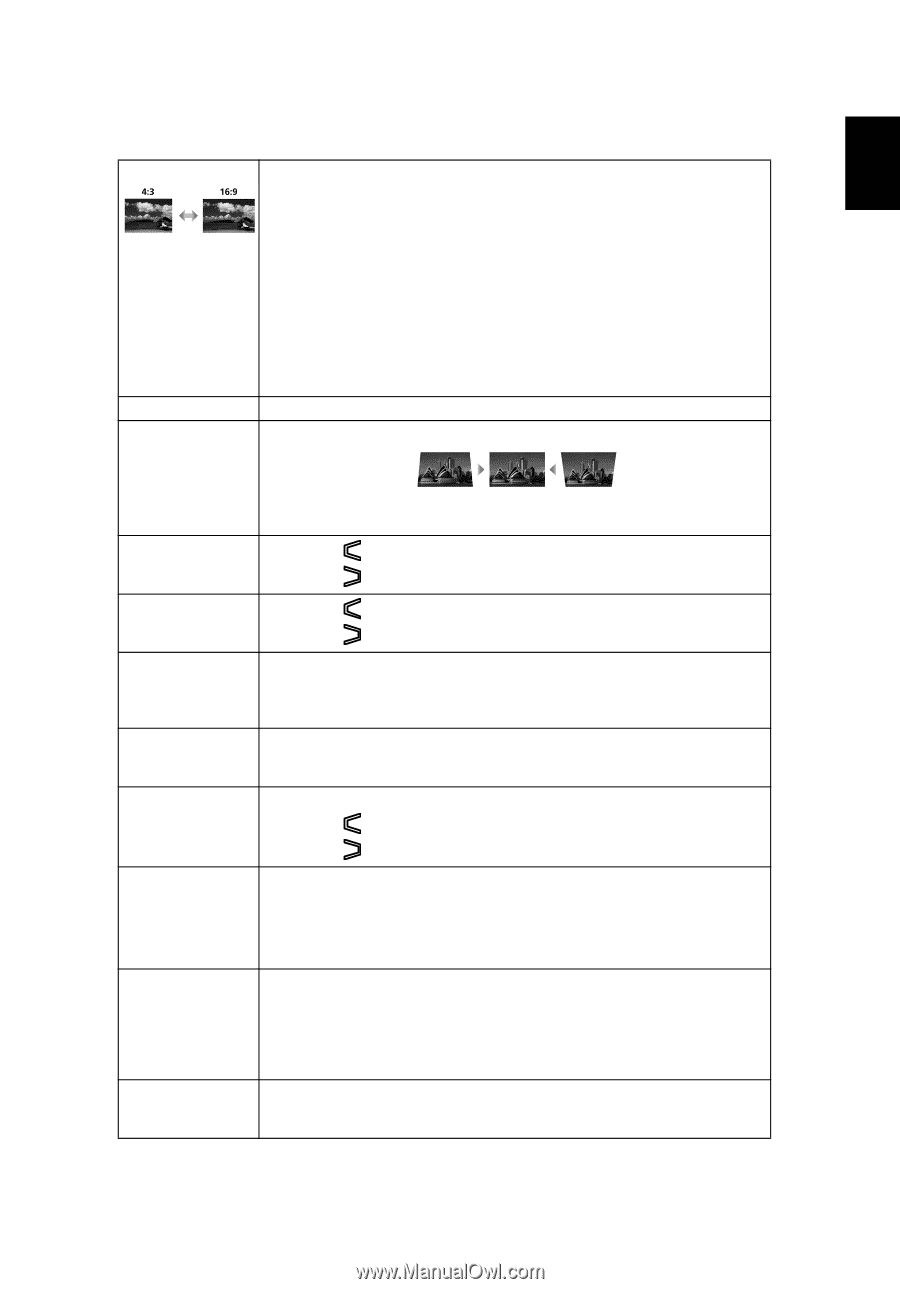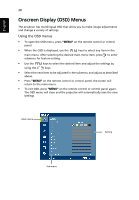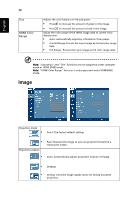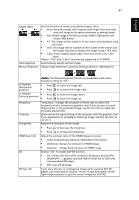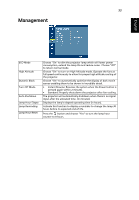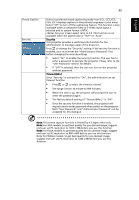Acer P1303PW User Manual - Page 41
Choose On to enable DLP 3D function., Off: Turn off 3D mode.
 |
View all Acer P1303PW manuals
Add to My Manuals
Save this manual to your list of manuals |
Page 41 highlights
31 English Aspect Ratio Auto Keystone Manual Keystone Use this function to choose your desired aspect ratio. • Auto: Keep the image with original width-higth ratio and maxi mize the image to fit native horizontal or vertical pixels. • Full: Resize image to fit full screen by width (1280 pixels) and height (800 pixels). • 4:3: The image will be scaled to fit the screen and displayed using a 4:3 ratio. • 16:9: The image will be scaled to fit the width of the screen and the height adjusted to display the image using a 16:9 ratio. • L.Box: Keep original signal aspect ratio and zoom in by 1.333 times. "Full" and "L.Box" funcions are supported in P1303PW. Automatically adjusts vertical image. Adjust image distortion caused by tilting projection. (±40 degrees) H. Position (Horizontal position) V. Position (Vertical position) The Manual Keystone funcion is unavailable under Auto Keystone setting to "On". • Press to move the image left. • Press to to move the image right. • Press to move the image down. • Press to move the image up. Frequency "Frequency" changes the projector's refresh rate to match the frequency of your computer's graphics card. If you can see a vertical flickering bar in the projected image, use this function to make the necessary adjustments. Tracking Synchronizes the signal timing of the projector with the graphics card. If you experience an unstable or flickering image, use this function to correct it. Sharpeness Adjusts the sharpness of the image. • Press to decrease the sharpness. • Press to increase the sharpness. HDMI Scan Info Adjust the overscan ratio of the HDMI image on screen. • Auto: Automatically adjust by information from player. • Underscan: Always no overscan on HDMI image. • Overscan: Always keep overscan on HDMI image. 3D Choose "On" to enable DLP 3D function. • On: Choose this item while using DLP 3D glasses, quad buffer (NVIDIA/ATI...) graphic card and HQFS format file or DVD with corresponding SW player. • Off: Turn off 3D mode. 3D Sync L/R If you see a discrete or overlapping image while wearing DLP 3D glasses, you may need to execute "Invert" to get best match of left/ right image sequence to get the correct image (for DLP 3D).