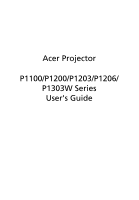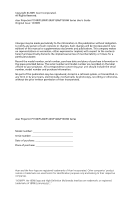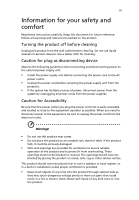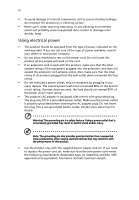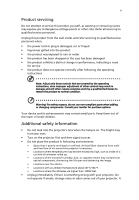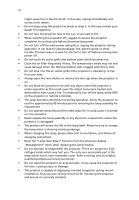Acer P1303W User Manual
Acer P1303W Manual
 |
View all Acer P1303W manuals
Add to My Manuals
Save this manual to your list of manuals |
Acer P1303W manual content summary:
- Acer P1303W | User Manual - Page 1
Acer Projector P1100/P1200/P1203/P1206/ P1303W Series User's Guide - Acer P1303W | User Manual - Page 2
. Acer Projector P1100/P1200/P1203/P1206/P1303W Series User's Guide Original Issue: 12/2009 Changes may be made periodically to the information in this publication without obligation to notify any person of such revisions or changes. Such changes will be incorporated in new editions of this manual - Acer P1303W | User Manual - Page 3
document for future reference. Follow all warnings and instructions marked on the product. Turning the product off power outlet. • Unplug the power cord before removing the power supply unit from the projector. • If the system has multiple sources of power, disconnect power from the system by - Acer P1303W | User Manual - Page 4
surface. • Never use it under sporting, exercising, or any vibrating environment which will probably cause unexpected short current or damage rotor devices, lamp. Using electrical power • This product should be operated from the type of power indicated on the marking label. If you are not sure - Acer P1303W | User Manual - Page 5
performance, indicating a need for service • the product does not operate normally after following the operating instructions Note: Adjust only those • Do not look into the projector's lens when the lamp is on. The bright may hurt your eyes. • Turn on the projector first and then signal sources • - Acer P1303W | User Manual - Page 6
and follow all changing instructions. • Reset the "Lamp Hour Reset" function from the Onscreen display "Management" menu after replacing the lamp module. • Do not attempt to disassemble this projector. There are dangerous high voltages inside which may hurt you. The only user serviceable part is the - Acer P1303W | User Manual - Page 7
hear people speaking near you. Disposal instructions Do not throw this electronic device into acer-group.com/public/ Sustainability/sustainability01.htm Mercury advisory For projectors or electronic products containing an LCD/CRT monitor or display: "Lamp(s) contain Mercury, Dispose Properly." Lamp - Acer P1303W | User Manual - Page 8
. • Place In direct sunlight. Precautions Follow all warnings, precautions and maintenance as recommended in this user's guide to maximize the life of your unit. Warning: • Do not look into the projector's lens when the lamp is on. The bright light may hurt your eyes. • To reduce the risk of fire or - Acer P1303W | User Manual - Page 9
Turning off the Projector 10 Adjusting the Projected Image 11 Adjusting the Height of Projected Image 11 How to optimize image size and distance 12 How to get a preferred image size by adjusting distance and zoom 16 User Controls 20 Installation menu 20 Acer Empowering Technology 21 - Acer P1303W | User Manual - Page 10
Troubleshooting 32 LED & Alarm Definition Listing 37 Replacing the Lamp 38 Ceiling Mount Installation 39 Specifications 42 Compatibility modes 44 Regulations and safety notices 48 - Acer P1303W | User Manual - Page 11
is a single-chip DLP® projector. Outstanding features include: • DLP® technology • P1100: Native 800 x 600 SVGA resolution P1200/P1203/P1206 series : Native 1024 x 768 XGA resolution P1303W: Native 1280 x 800 WXGA resolution 4:3 / 16:9 aspect ratio supported (P1100/P1200/P1203/P1206) Full/4:3/16 - Acer P1303W | User Manual - Page 12
to make sure your unit is complete. Contact your dealer immediately if any thing is missing. Projector with lens cap Power cord VGA cable Compostive video cable 2 x Batteries Security card Acer Projector Quick Start Guide Quick start guide User's Guide Carrying case PgUp PgDn Remote control - Acer P1303W | User Manual - Page 13
English 3 Projector Overview Projector Outlook Front / upper side 1 6 7 8 2 9 3 4 10 5 # Description 1 Control panel 2 Ventilation ( receiver 8 Focus ring 9 Zoom lens 10 Lens cap P1100/P1200/ P1203/P1206/ P1303W 23 4 5 6789 11* 1 P1203/P1303W/ P1206 P1100/P1200 12* 13* 10 - Acer P1303W | User Manual - Page 14
lock port 4 Monitor loop-through output connector Below items are for P1203/P1206/P1303W (VGA-Out) only: 5 PC analog signal/HDTV/component Lamp Indicator LED Adjusts the image to compensate for distortion caused by tilting the projector (± 40 degrees). Automatically synchronizes the projector to - Acer P1303W | User Manual - Page 15
5 English # Icon Function Description 7 Four directional select Use to select items or make keys adjustments to your selection. 8 SOURCE Changes the active source. 9 Empowering key Unique Acer functions: eOpening, eView, eTimer, ePower Management. - Acer P1303W | User Manual - Page 16
(Auto/4:3/16:9). 9 ZOOM Zooms the projector display in or out. 10 Laser button Aim the remote at the viewing screen, press and hold this button to activate the laser pointer. This function is not supported in Japanese market. 11 Empowering Unique Acer functions: eOpening, eView, eTimer - Acer P1303W | User Manual - Page 17
18 COLOR Press "COLOR" to adjust the color temperature of image. 19 VGA Press "VGA" to change source to the VGA connector. This connector supports analog RGB, YPbPr (480p/576p/720p/ 1080i), YCbCr (480i/576i) and RGBsync. 20 COMPONENT No function. 21 S-VIDEO To change source to S-Video. 22 - Acer P1303W | User Manual - Page 18
English 8 Getting Started Connecting the Projector VGA Monitor RBG DVD player, Set-up Box, HDTV receiver 7 D-Sub Video Output S- cable jack/RCA 12 12V DC cable Note: To ensure the projector works well with your computer, please make sure the timing of the display mode is compatible with the - Acer P1303W | User Manual - Page 19
securely connected. The Power indicator LED will flash red. 3 Turn on the projector by pressing "Power" button on the control panel, and the Power indicator LED displays "Lock" and "Source" icons, it means the projector is locked onto a specific source type and there is no such type of input signal - Acer P1303W | User Manual - Page 20
indicator will turn solid red. Contact your local dealer or service center. • "Fan failed. Lamp will automatically turn off soon." This onscreen message indicates that the fan has failed. The lamp will automatically turn off, the projector will automatically shut down, and the LED temp indicator - Acer P1303W | User Manual - Page 21
English 11 Adjusting the Projected Image Adjusting the Height of Projected Image The projector is equipped with elevator feet for adjusting the height of image. To raise the image: 1 Press the elevator foot release. (Illustration #1) 2 Raise the image to - Acer P1303W | User Manual - Page 22
and distance Consult the table below to find the optimal image sizes achievable when the projector is positioned at a desired distance from the screen. ¥ • P1100/P1200/P1203/P1206 series Example: If the projector is 3 m from the screen, good image quality is possible for image sizes between 69" and - Acer P1303W | User Manual - Page 23
13 English P1100/P1200/P1203/P1206 series Screen size Top Screen size Top Desired Distance (Min zoom) (m) Diagonal (inch) W (cm) x H (cm) From base to top of image (cm) (Max zoom) - Acer P1303W | User Manual - Page 24
English 14 • P1303W series Example: If the projector is 3 m from the screen, good image quality is possible for image sizes between 82" and 90". P1303W series Note: Remind as below figure, the space - Acer P1303W | User Manual - Page 25
15 English P1303W series Screen size Top Screen size Top Desired Distance (Min zoom) (m) Diagonal (inch) W (cm) x H (cm) From base to top of image (cm) (Max zoom) Diagonal (inch) W (cm) x H (cm) From base to top of image (cm) 1.5 41 88 x 55 62 45 97 x 60 - Acer P1303W | User Manual - Page 26
16 How to get a preferred image size by adjusting distance and zoom P1100/P1200/P1203/P1206 series A 50" iDmeasgireedsize D Height Form base to top of image 2.2 m obtain an image size of 50" set the projector at a distance 2 m and 2.2 m from the screen and adjust the zoom level accordingly. - Acer P1303W | User Manual - Page 27
17 English P1100/P1200/P1203/P1206 series Desired Image Size Distance (m) Diagonal (inch) 30 40 50 60 70 80 90 100 120 150 180 200 250 300 Zoom Ratio: 1.1x W ( - Acer P1303W | User Manual - Page 28
to achieve a desired image size by adjusting either the position or the zoom ring. For example: to obtain an image size of 50" set the projector at a distance 1.7 m and 1.8 m from the screen and adjust the zoom level accordingly. - Acer P1303W | User Manual - Page 29
19 English P1303W series Desired Image Size Distance (m) Diagonal (inch) 30 40 50 60 70 80 90 100 120 150 180 200 250 300 Zoom Ratio: 1.1x W (cm) x H (cm) 65 x 40 86 x 54 108 x 67 129 x 81 151 x 94 172 x 108 194 x 121 215 x 135 258 x 162 323 x 202 388 x 242 431 x 269 538 x 337 646 x 404 - Acer P1303W | User Manual - Page 30
20 User Controls Installation menu The installation menu provides an onscreen display (OSD) for projector control pad to launch the OSD for projector installation and maintenance. 3 The background pattern acts as a guide to adjusting the calibration and alignment settings Acer welcome screen. - Acer P1303W | User Manual - Page 31
the Startup screen to their personalized image. Please refer to Onscreen Display section for more detail. Press " " to launch "Acer ePower Management". "Acer ePower Management" provides user one shortcut to save lamp and projector life. Please refer to Onscreen Display section for more detail. - Acer P1303W | User Manual - Page 32
English 22 Onscreen Display (OSD) Menus The projector has multilingual OSD that allow you to make image adjustments and change a variety the remote control or control panel again. The OSD menu will close and the projector will automatically save the new settings. Main menu Setting Sub menu - Acer P1303W | User Manual - Page 33
with higher brightness. • Standard: For common environment. • Video: For playing video in a bright environment. • Education: For education environment. • User: Memorize user's settings. Use this function to choose a proper color according to the wall. There are several choices, including white - Acer P1303W | User Manual - Page 34
amount of green in the image. • Press to increase the amount of red in the image. Note: "Saturation" and "Tint" functions are not supported under computer mode or DVI mode. Image Projection mode • Front: The factory default setting. • Projection Location • Rear: Reverses the image so you can - Acer P1303W | User Manual - Page 35
Manual Keystone "Frequency" changes the projector's refresh rate to DLP 3D). Note: "H. Position", "V. Position", "Frequency" and "Tracking" functions are not supported under HDMI or Video mode. Note: "Sharpness" functions is not supported under HDMI and Computer mode. Note: 3D function is supported - Acer P1303W | User Manual - Page 36
TriDef Media Player can support 3D format files. You can download these three players on web page below, - NVIDIA Stereoscopic 3D Video Player: http://www Note: "3D Sync L/R" is only available when DLP 3D is enabled. Note: There has reminder screen if 3D still enable when power on projector. Please - Acer P1303W | User Manual - Page 37
Auto Shutdown Lamp Hour Elapse Lamp Reminding Lamp Hour Reset Choose "On" to dim the projector lamp which will lower power consumption, extend the lamp life and reduce OSD menu. • Acer: The default startup screen of your Acer projector. • User: Use memorize picture from "Screen Capture" function. - Acer P1303W | User Manual - Page 38
use as the startup screen, follow the instructions below. Notice: Before proceeding with the the "Startup Screen" from the default setting "Acer" to "User". • Press "Screen Capture" to customize the • When the time is up, the projector will prompt the user to enter the password again. • The factory - Acer P1303W | User Manual - Page 39
be accepted by projector anytime no matter what the Administrator Password is. • If losing this security card and number, please contact with an Acer service center. Lock User Startup Screen • Default Lock User Startup Screen is "OFF". If lock user startup screen is "ON", users cannot change startup - Acer P1303W | User Manual - Page 40
Choose "On" to mute the volume. Choose "Off" to restore the volume. Select this function to adjust the notification volume when turning the projector on/off. Select this function to adjust the volume of any warning notifications. Timer Timer Location Timer Start Timer Period Timer Volume Timer - Acer P1303W | User Manual - Page 41
31 Language English Language Choose the multilingual OSD menu. Use the or key to select your preferred menu language. • Press to confirm the selection. - Acer P1303W | User Manual - Page 42
32 Appendices English Troubleshooting If you experience a problem with your Acer projector, refer to the following troubleshooting guide. If the problem persists, please contact your local reseller or service center. Image Problems and Solutions # Problem Solution 1 No image appears • - Acer P1303W | User Manual - Page 43
difficulty changing resolutions or your monitor freezes, restart all equipment including the projector. 4 The screen of the • If you are using a Microsoft® Each has a different way to be reactivated. Refer to your computer's manual for detailed information. • If you are using an Apple® Mac® OS - Acer P1303W | User Manual - Page 44
to 16:9 (wide) aspect ratio on your DVD player. 9 Image is too small • Adjust the zoom lever on the top of the projector. or too large • Move the projector closer to or further from the screen. • Press "MENU" on the remote control. Go to "Image - -> Aspect Ratio" and try different settings - Acer P1303W | User Manual - Page 45
Message Reminder Fan Fail - the system fan is not working. Projector Overheated - the projector has exceeded its recommended operating temperature and must be allowed to cool down before it may be used. Replace the lamp - the lamp is about to reach its maximum lifetime. Prepare to replace it - Acer P1303W | User Manual - Page 46
36 Problems with the Projector English # Condition Solution 1 The projector stops responding If possible, turn off the projector, then to all controls unplug the power cord and wait at least 30 seconds before reconnecting power. 2 Lamp burns out or makes a popping sound When the lamp - Acer P1303W | User Manual - Page 47
LED Red -- --- Turning off -- (cooling state) Turning off -- (cooling completed) Error (thermal failure) -- Error (fan lock failure) -- Error (lamp breakdown) Error (color Wheel fail) V Quick flashing Temp LED Red -- --- -- -- V Quick flashing --- Power LED Red Blue V -- --- Quick - Acer P1303W | User Manual - Page 48
Use a screwdriver to remove the screw(s) from the cover, and then pull out the lamp. The projector will detect the lamp life. You will be shown a warning message "Lamp is approaching the end of its useful life in full power operation. Replacement Suggested!" When you see this message, change the - Acer P1303W | User Manual - Page 49
English 39 Ceiling Mount Installation If you wish to install the projector using a ceiling mount, please refer to the steps below: 1 Drill four holes into a solid, structurally sound part of the ceiling, and secure the mount base. - Acer P1303W | User Manual - Page 50
ce r - For heat dissipation Note: It is recommended that you keep a reasonable space between the bracket and the projector to allow for proper heat distribution. Use two washers for extra support, if deemed necessary. 4 Attach the ceiling bracket to the ceiling rod. Screw Type A 50 mm length 08 mm - Acer P1303W | User Manual - Page 51
of screw and washer for each model is listed in the table below. 3 mm diameter screws are enclosed in the screw pack. Models P1100/P1200/ P1203/P1206/ P1303W Screw Type B Diameter (mm) Length (mm) 3 25 SCREW SPEC. M3 x 10 mm Washer Type Large Small V V 60.0 mm 160.0 mm - Acer P1303W | User Manual - Page 52
notice. For final specs, please refer to Acer's published marketing specifications. Projection system Resolution 30k - 100 kHz 50-85 Hz, 120Hz (for 3D mode only) P1100/P1200: 180 W user-replaceable lamp P1203/P1206/P1303W: 230 W user-replaceable lamp +/- 40 degrees Internal speaker with 2 W output - Acer P1303W | User Manual - Page 53
jack input x1 • RS232 x1 • USB x1: for remote computer control Below items are for P1203/P1206/P1303W series only: • VGA input x 2 • 3.5 mm audio jack output x1 • ) • User's guide (CD-ROM) x 1 • Quick start guide x 1 • Security card x 1 • Carrying case x1 * Design and specifications are subject - Acer P1303W | User Manual - Page 54
44 English Compatibility modes A. VGA Analog 1 VGA Analog - PC Signal Modes VGA SVGA XGA SXGA QuadVGA SXGA+ UXGA Power Mac G4 i Mac DV (G3) Resolution 640x480 640x480 640x480 640x480 640x480 800x600 800x600 800x600 800x600 800x600 800x600 1024x768 1024x768 1024x768 - Acer P1303W | User Manual - Page 55
English 45 2 VGA Analog - Extended Wide timing Modes WXGA Only support 1080P@60Hz (with reduced blanking timing) Resolution 1280x768 1280x768 1280x768 1280x720 1280x800 1440x900 1680x1050 1366x768 1920x1080-RB 1024x600 V.Frequency [Hz] 60 75 85 60 60 - Acer P1303W | User Manual - Page 56
46 English XGA PowerBook G4 i Mac DV (G3) 800x600 800x600 800x600 1024x768 1024x768 1024x768 1024x768 1152x864 1152x864 1280x1024 1280x1024 1280x1024 1280x1024 1280x960 640x480 640x480 800x600 1024x768 1152x870 1280x960 - Acer P1303W | User Manual - Page 57
37.50 60(30) 33.75 50(25) 33.75 60 67.50 50 56.26 31.5k - 100 kHz 25 - 85 Hz, 120Hz (for 3D mode only) - Acer P1303W | User Manual - Page 58
notice This device has been tested and found to comply with not installed and used in accordance with the instructions, may cause harmful interference to radio communications. can be determined by turning the device off and on, the user is encouraged to try to correct the interference by one or - Acer P1303W | User Manual - Page 59
-003 du Canada. Declaration of Conformity for EU countries Acer hereby declares that this projector series is in compliance with the essential requirements and other GHz band To prevent radio interference to the licensed service, this device is intended to be operated indoors and installation outdoors is - Acer P1303W | User Manual - Page 60
List of applicable countries EU member states as of July 2009 are: Belgium, Denmark, Germany, Greece, Spain, France, Ireland, Italy, Luxembourg, the Netherlands, Austria, Portugal, Finland, Sweden, United Kingdom, Estonia, Latvia, Lithuania, Poland, Hungary, Czech Republic, Slovak Republic, Slovenia - Acer P1303W | User Manual - Page 61
, Centro Galleria 2 6928 Manno Switzerland Hereby declare that: Product: Trade Name: Model Number: Machine Type: Projector Acer DSV0903/DNX0904/DNX0905/ DNX0906/DWX0907 P1100/P1200/P1203/ P1206/P1303W series Is compliant with the essential requirements and other relevant provisions of the - Acer P1303W | User Manual - Page 62
Acer Incorporated 8F, 88, Sec. 1, Hsin Tai Wu Rd., Hsichih Taipei Hsien 221, Taiwan The standards listed below are applied EN300 328 -. EN301 893 (Applicable to 5GHz high performance RLAN). Year to begin affixing CE marking 2009. Easy Lai /Manager Regulation Center, Acer Inc. Oct. 16, 2009 Date - Acer P1303W | User Manual - Page 63
local Manufacturer / Importer is responsible for this declaration: Product: DLP Projector Model Number: DSV0903/DNX0904/DNX0905/ DNX0906/DWX0907 Machine Type: P1100/P1200/P1203/ P1206/P1303W series Name of Responsible Party: Acer America Corporation Address of Responsible Party: 333 West San
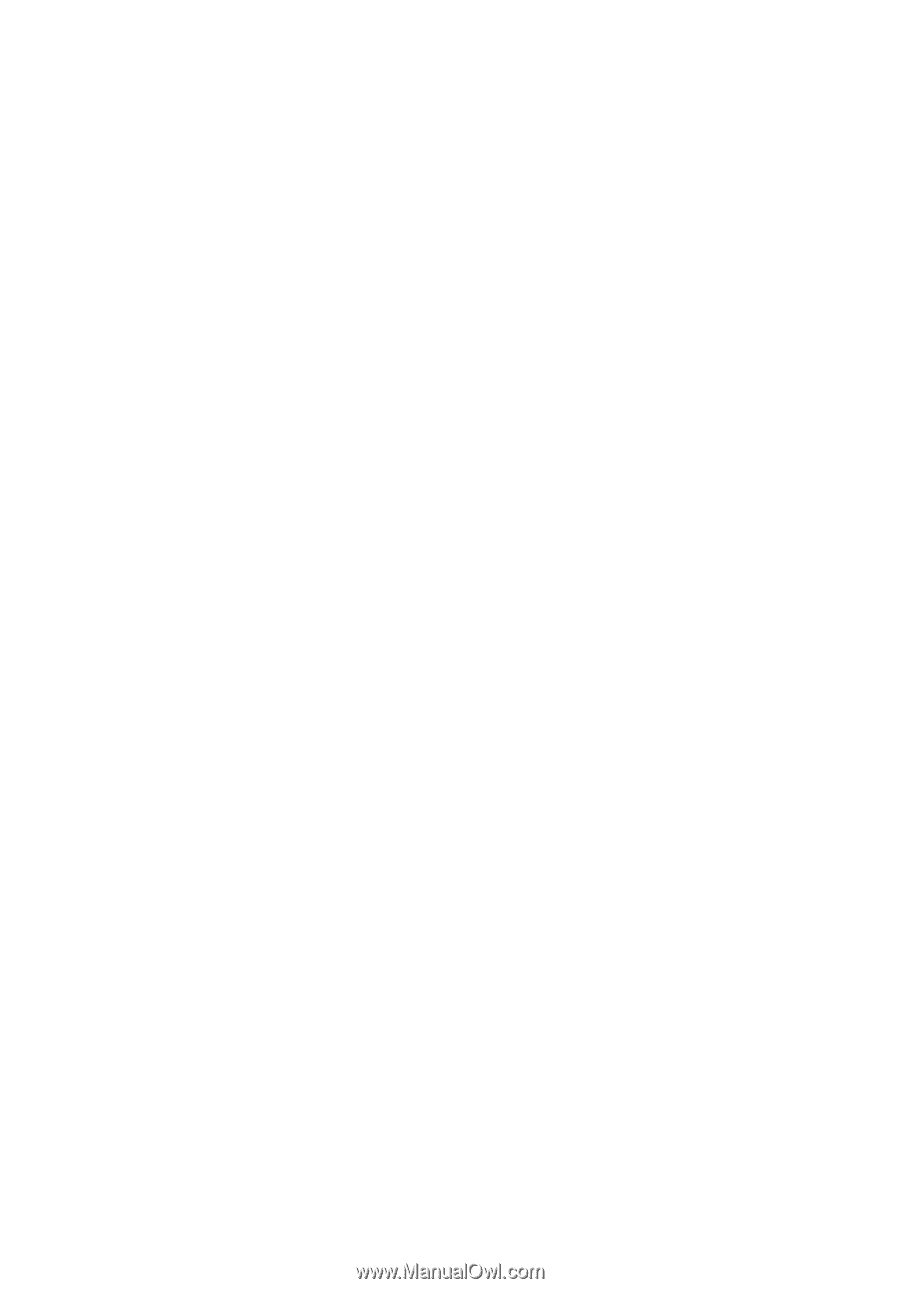
Acer Projector
P1100/P1200/P1203/P1206/
P1303W Series
User's Guide