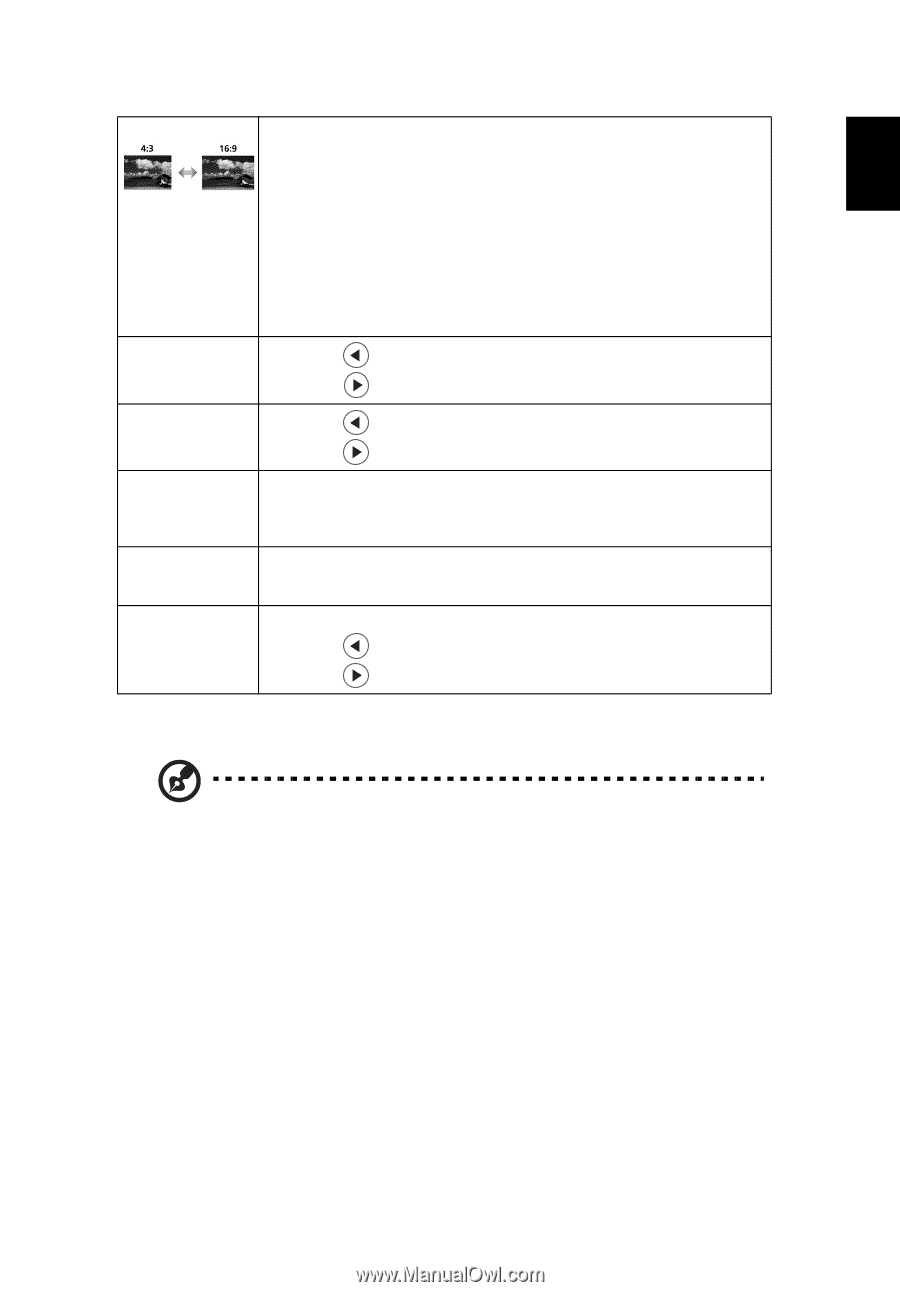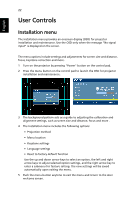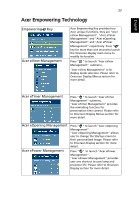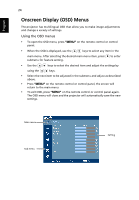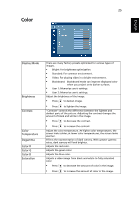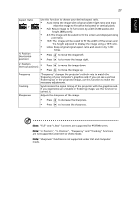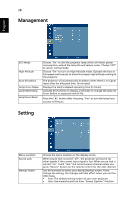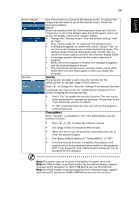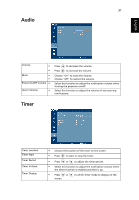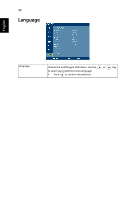Acer P5270 Acer P5000 Series Projector User's Guide - Page 39
H. Position, Frequency and Tracking functions
 |
UPC - 884483104536
View all Acer P5270 manuals
Add to My Manuals
Save this manual to your list of manuals |
Page 39 highlights
English 27 Aspect Ratio H. Position (Horizontal position) Use this function to choose your desired aspect ratio. • Auto: Keep the image with original width-higth ratio and maxi mize the image to fit native horizontal or vertical pixels. • Full: Resize image to fit full screen by width (1280 pixels) and height (800 pixels). • 4:3: The image will be scaled to fit the screen and displayed using a 4:3 ratio. • 16:9: The image will be scaled to fit the width of the screen and the height adjusted to display the image using a 16:9 ratio. • L.Box: Keep original signal aspect ratio and zoom in by 1.333 times. • Press to move the image left. • Press to to move the image right. V. Position • (Vertical position) • Press Press to move the image down. to move the image up. Frequency Tracking Sharpeness "Frequency" changes the projector's refresh rate to match the frequency of your computer's graphics card. If you can see a vertical flickering bar in the projected image, use this function to make the necessary adjustments. Synchronizes the signal timing of the projector with the graphics card. If you experience an unstable or flickering image, use this function to correct it. Adjusts the sharpness of the image. • Press to decrease the sharpness. • Press to increase the sharpness. Note: "Full" and "L.Box" functions are supported for P5370W series. Note: "H. Position", "V. Position", "Frequency" and "Tracking" functions are not supported under DVI or Video mode. Note: "Sharpness" functions is not supported under DVI and Computer mode.